How it works
1
Switch your form to update mode
Open your Monday-connected form. Click 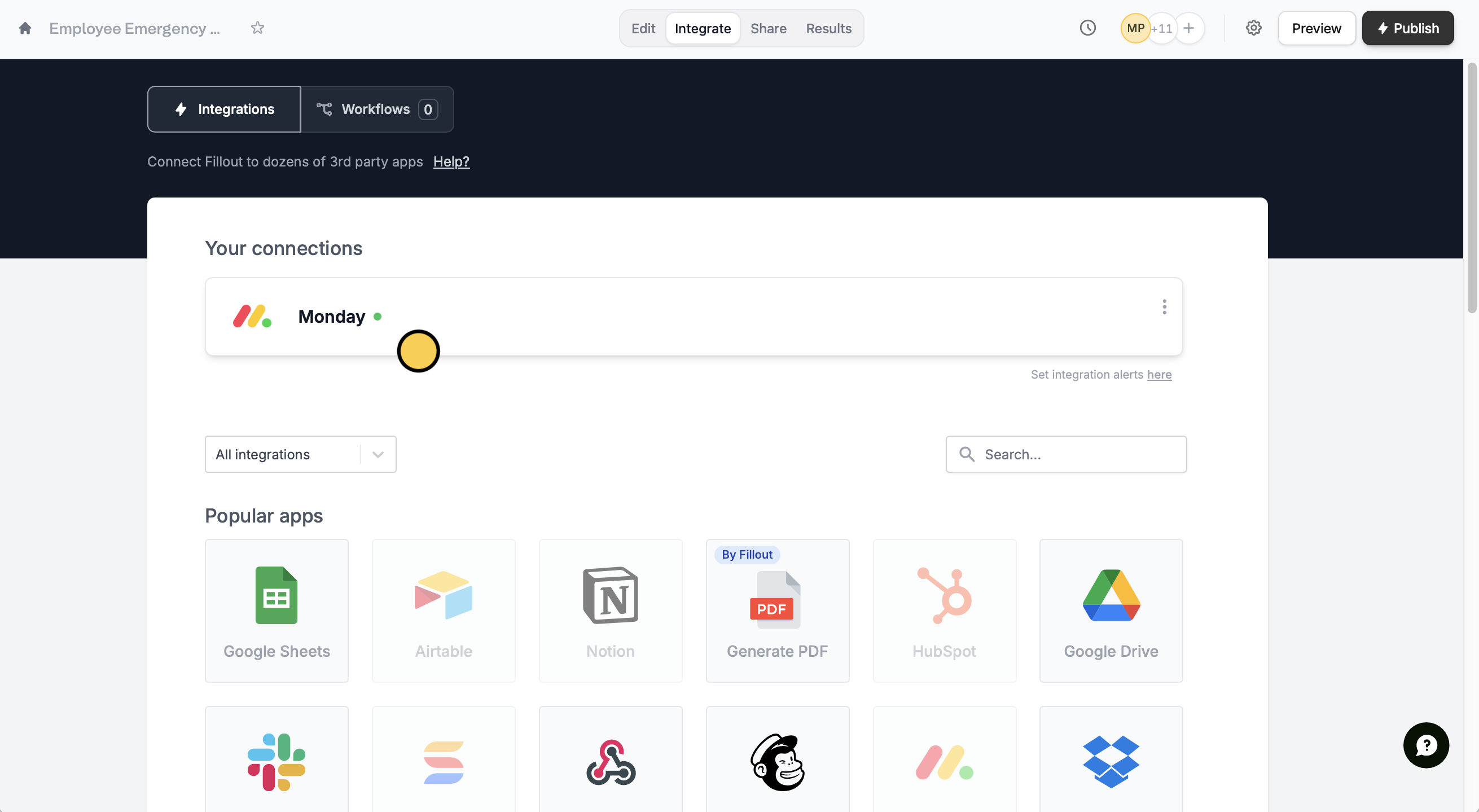
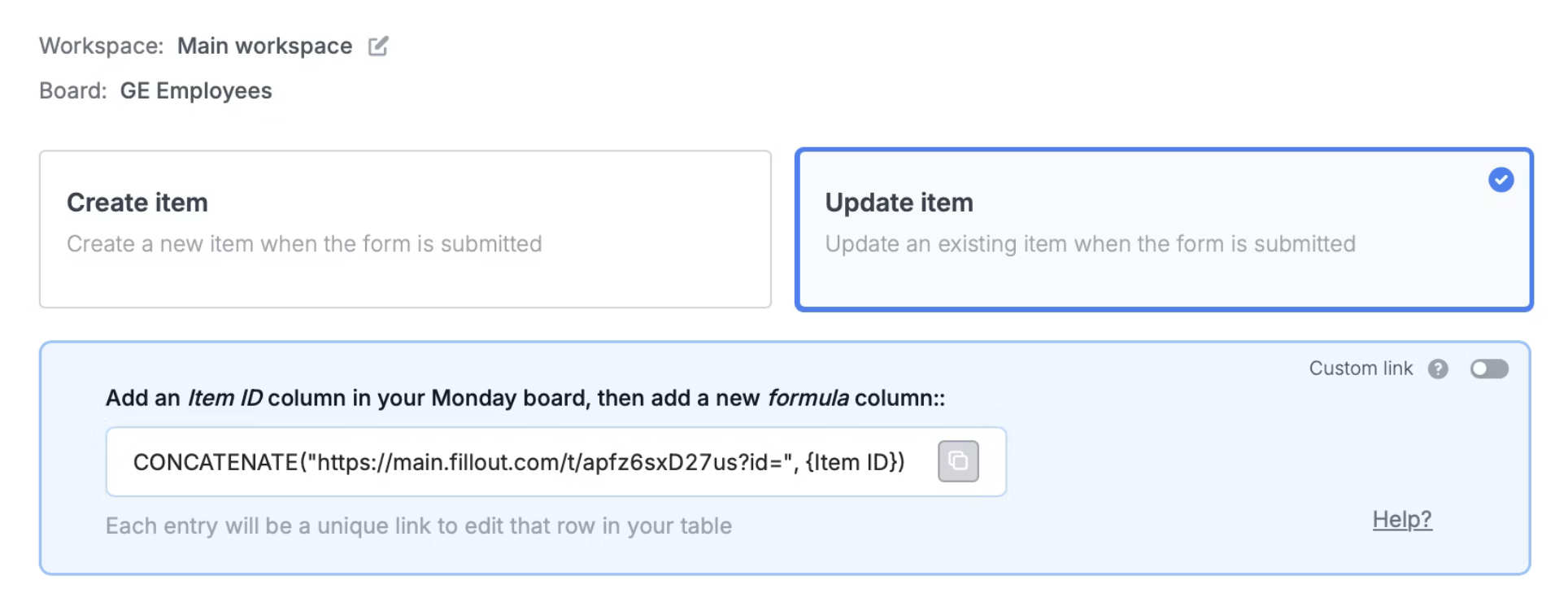
Integrate on the top menu followed by Monday.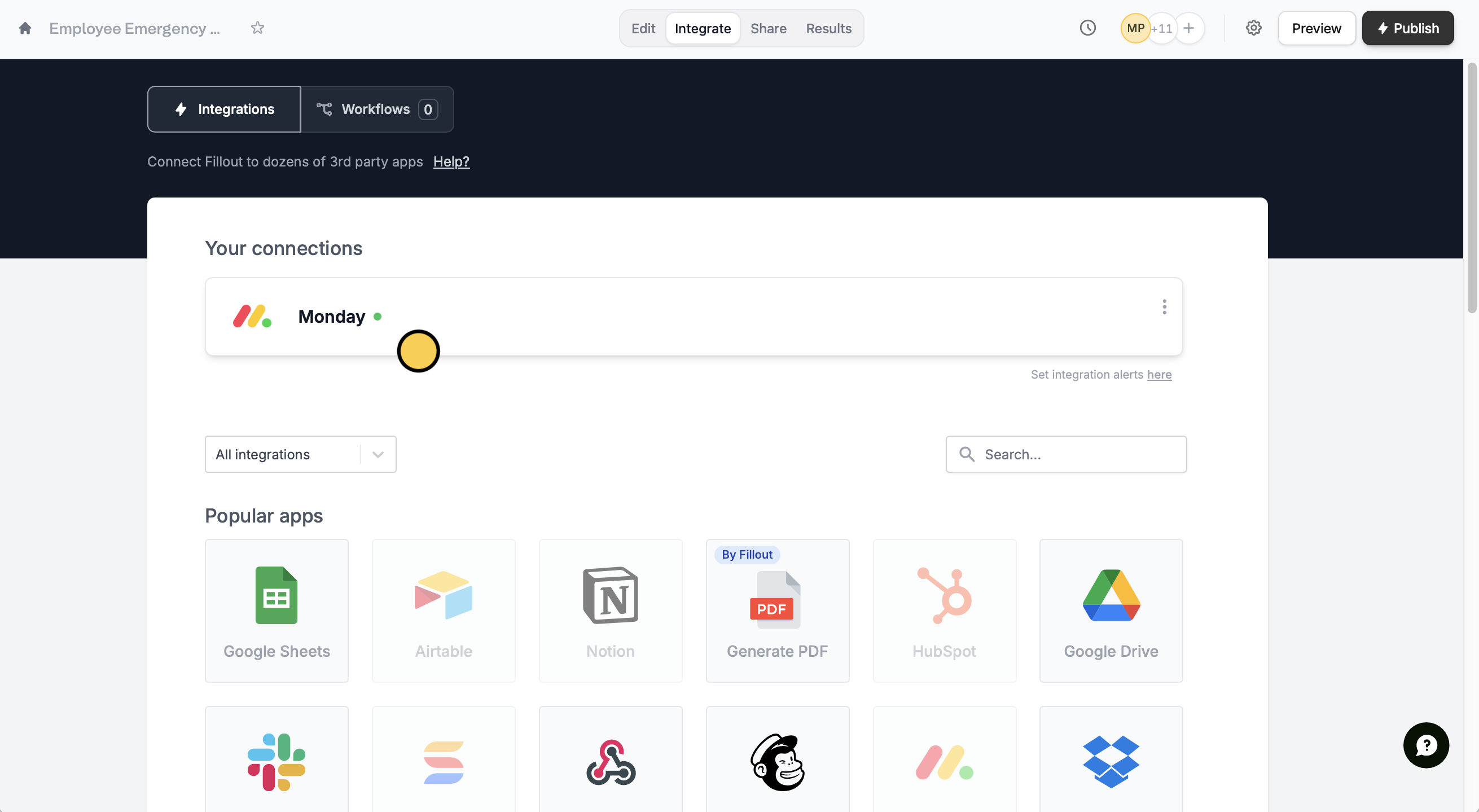
Update item.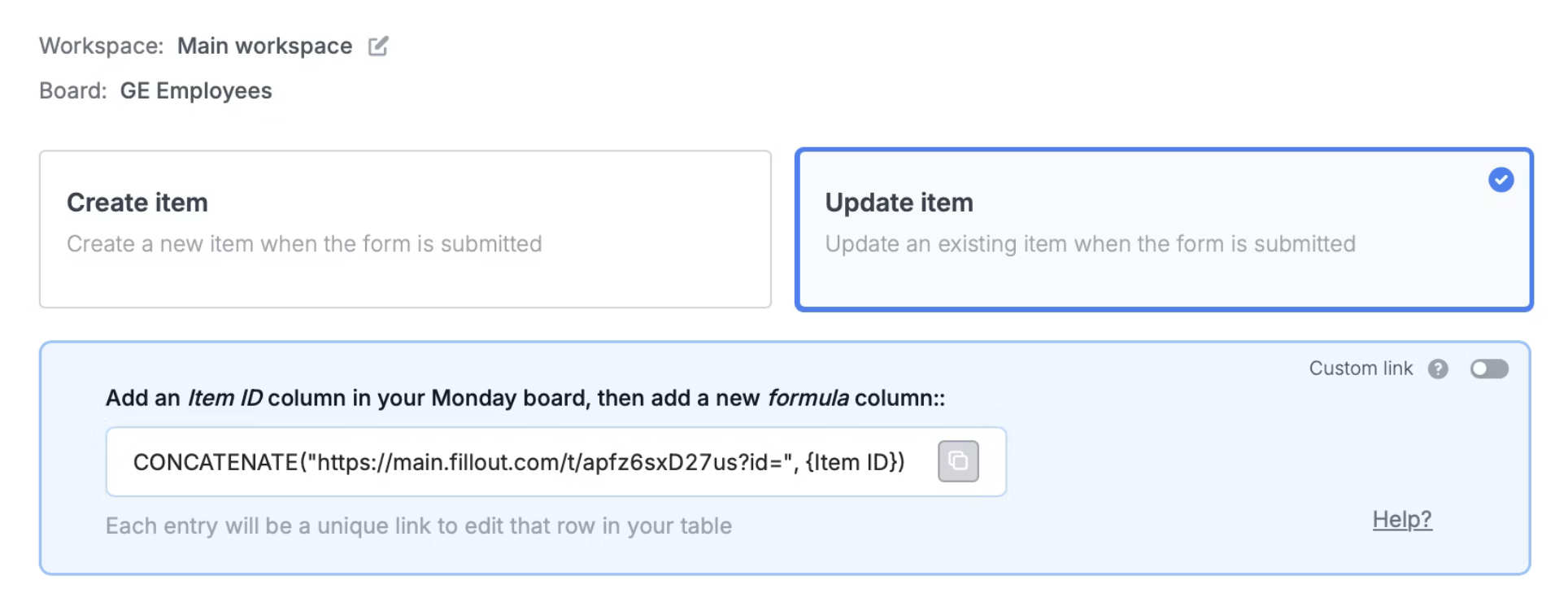
2
Paste the provided formula
Go to your Monday table and click on the rightmost side to add an 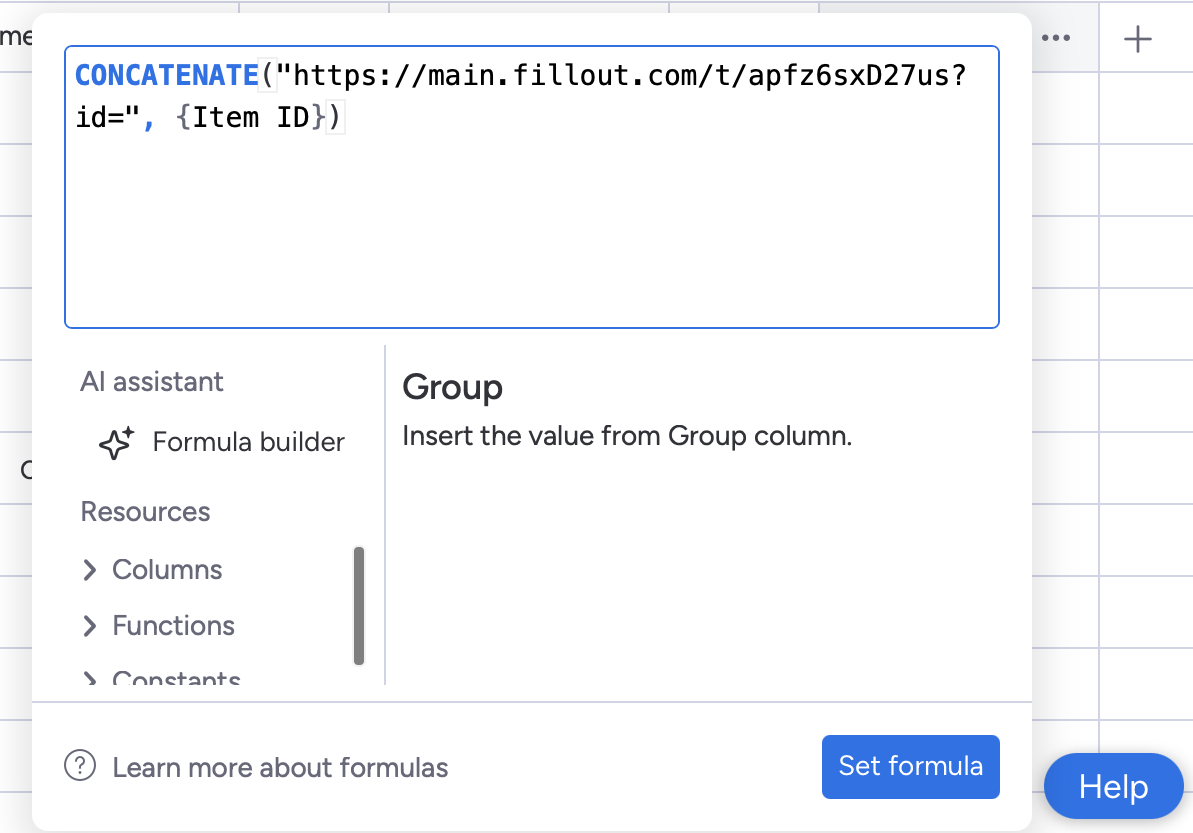
Item ID column. Add another column for the Formula where you’ll paste the formula provided on the Fillout page. Click Set formula after.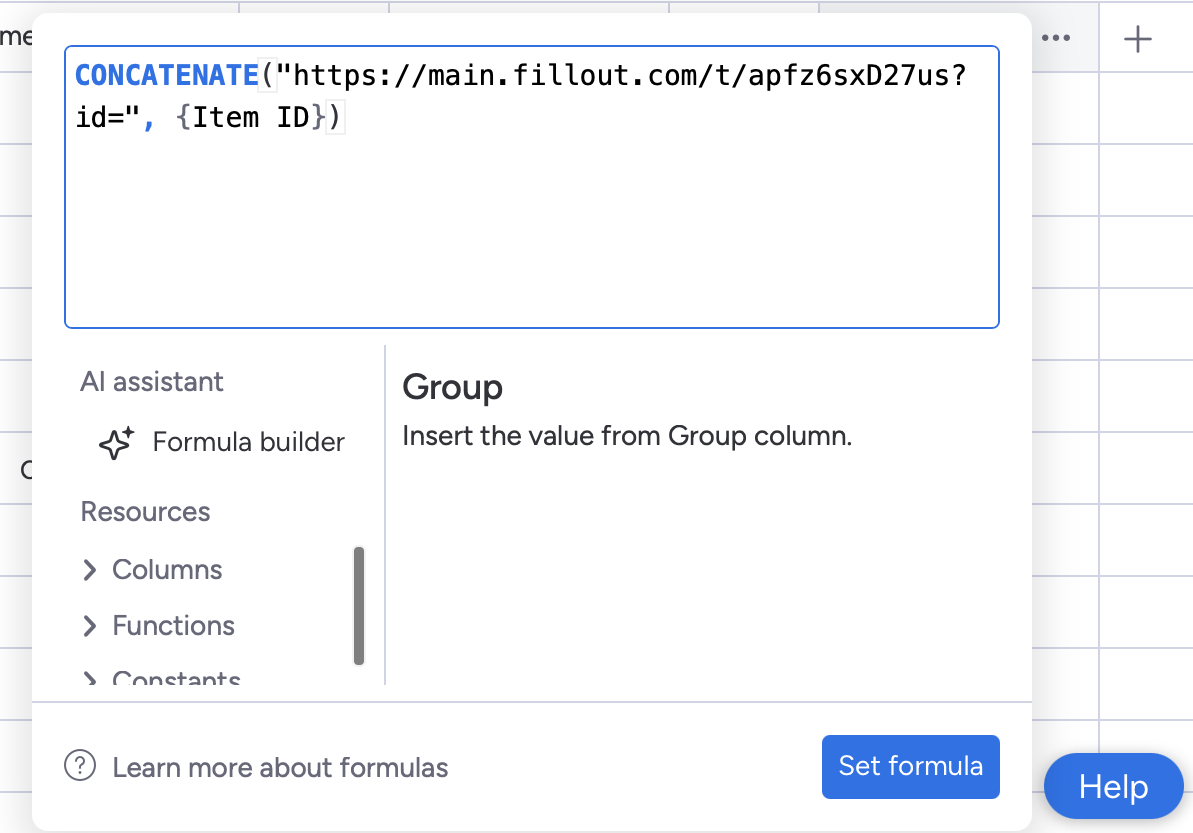
3
Publish and share
That’s it! Click 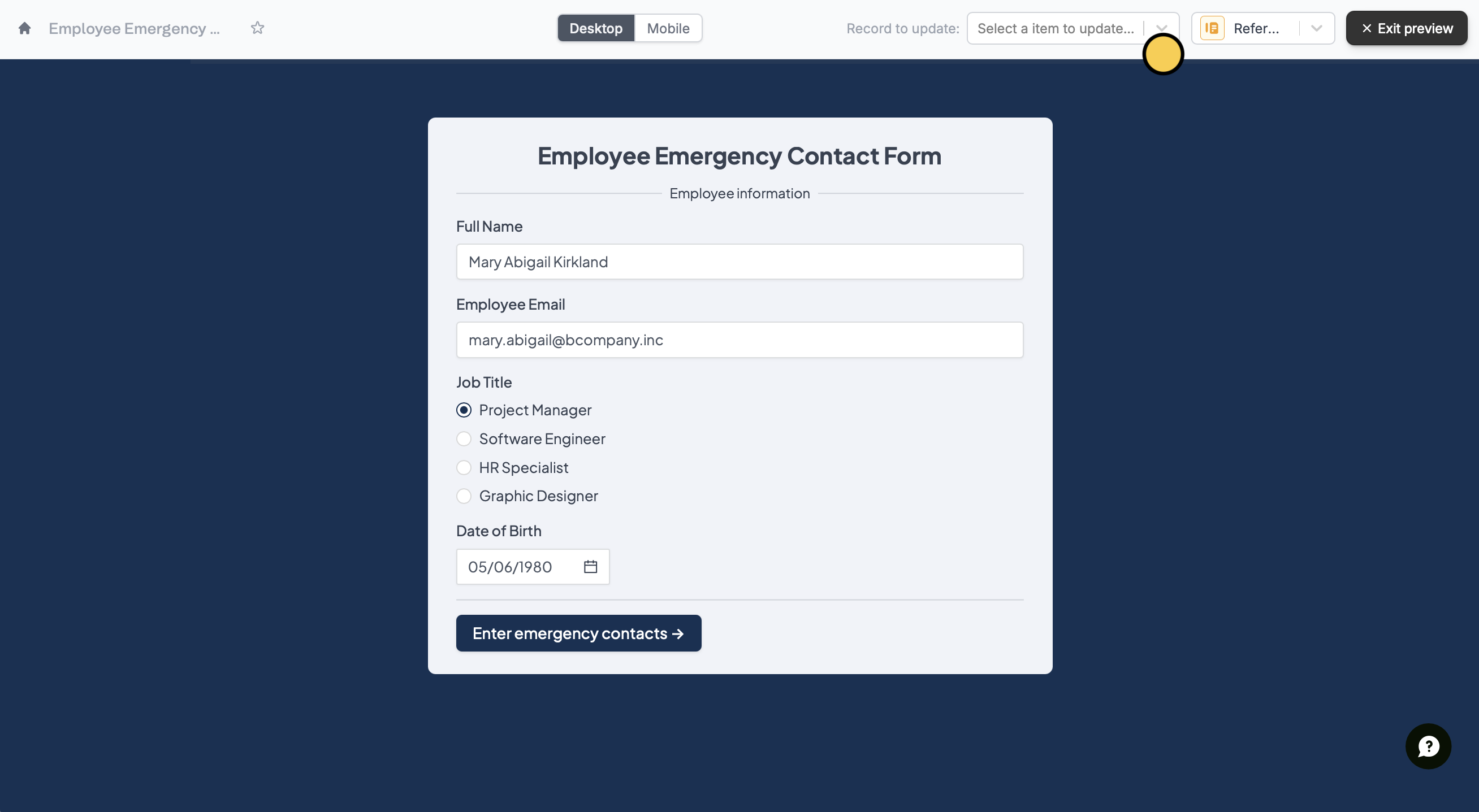
Update on the upper right corner followed by Publish.To update a record, click Preview and select a Record to update or click one of the unique links from your Monday column.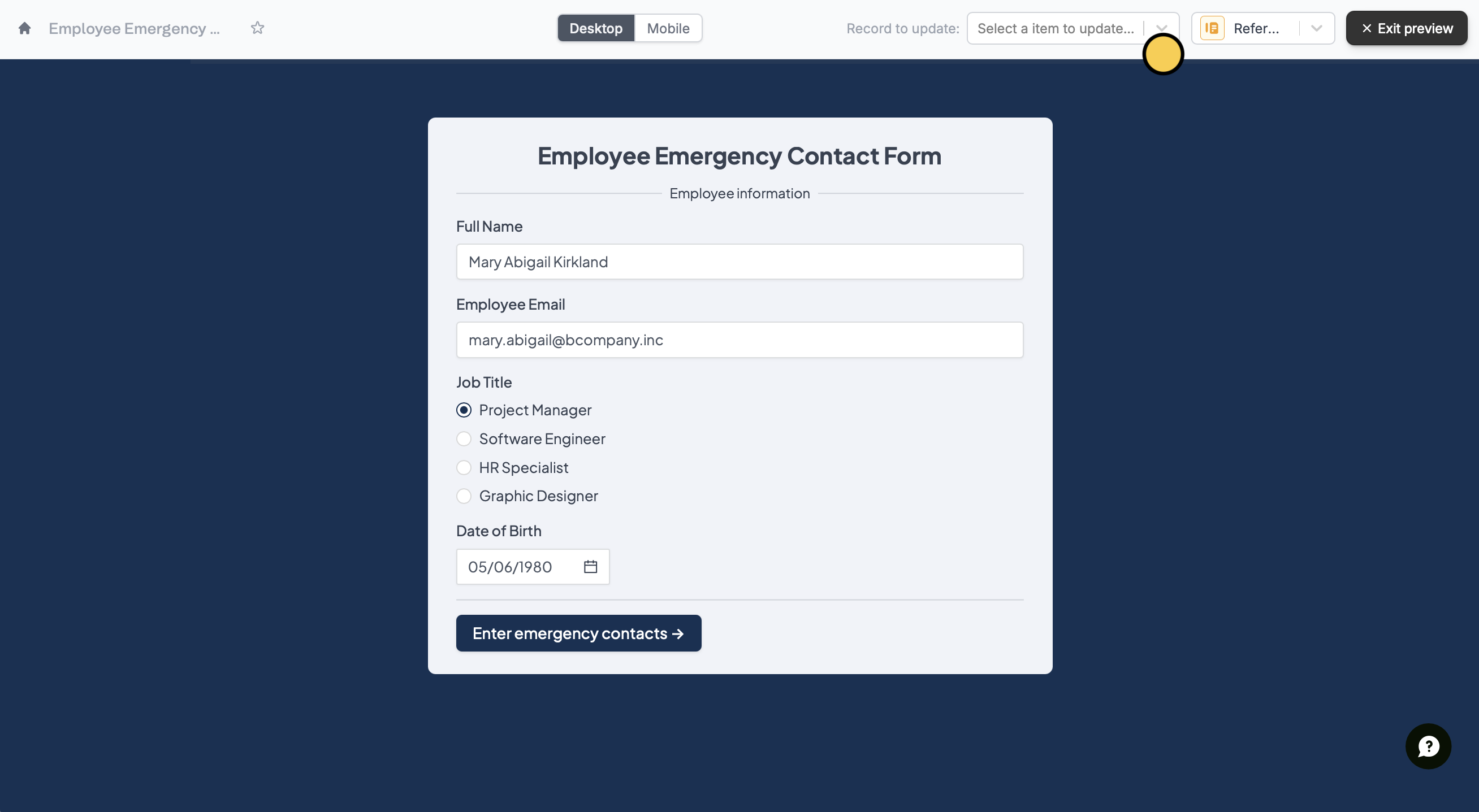
If you don’t provide an id in the unique URL, the form will create a new record instead.
Use a custom link to update an item
By default, items get updated by their unique ID. By toggling theCustom link switch, you will be able to choose another way to update your columns on Monday with URL parameters (e.g., email input).


