What is conditional logic?
Conditional logic allows you to make forms that adapt to a respondent’s answers. Fillout lets youSet conditional logic based on:
- - previous form inputs
- - URL parameters
- - calculations
- - custom dates
- - enriched emails with company information
- - quiz scores
How to specify a condition
1
Open the integration
Head to 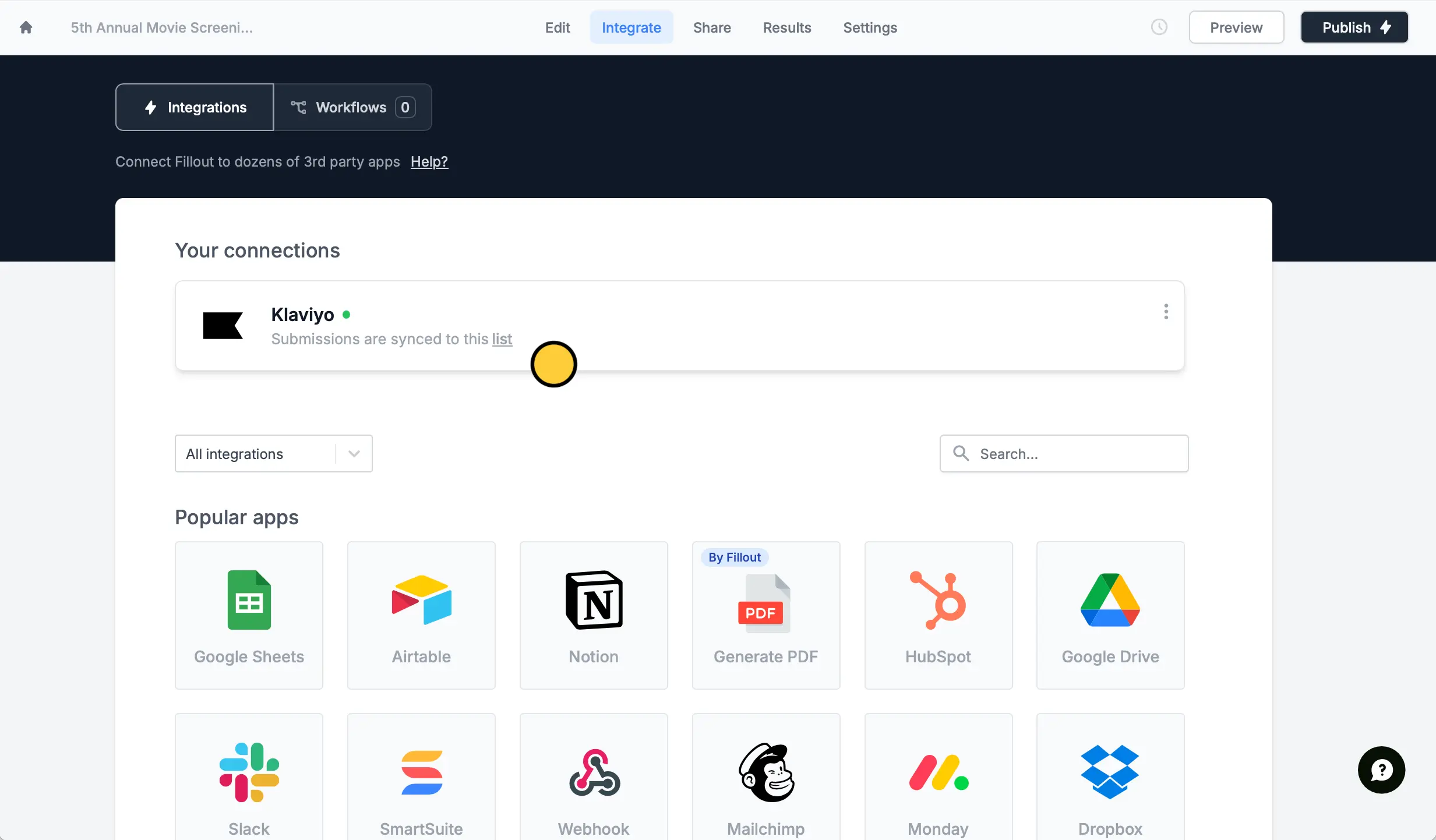
Integrate and click your existing connection or connect to a new tool.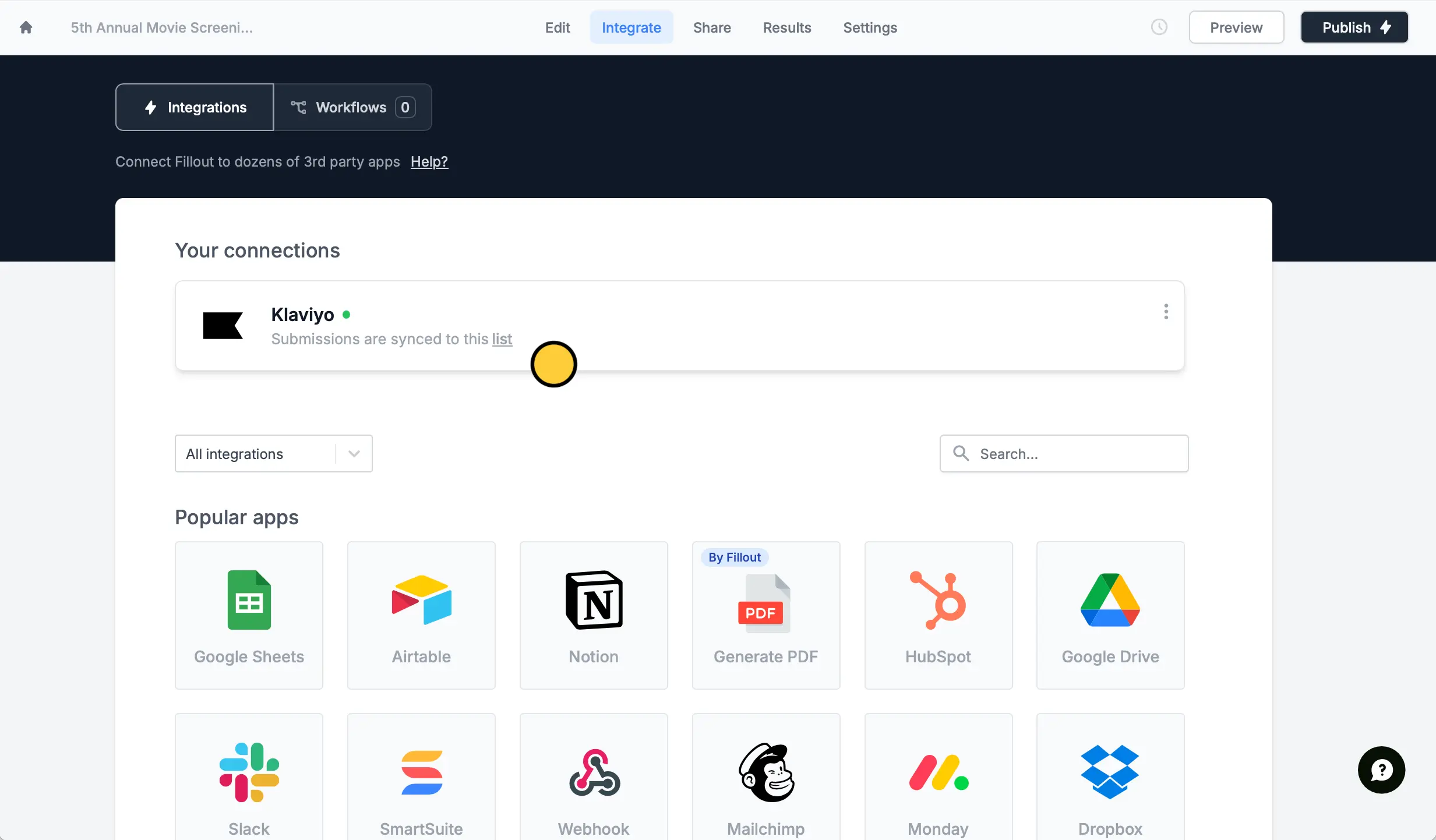
2
Set a condition
At the bottom, click .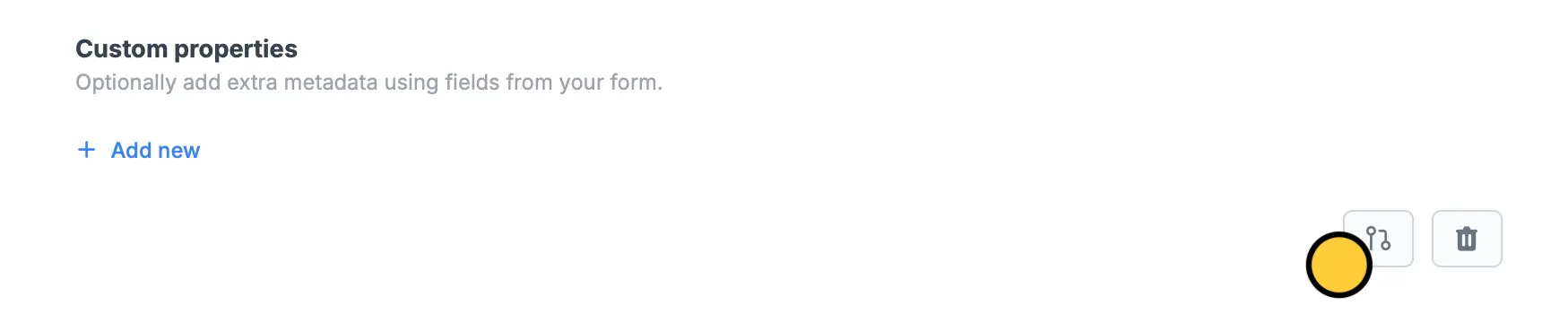
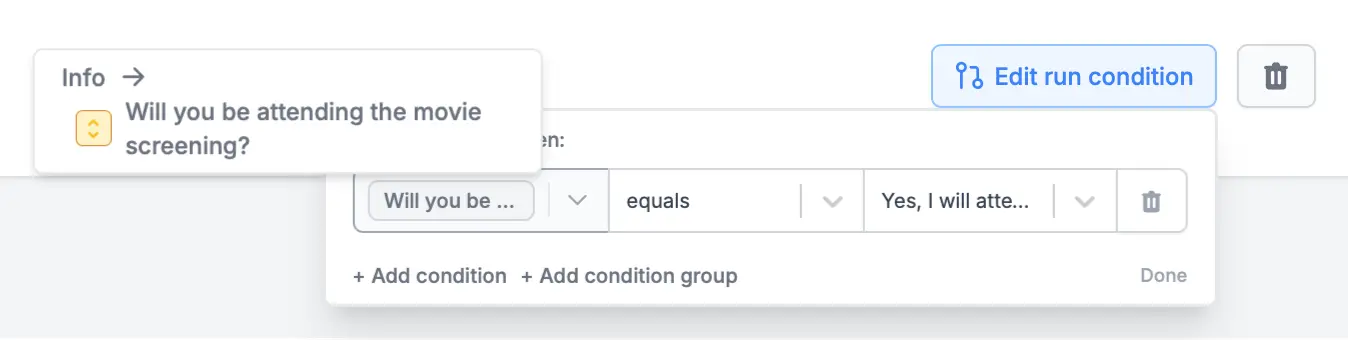
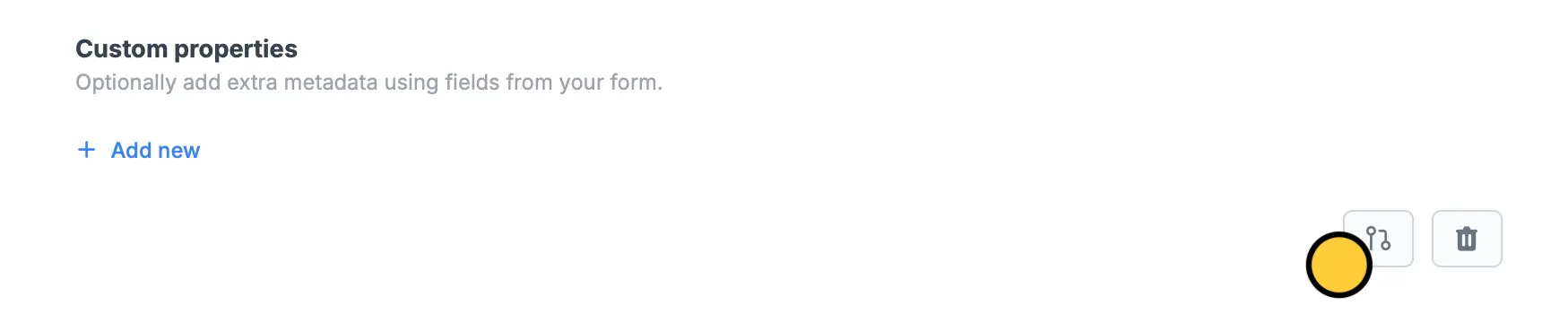
+ Add condition. Choose the field or question on the left followed by the relevant option on the right.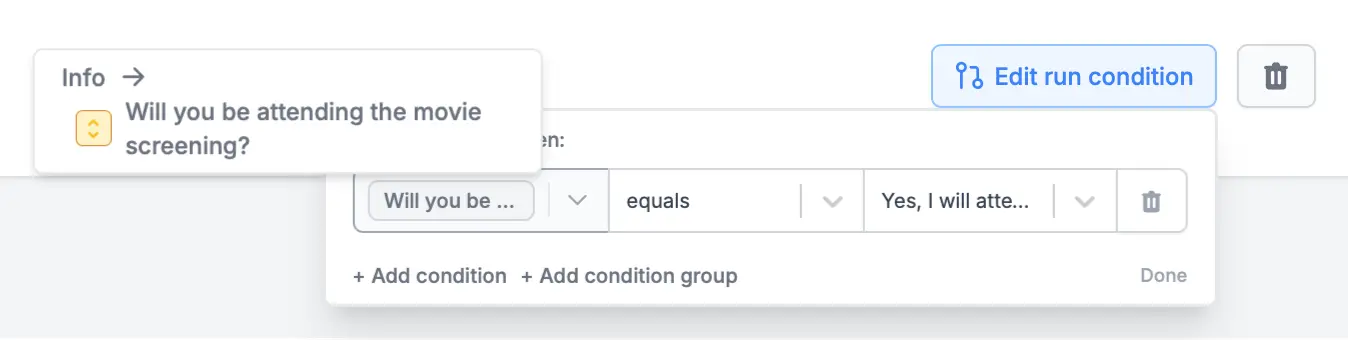
3
Publish and share
Remember to
Publish your form to make the latest changes reflect.
