Workflow types
Notifications
Automate email sending, pipe previous answers, and style your email.
Approvals
Automate project approvals, HR requests, job applications, and others.
Scheduling
Allow respondents to book a time slot on your calendar.
AI
Use AI to summarize, classify or extract insights from submissions.
Conversion Kit
Enrich emails, require, route leads based on company size, and more.
How to create a workflow
1
Start with a blank workflow
Open an existing form first or create a new one, then navigate to the 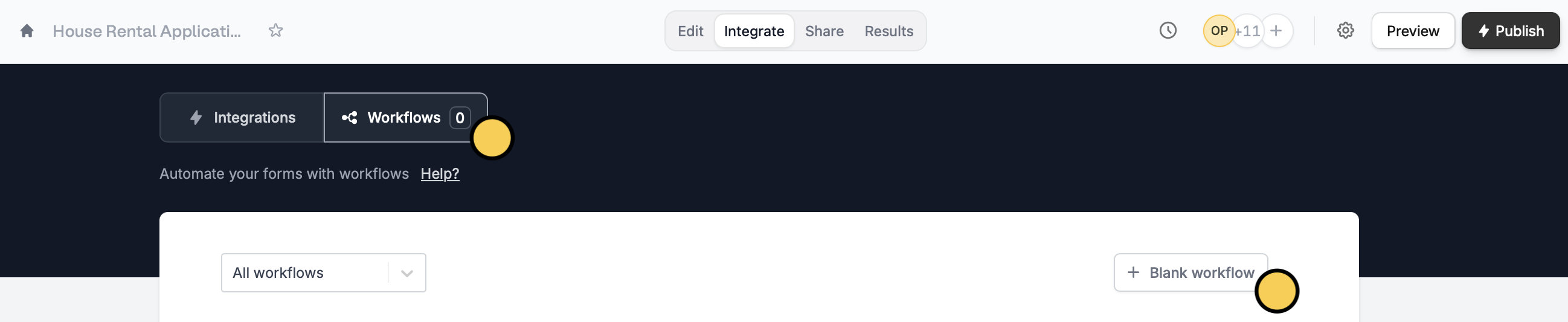
Integrate tab from the top menu followed by Workflows to createa a + Blank workflow.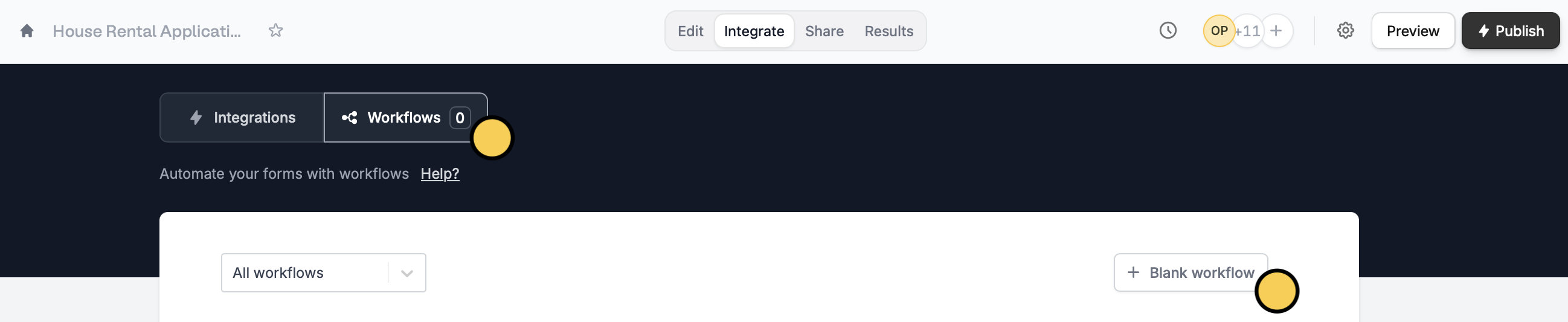
2
Choose a trigger
Select a trigger.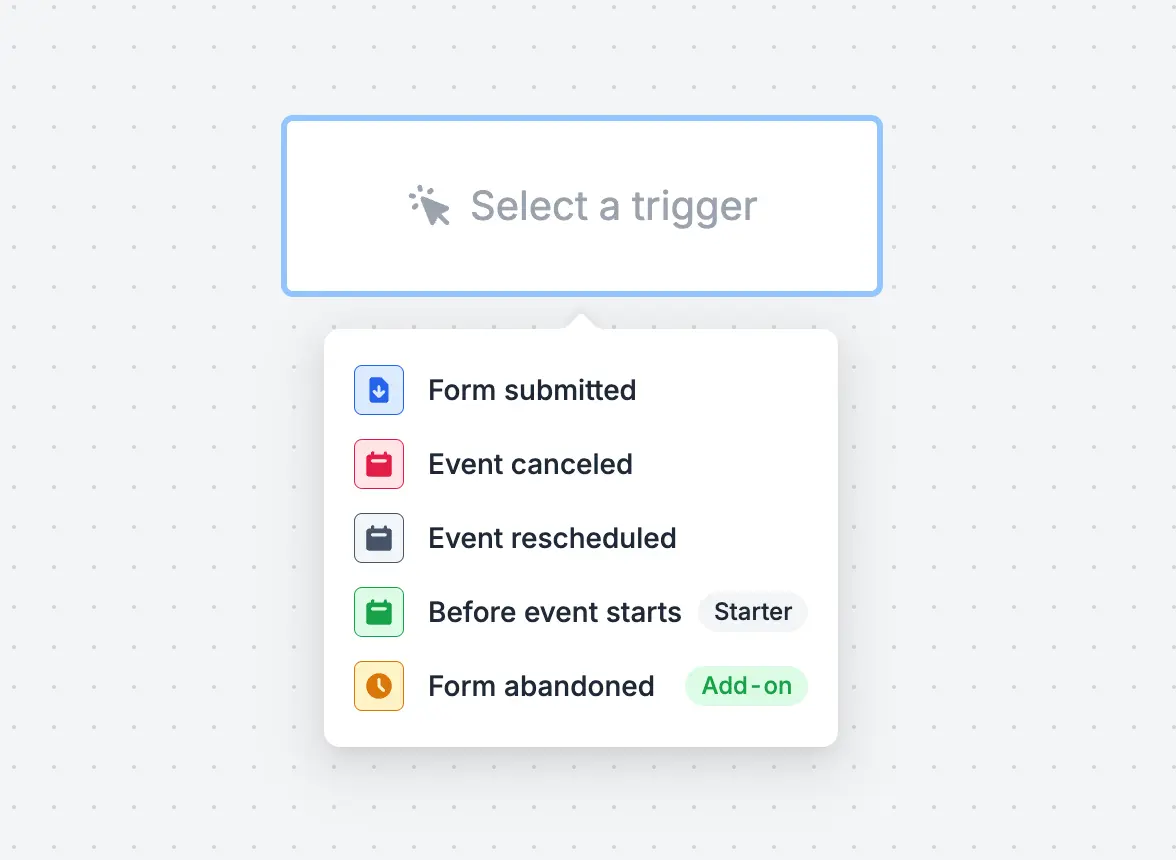
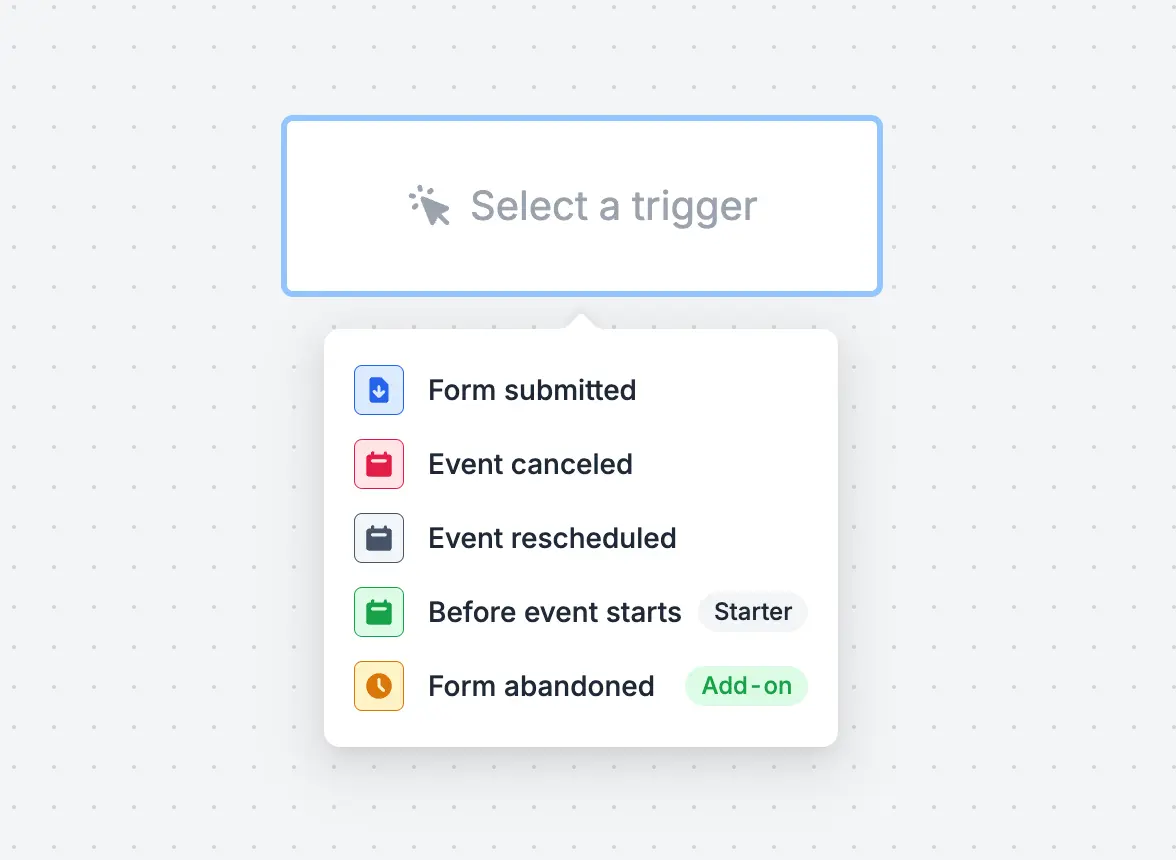
Form submitted
Form abandoned
Scheduling event canceled
Event rescheduled
Before event starts
3
Choose an action
Select an action and 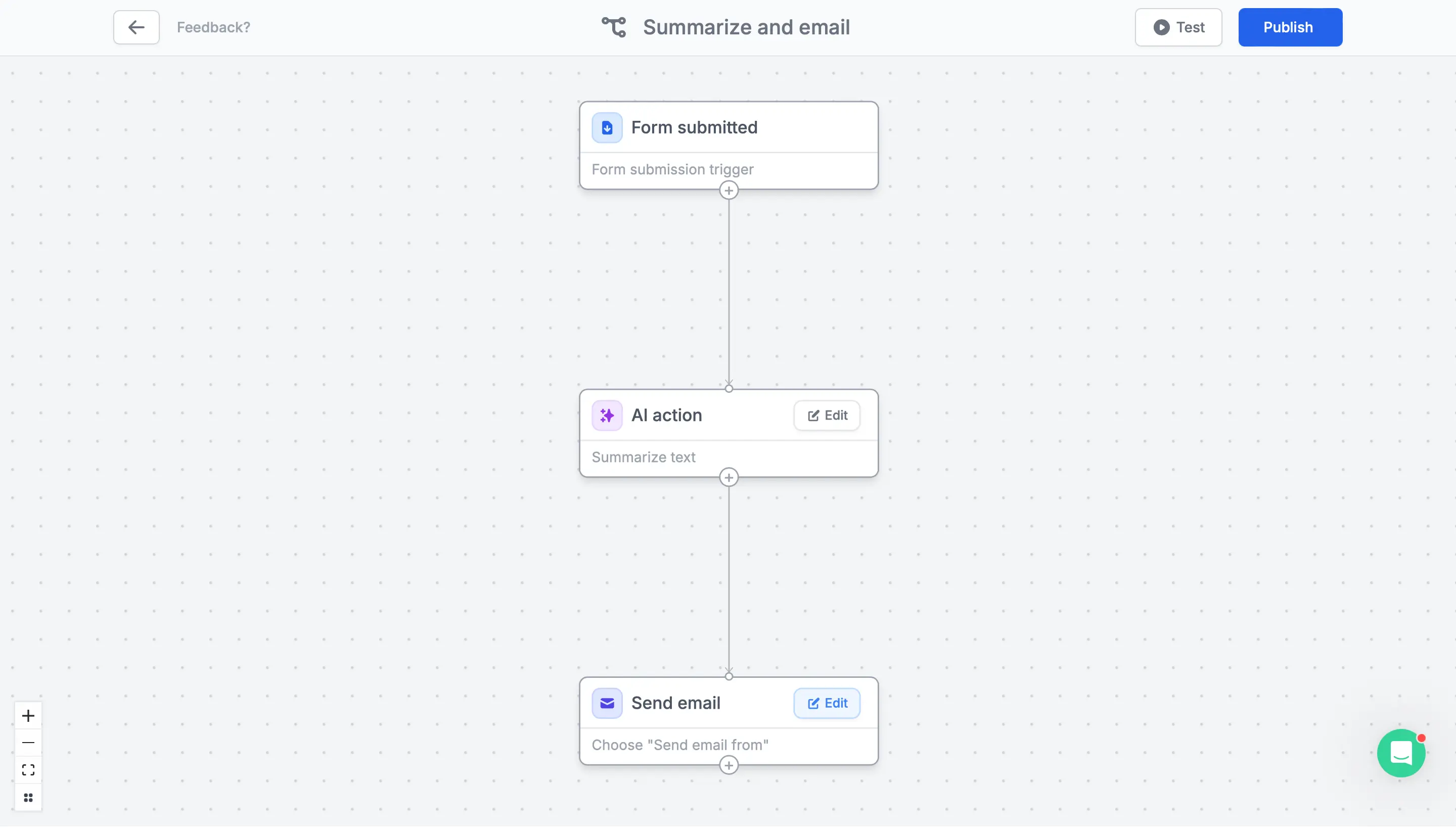
Edit it according to your preferences. To add more actions, click .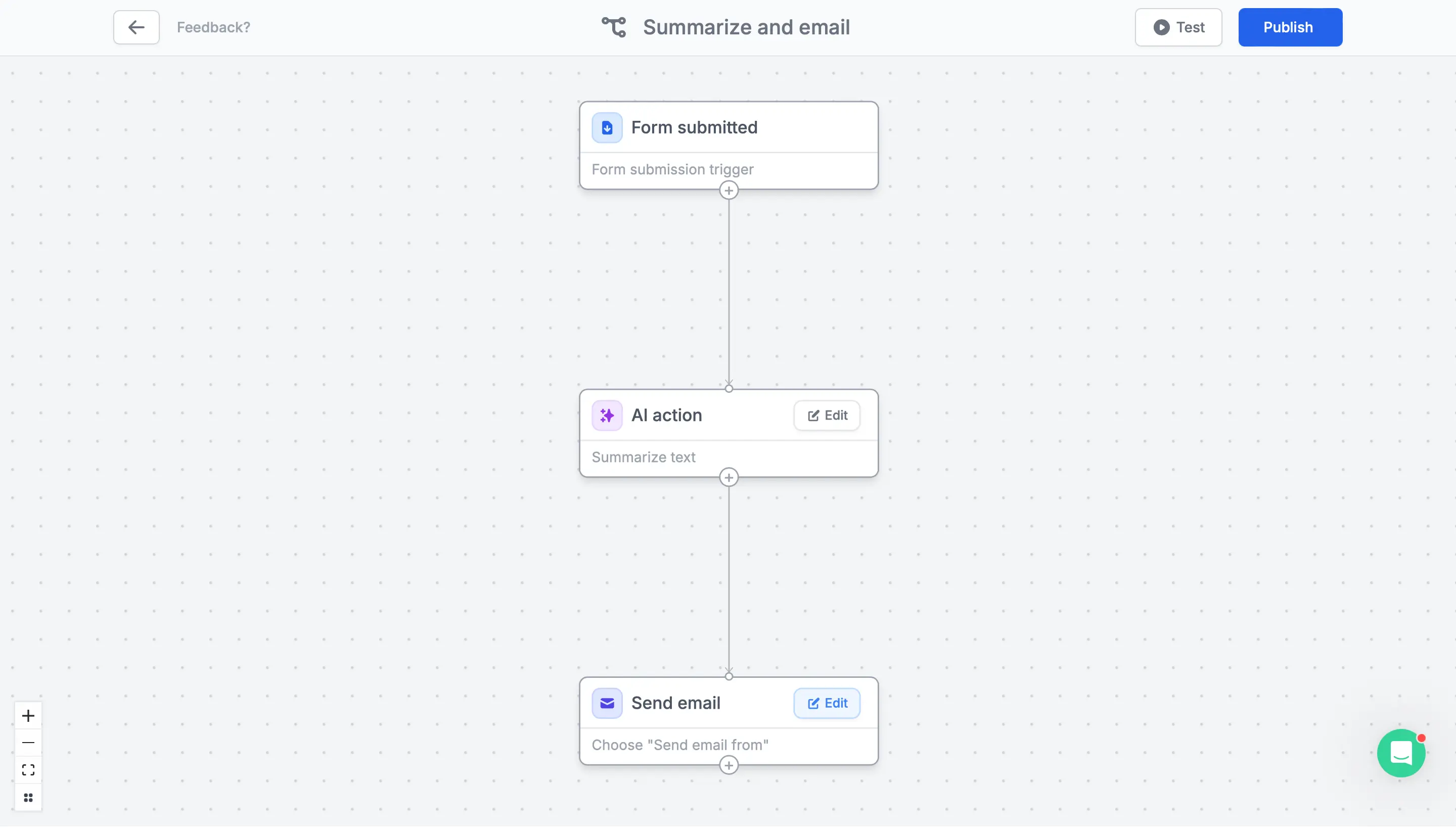
Run AI (Summarize, Classify, Generate, Extract)
Send Slack/Teams/Discord messages
Delay ("wait 4 hours")
Send custom emails
Filter and Branch
Send Webhooks
Connect to Zapier (coming soon)
4
Publish and share
Test your workflow first to ensure everything’s running. Then, Publish and Share it.Edit an existing workflow
ClickIntegrate from the top menu of your form, and click Workflows. Simply select a workflow to edit it.
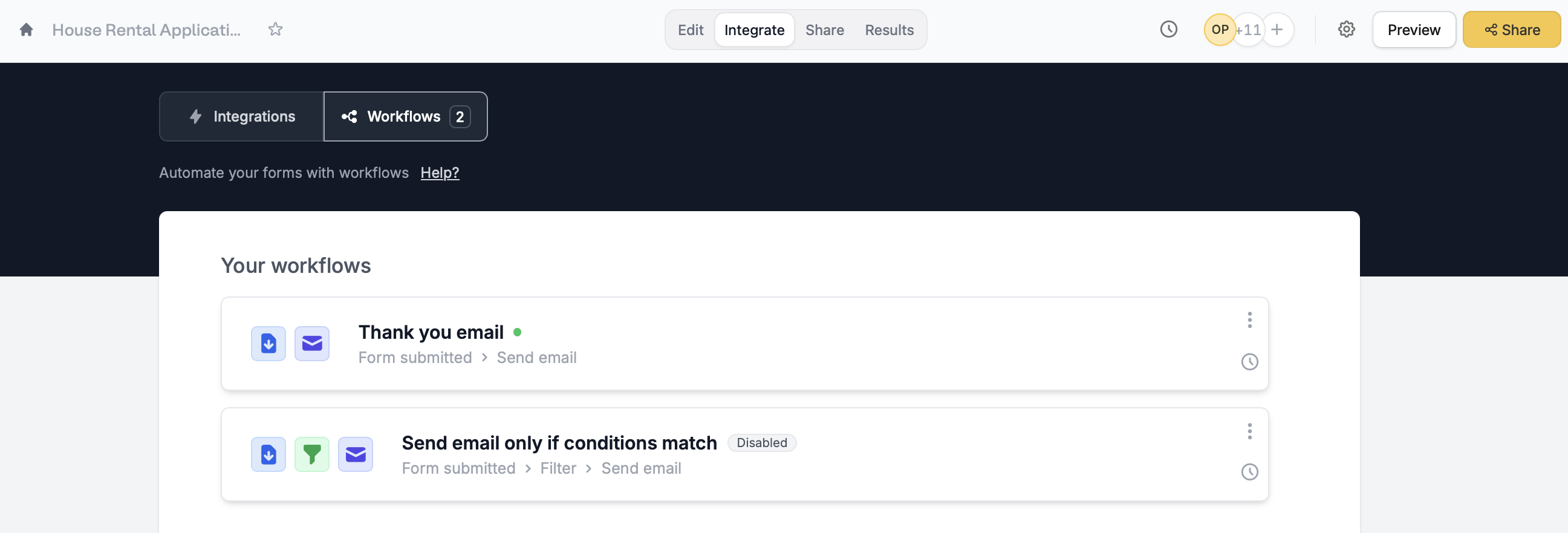
Test workflows with prior submissions
Test your workflows without waiting for triggers or creating demo submissions.1-click automations with templates
The fastest way to get started with workflows is from a template. These are common use cases for Fillout Workflows.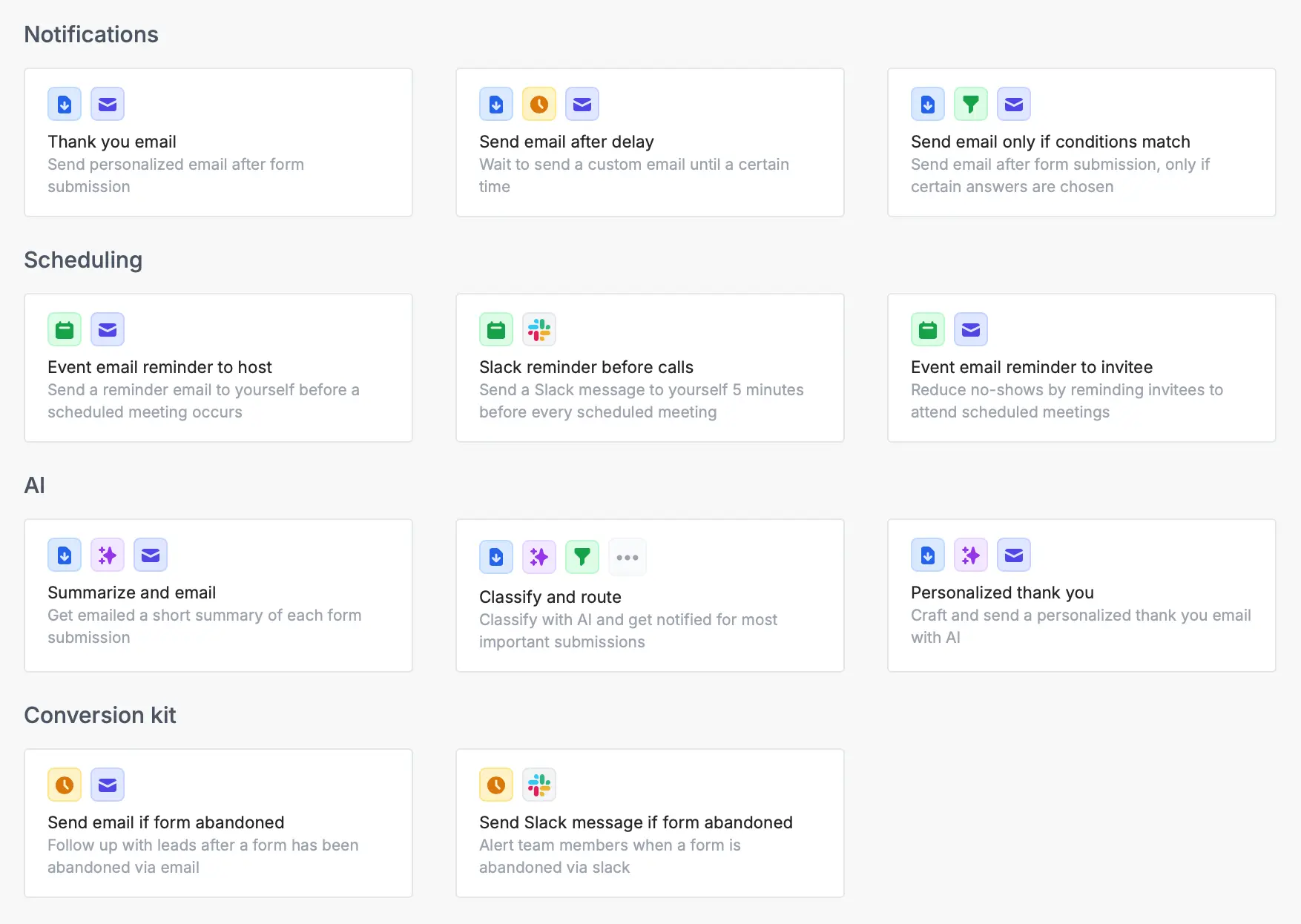
Monitor workflows in one place
Easily track email notifications and other workflows, with full visibility of what happened when. To view workflow runs, open your form and go toIntegrate from the top menu. Click .
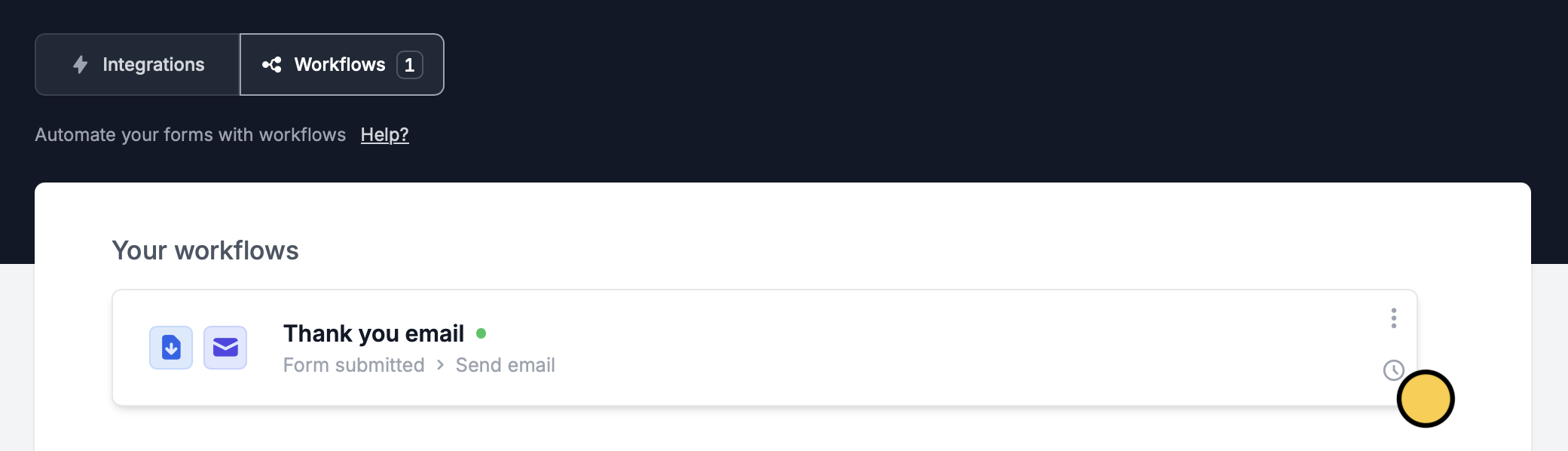
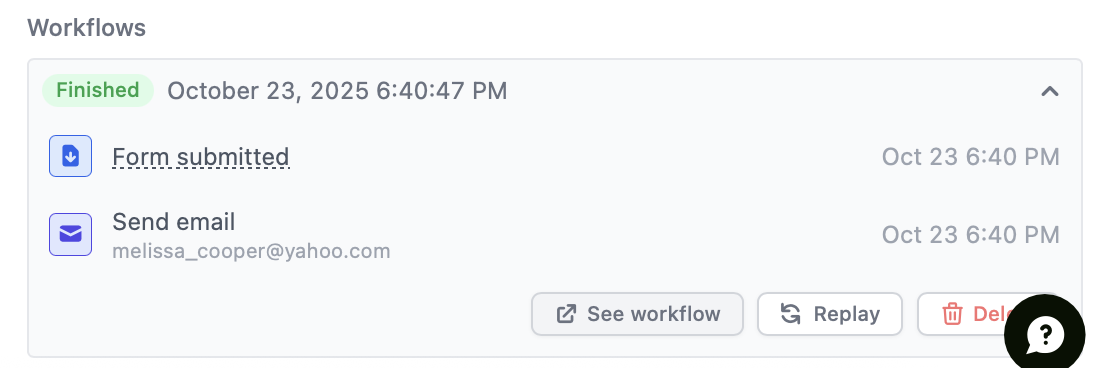
You can have up to 5 workflows per form for unverified organizations, and up to 20 workflows for verified organizations. To request verification, submit this form.

