What is form validation?
Data validation in form building or simply form validation ensures that the responses matches certain predefined criteria before the form is submitted. This maintains the accuracy of the data and enhances security by avoiding the submission of incorrect, incomplete or harmful data.Set a validation rule
Click on the question or field’s to open the right-hand panel. The Validation section lets you set the ff:- Min length - enter a minimum no. of allowed characters for text fields
- Max length - enter a maximum no. of allowed characters for text fields
- Error message - customize the default warning shown when validation rules are not met
- Validation pattern - set a criteria to ensure response meets a certain requirement
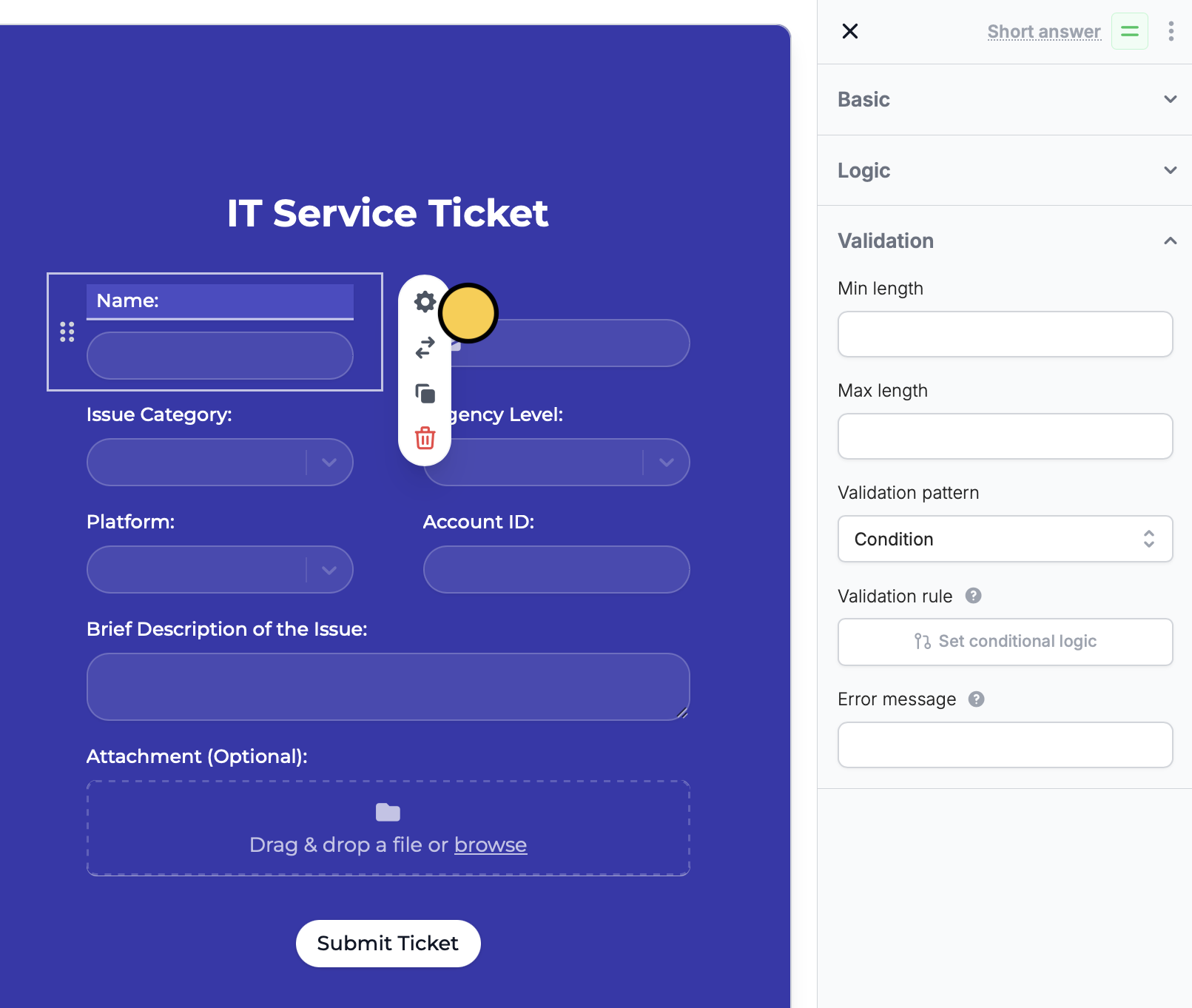
Regular Expressions (Regex)
ChooseRegex to validate a response with a pattern or formula used to check text. This lets you set rules for the type of response you want to accept.
See here for a list of popular regular expressions. Here are some examples:
| Purpose | Regex |
|---|---|
| Whole numbers | ^\d+$ |
| Alphanumeric without space | ^[a-zA-Z0-9]*$ |
| Alphanumeric with space | ^[a-zA-Z0-9 ]*$ |
| URL | https?:\/\/(www\.)?[-a-zA-Z0-9@:%.\+~#=]\.[a-z]\b([-a-zA-Z0-9@:%\+.~#()?&//=]*) |
| Decimal numbers | ^\d*\.\d+$ |
| Whole and decimal numbers | ^\d*(\.\d+)?$ |
^[a-zA-Z0-9]*$ to allow only letters and numbers.
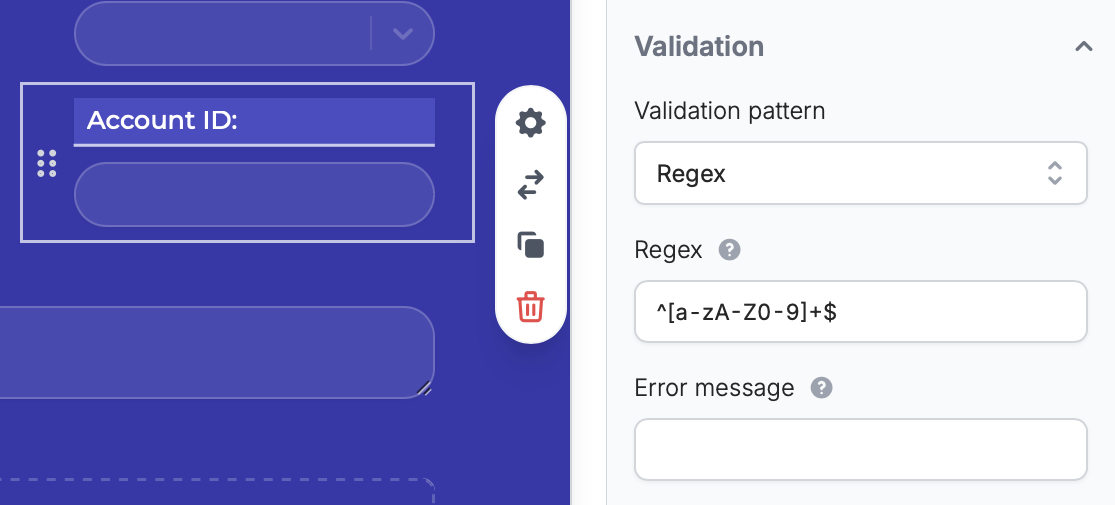
Condition
ChooseCondition to validate a response based on an arbitrary condition. Set conditional logic and + Add condition.
For example, we only want to accept “gmail or yahoo emails”.
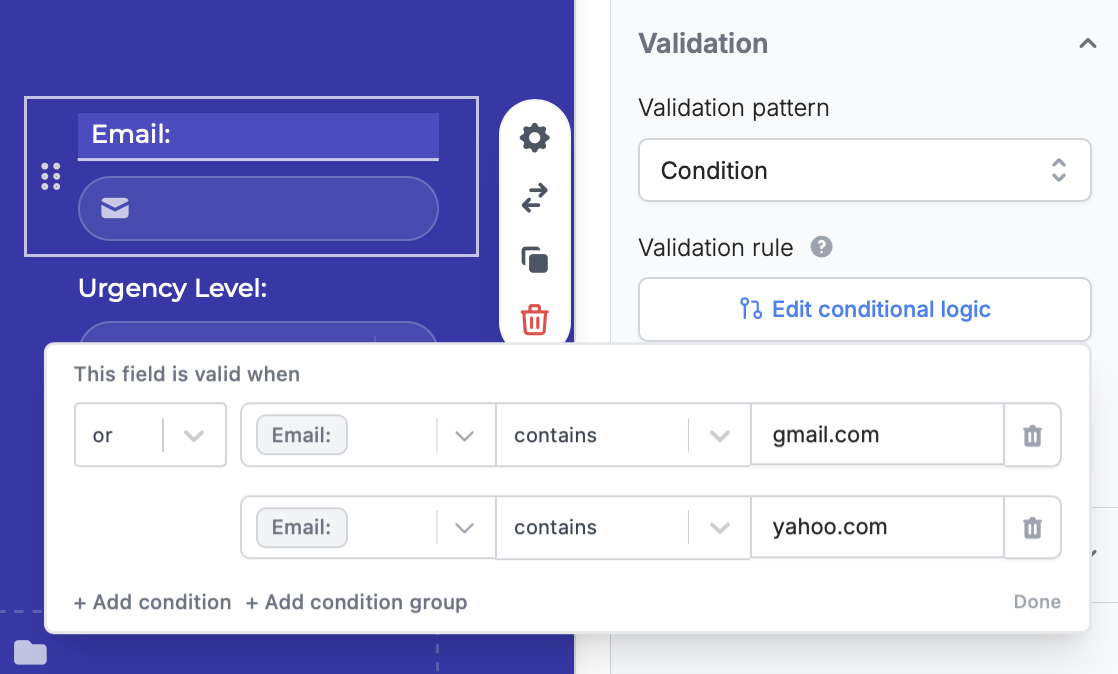
Preview on the upper right of your form editor. Enter a response and click the Next or Submit button. You’ll see a warning message appear if your inputs don’t match your validation rules.
