What is Google Sheets?
Google Sheets offers users a collaborative platform to create, edit, and store spreadsheets online. It provides a wide range of features for data analysis, visualization, and sharing, making it a versatile tool for businesses, educators, and individuals.Video Tutorial
How it works
1
Start with a form synced to Google Sheets
On your Fillout dashboard, create a form. Choose to 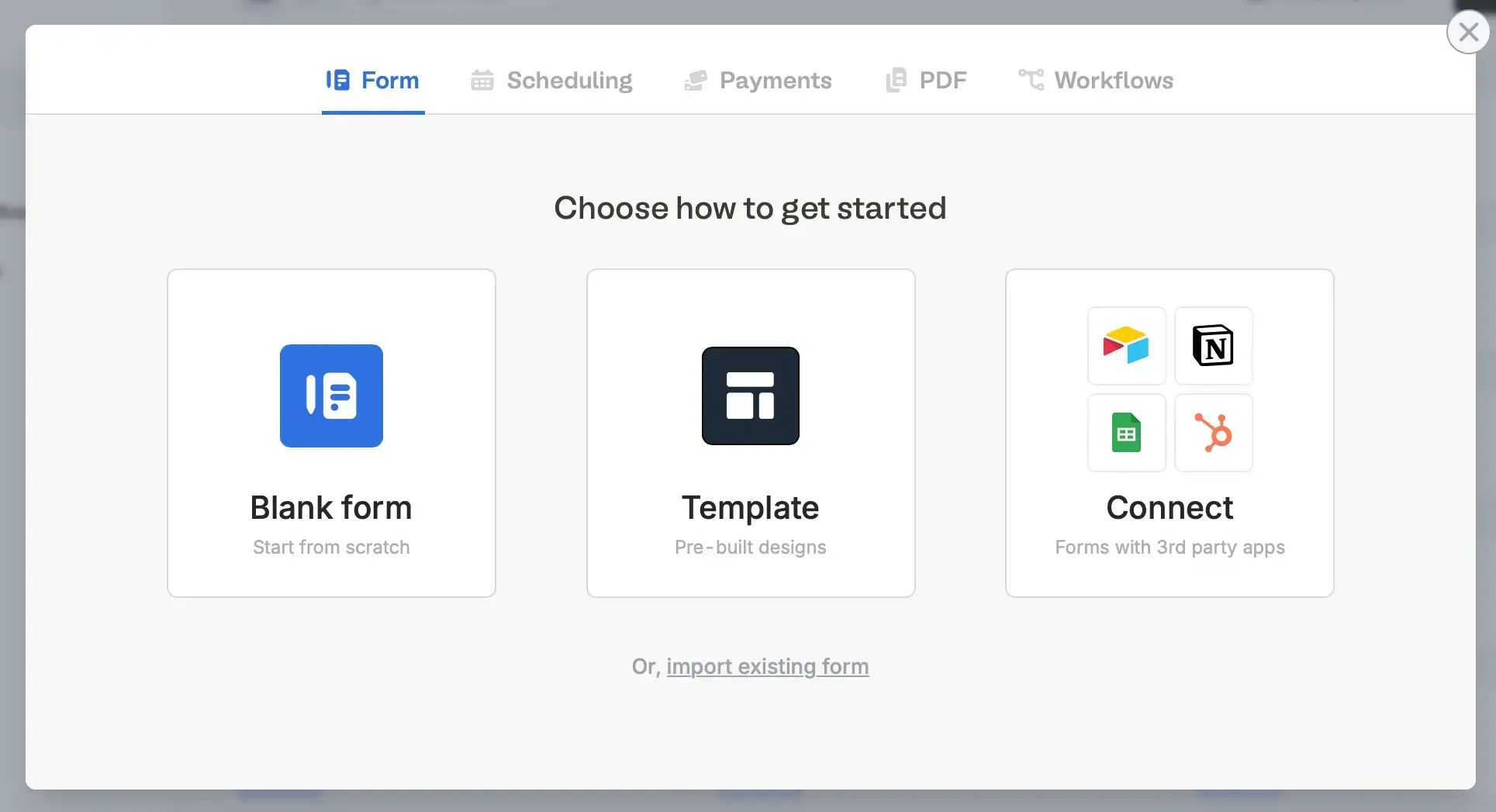
Connect to Google Sheets.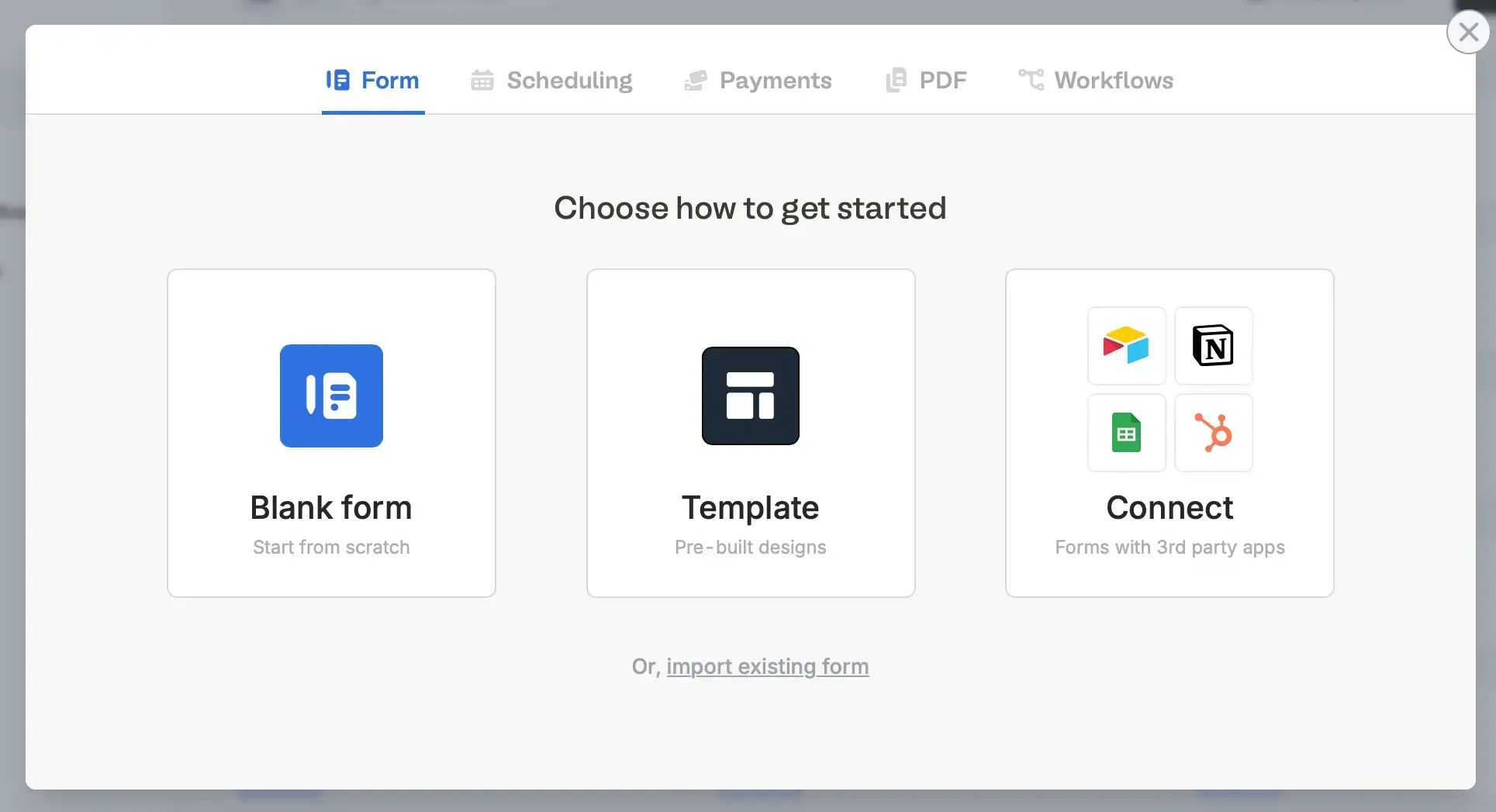
Sign in with Google to connect your account.If you already have an existing form, simply click Integrate in the top menu and look for Google Sheets.2
View the spreadsheet
A new sheet will automatically be created that will receive form responses. Click 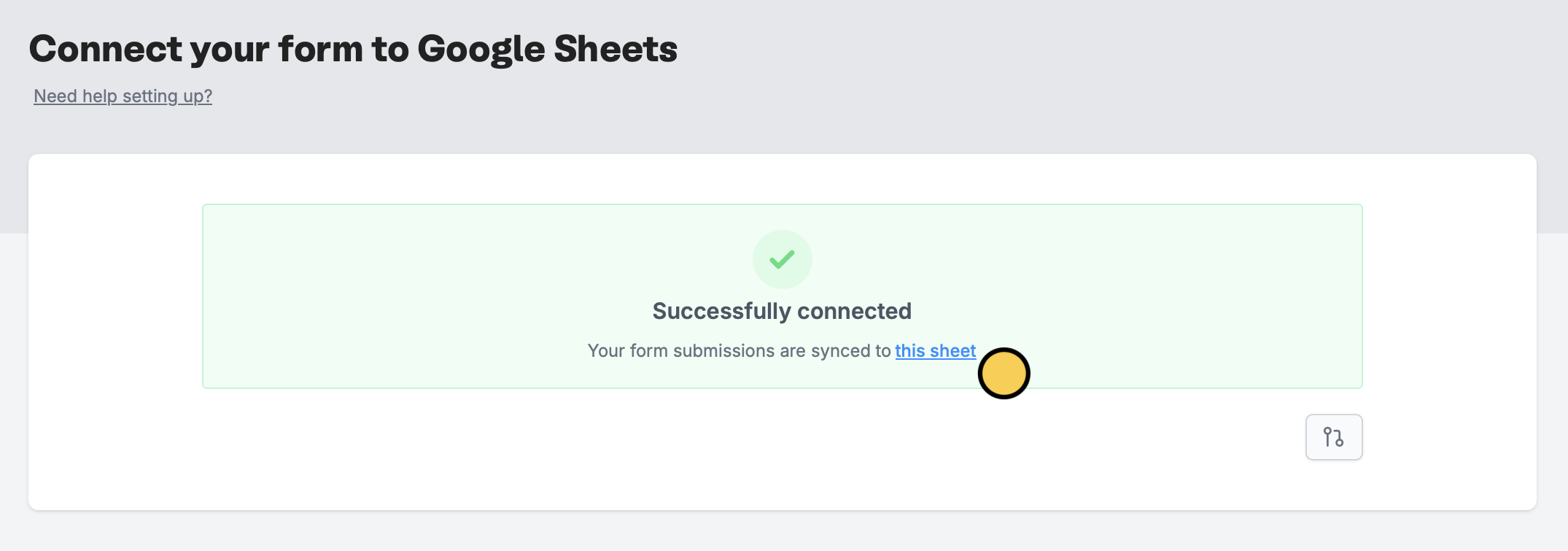
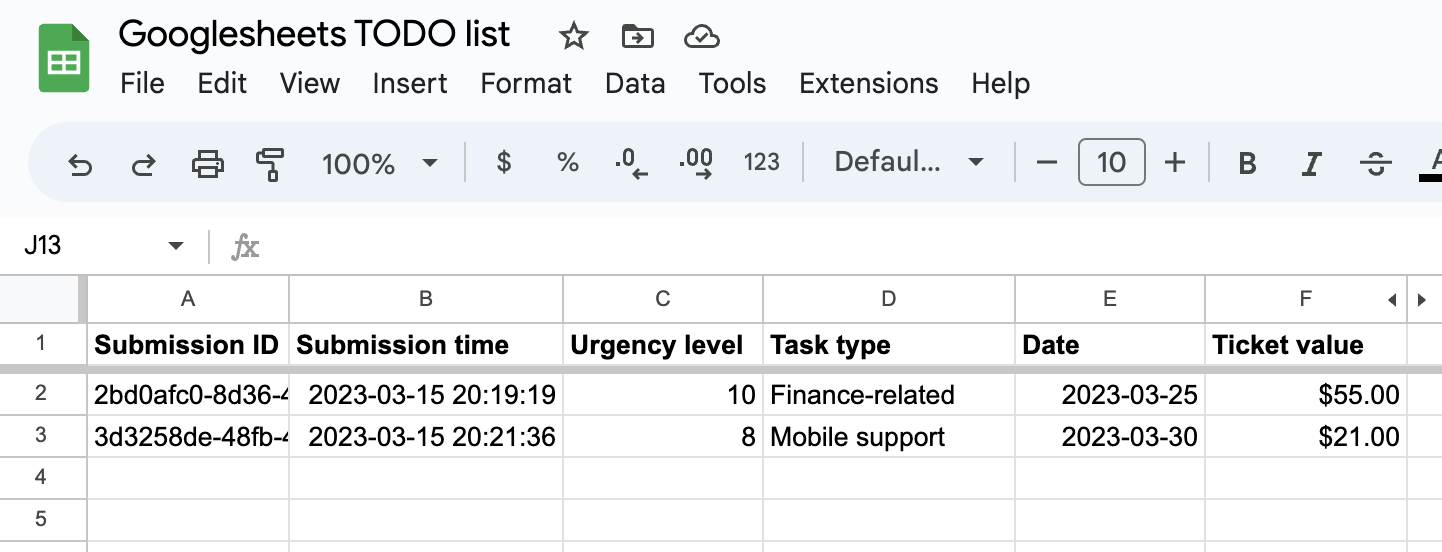
this sheet to open the sheet linked to your form.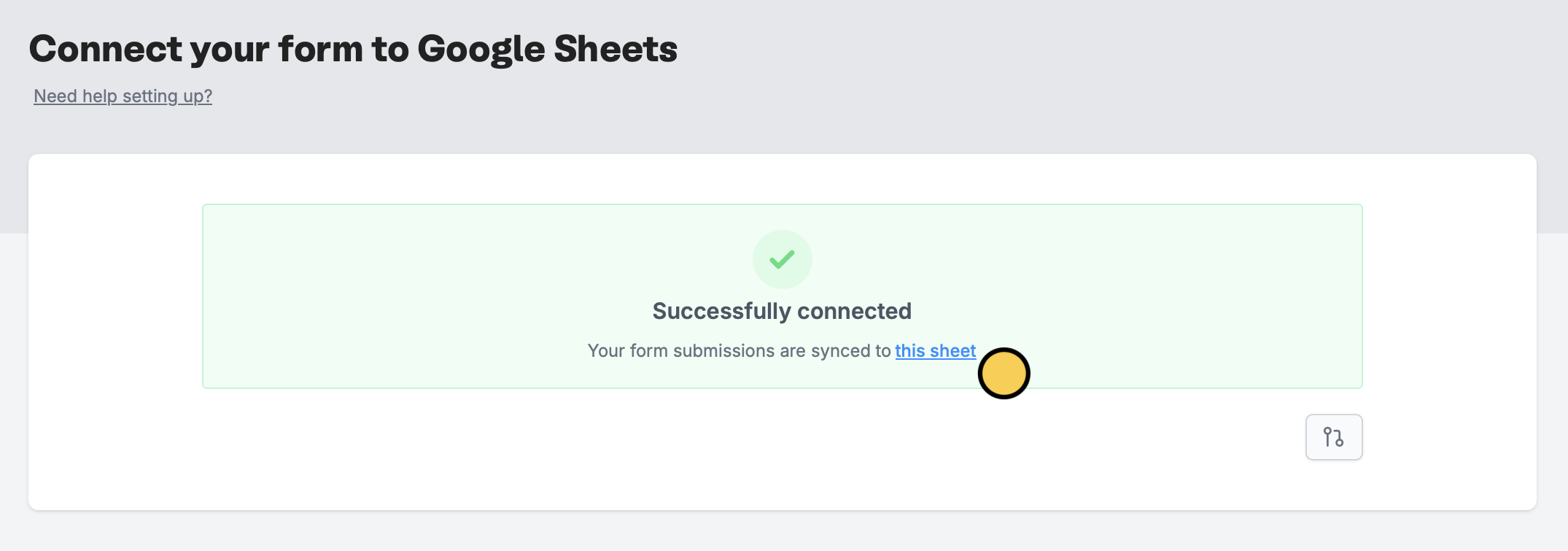
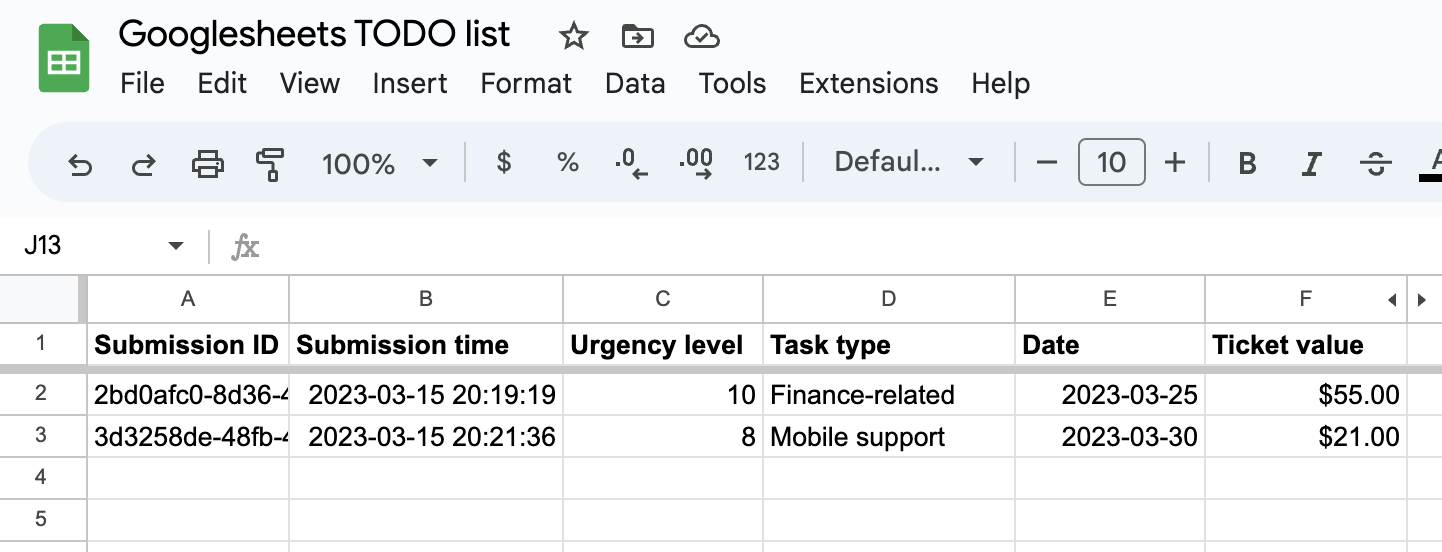
Fillout has many powerful features like branching and conditional hide/appear logic. No matter how complex your needs are, there’s a way to build it in Fillout.
Working with different field/question types in Fillout
Dates and times- Note that all date timestamps that are sent to your Google Sheet (using the
Date time pickerfield in Fillout) are written in UTC. - To display times in a local timezone, you can add an extra formula column to do so.
- By default, each part of the address field is added to separate columns in your Google Sheet. This makes it easy to filter responses by city or state, or simply hide the columns you don’t need.

