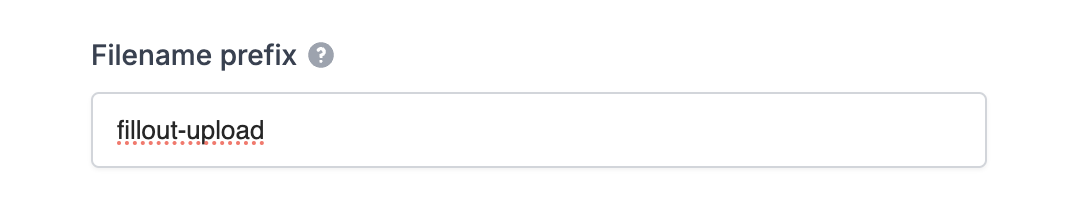What is Amazon S3?
The Amazon S3 integration is available on the Team and Enterprise plans. Learn more about the Team plan.
How it works
1
Link your Fillout form to Amazon S3
Click 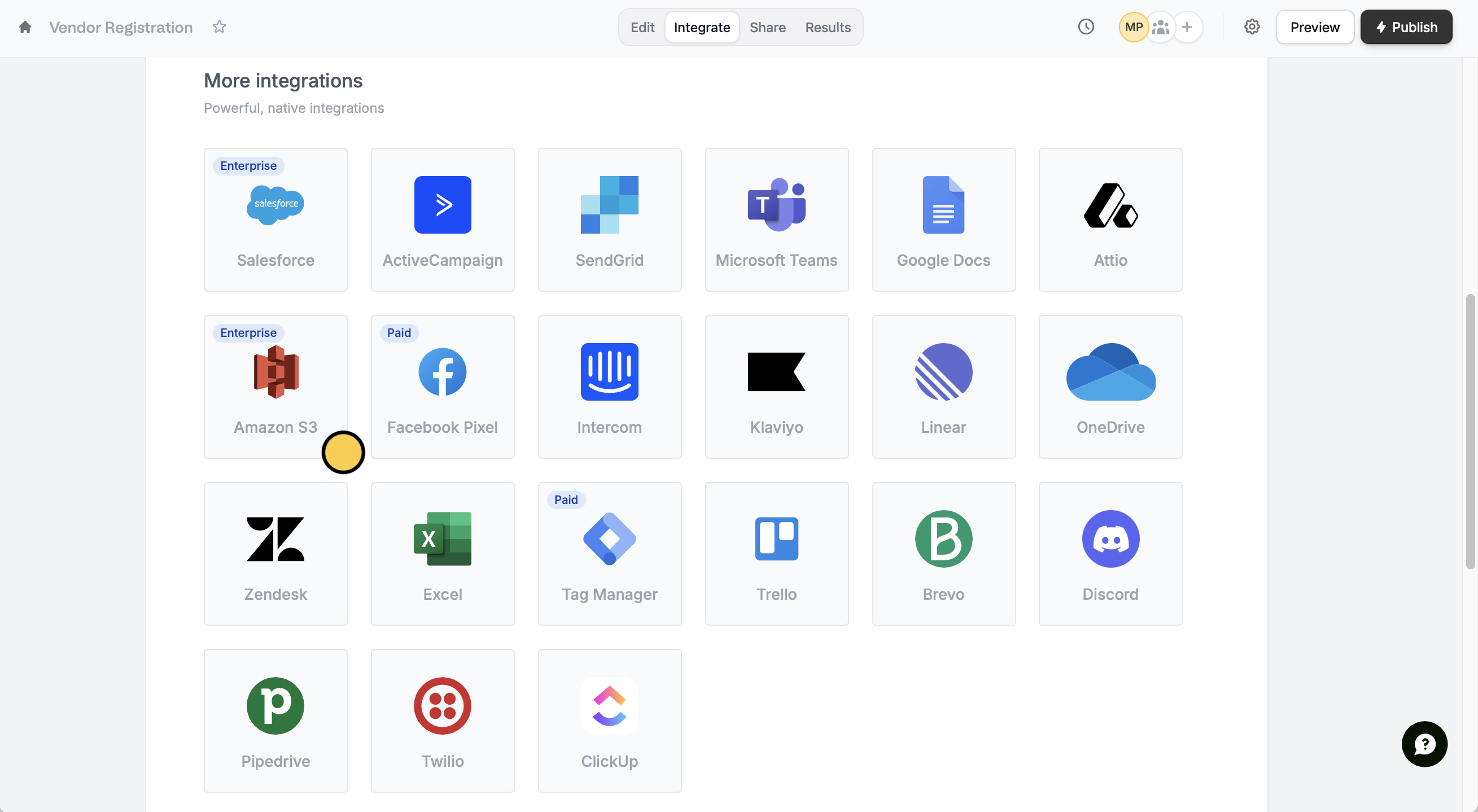
Integrate on top followed by Amazon S3. If you don’t already have an access key to AWS, you can create one under Security Credentials. More details here.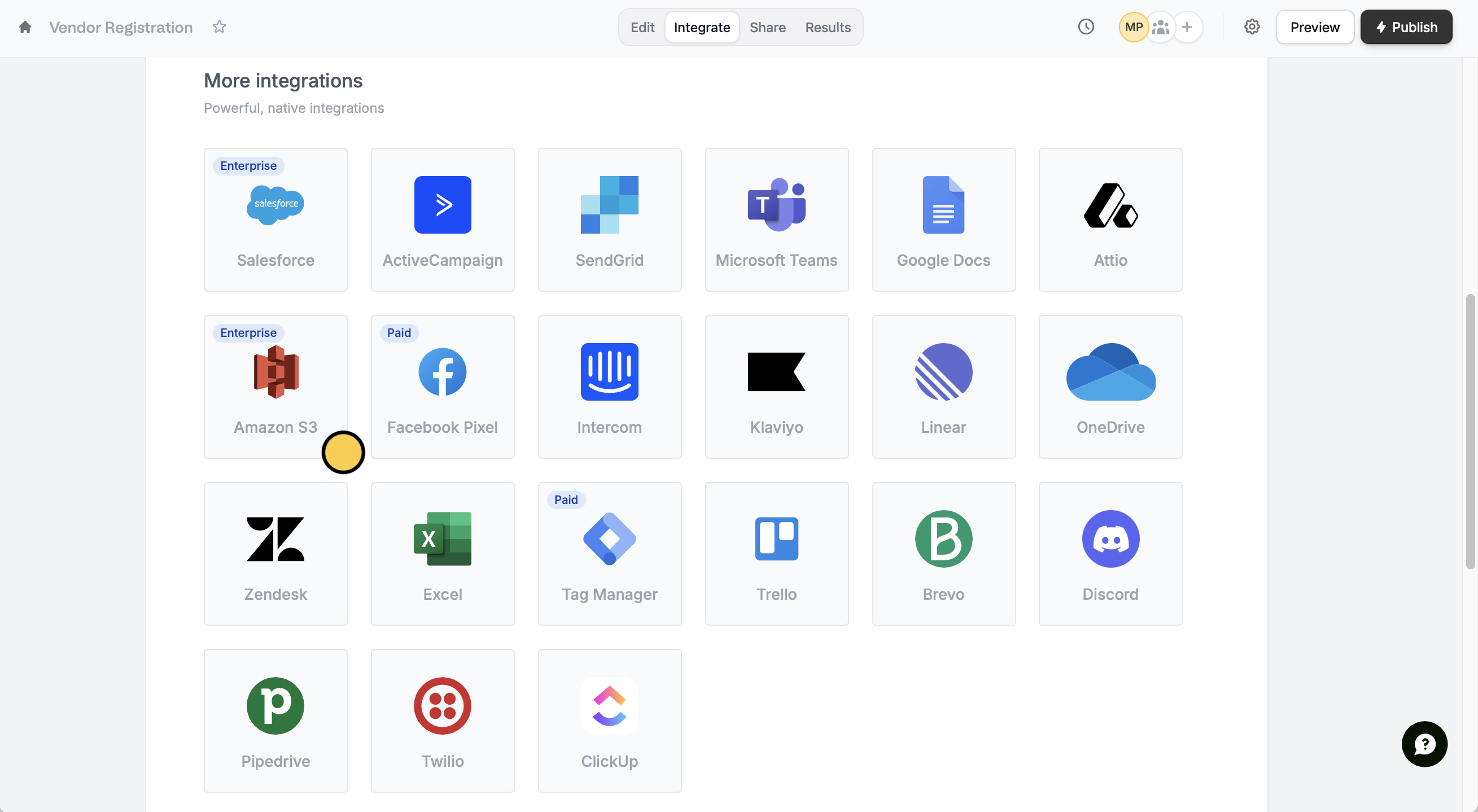
2
Map form fields
Choose which Bucket you would like to store the files in. Under Upload fields, click 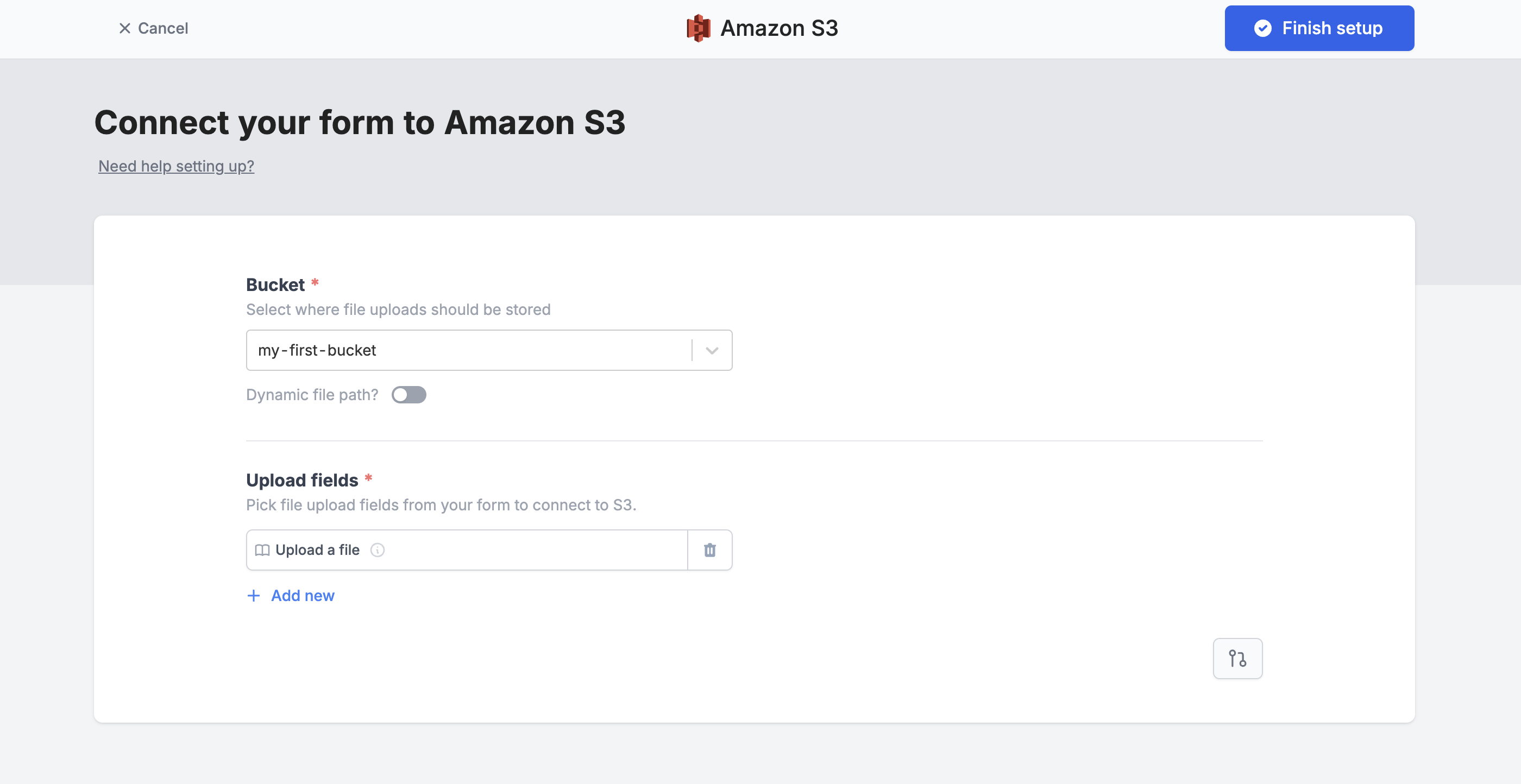
+ Add new to link a file upload field.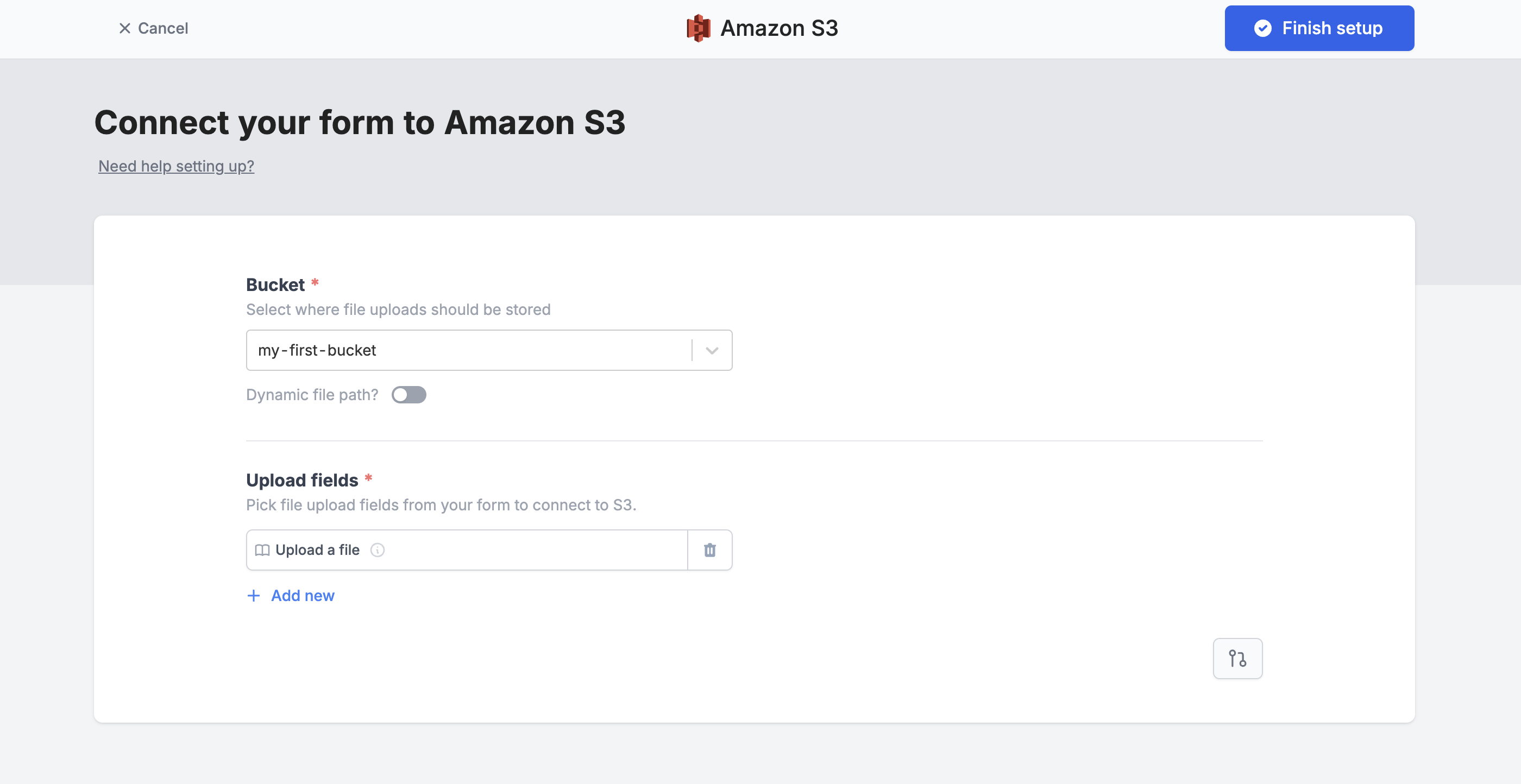
3
Publish and share
Once everything is set, click
Finish setup on the upper right corner. That’s it! Your form’s good to go. Simply Publishand share the link.Add a dynamic folder path
You can set a dynamic file path to categorize file uploads into folders, based on respondent input. Toggle theCustom subfolder and file name? switch, then type a name for your Folder path fragment or type @ to reference a field in your form.
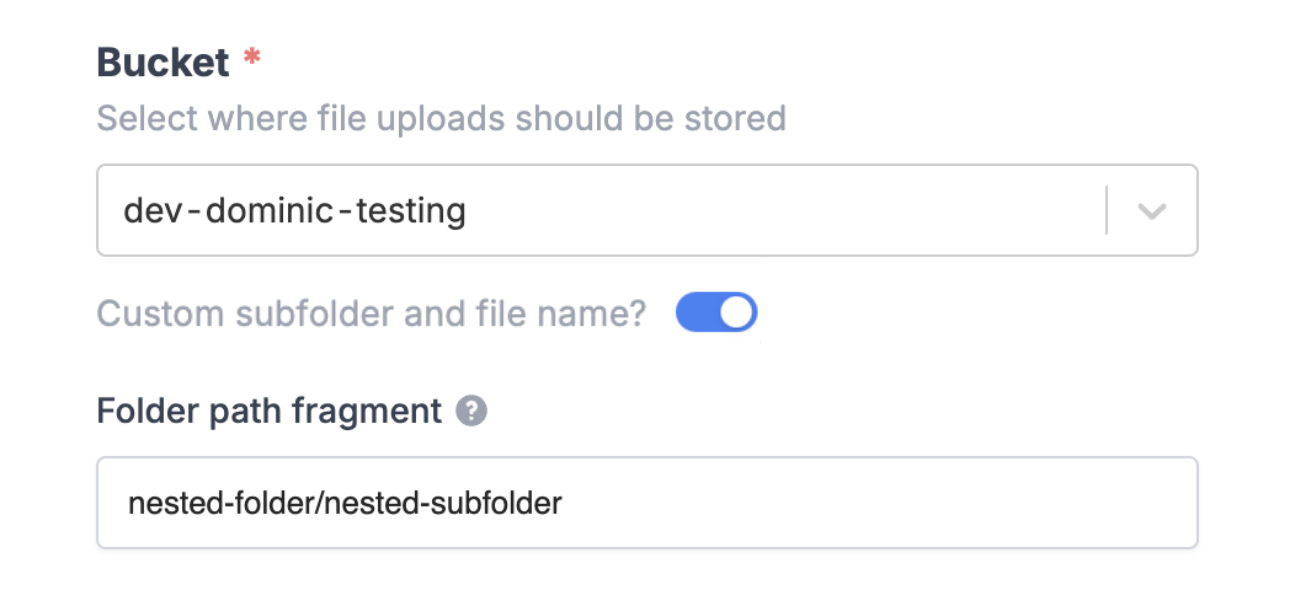
Personalize filename prefix
You can also add a Filename prefix. Enter text or type @ to reference a field in your form.