Overview
Multi-column forms can be a great way to save space and make your form look more organized. Instead of having all your questions listed in a long, single column, you can split them up into multiple columns. This is especially useful if you have a lot of questions or a limited amount of space on your form.How to add another column
Drag a question to the right of another question. You can also reorder them with drag and drop.
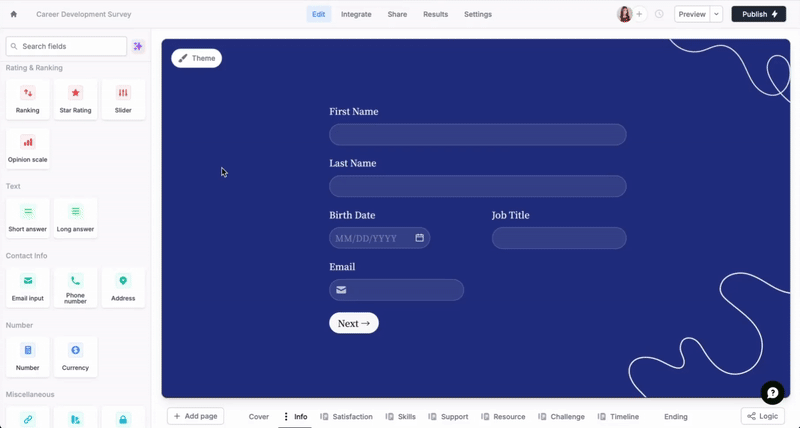
Some question types are not supported by multi-column layouts yet such as, Address, PDF viewer, Section collapse, Video, Button, Date time picker, Picture choice, Calendly and Payment. Contact [email protected] if you have a use case that requires one of these to be side by side.
Half width option in the right panel to shorten the input box. Click the field’s .

Add three columns or more
You can choose theTable field in the left-hand panel to add a third, fourth, and additional columns. More info here.

