Fillout logo, you can find it in our press kit here.
How to add a logo
Open your form and clickTheme. Then, toggle the switch next to Logo, and click Add logo.
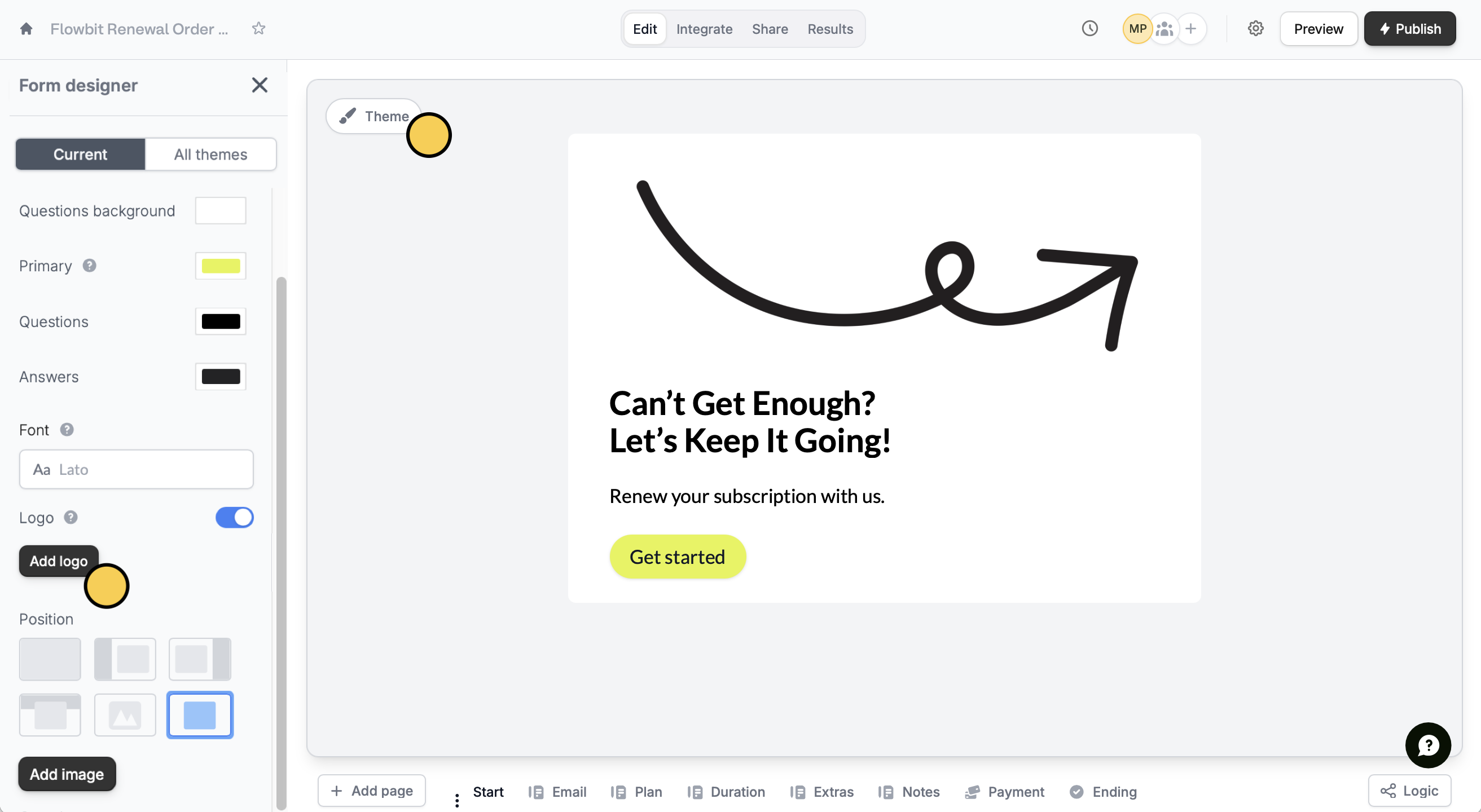
This feature is available to Starter users and above. For more details on pricing, click here.
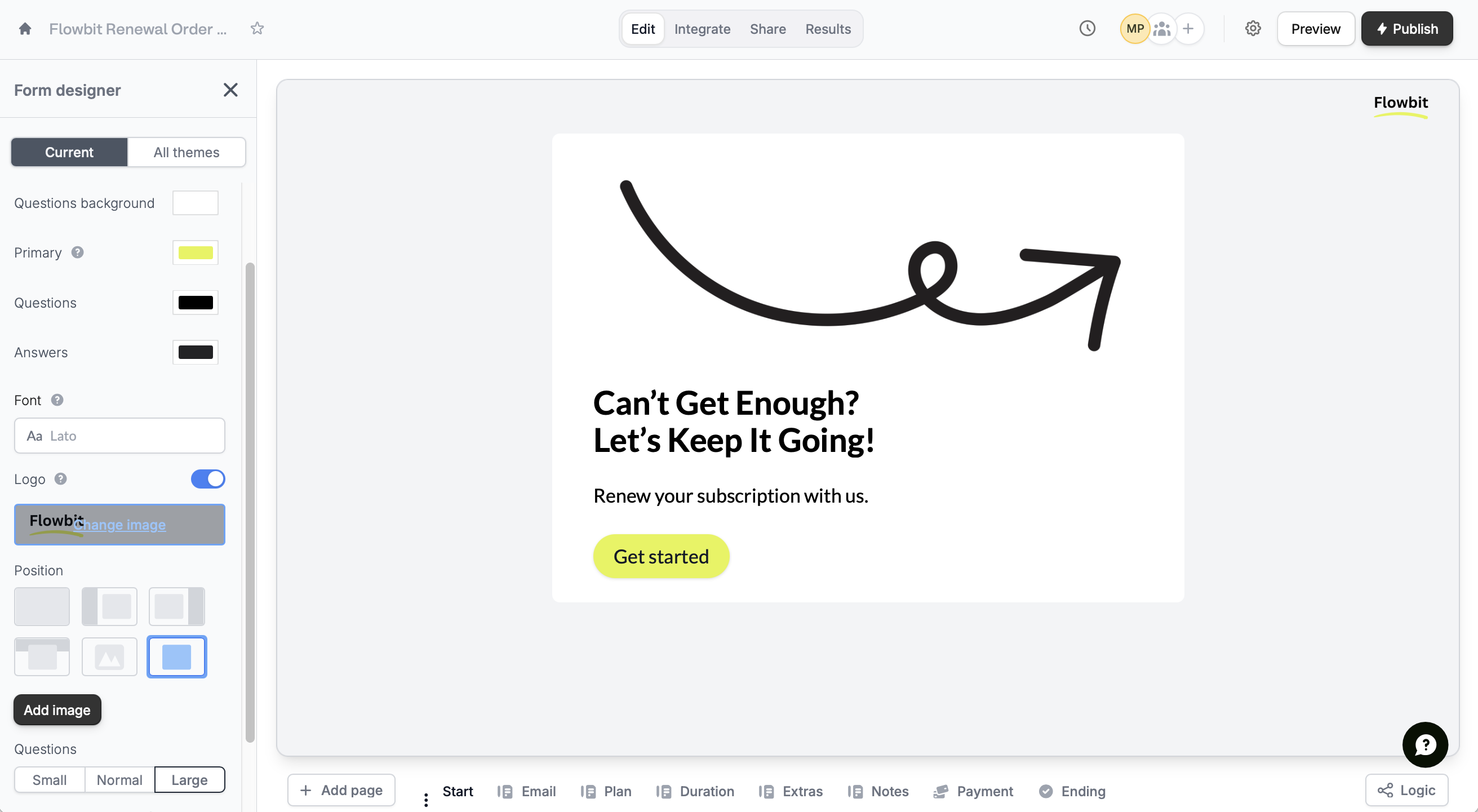
Change or hide the logo
In the left-hand panel, hover over the logo, and click Change image. To hide it, untoggle theLogo switch.

