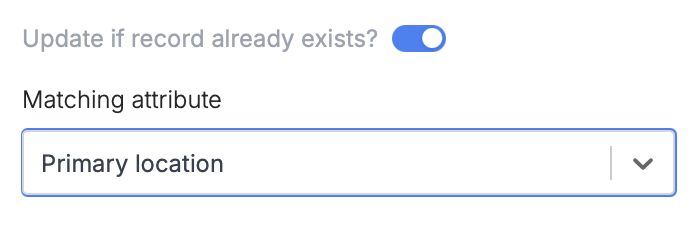What is Attio?
Attio is a CRM platform that adapts to different business needs, effectively managing sales, customer relationships, and data. It stands out for its ease of use, strong data integration, and focus on security.How it works
1
Link your Fillout form to Attio
Open the Fillout form you want to connect with Attio, then go to 
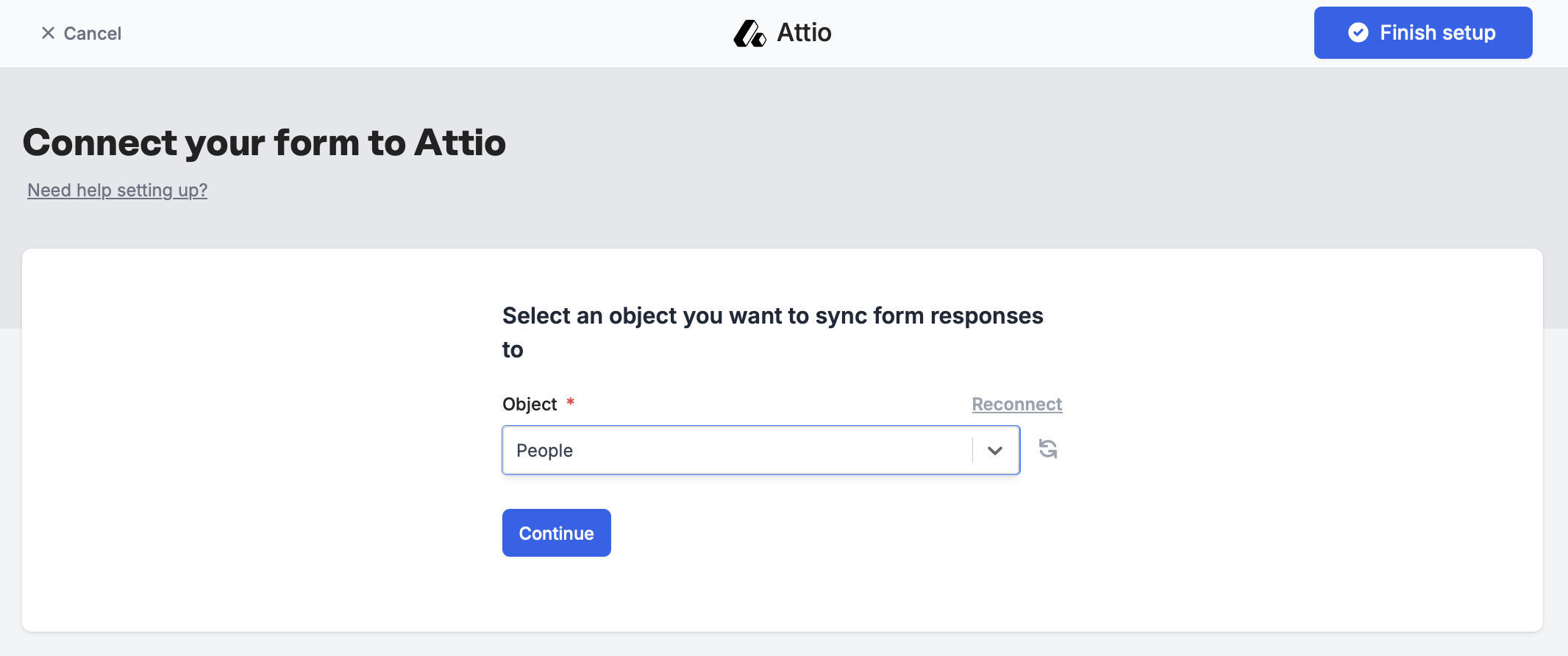
Integrate in the top menu. Click Attio to link your form to an object.
Name for your Attio connection, then Connect to Attio. You will be prompted to grant access to a workspace of your choice.Next, select an Object you’d like to sync form responses to.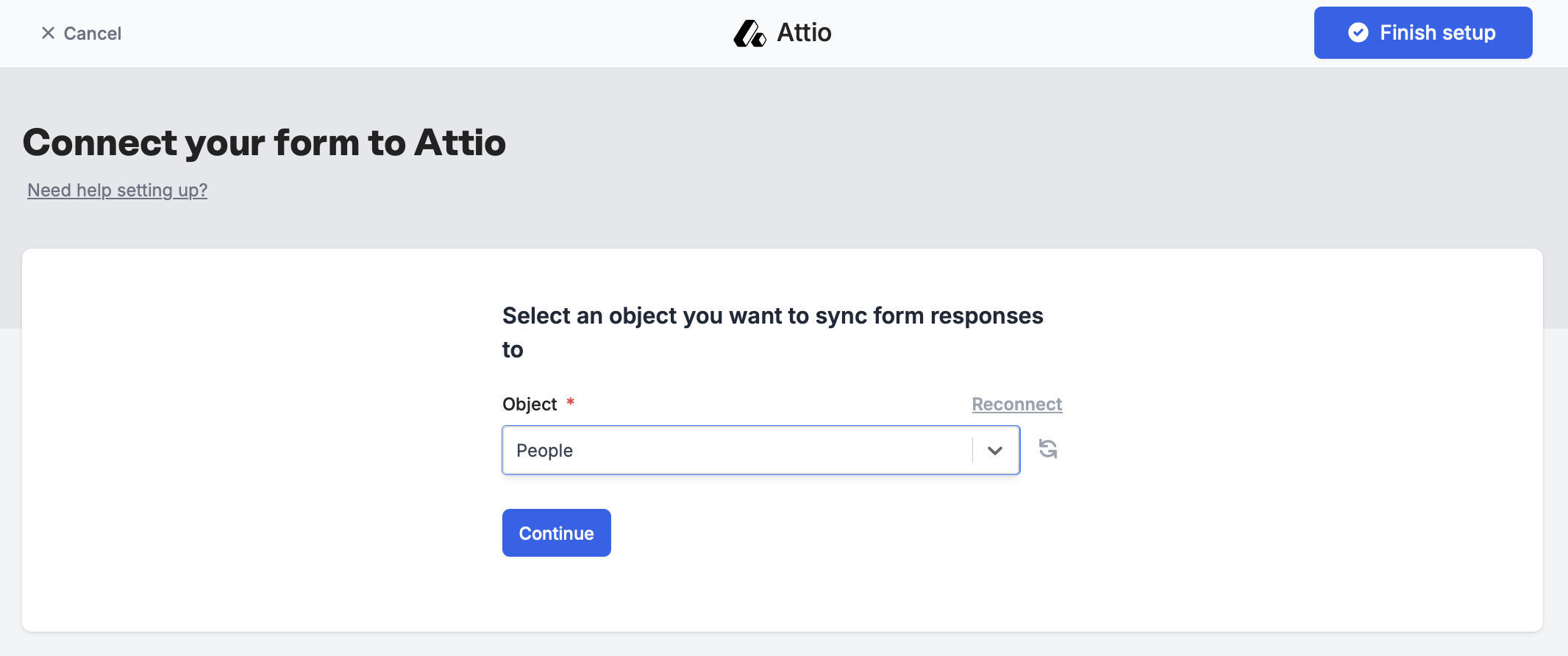
2
Map form fields
Attio attributes will automatically show up as form fields on the left-hand panel. Simply drag them onto your form.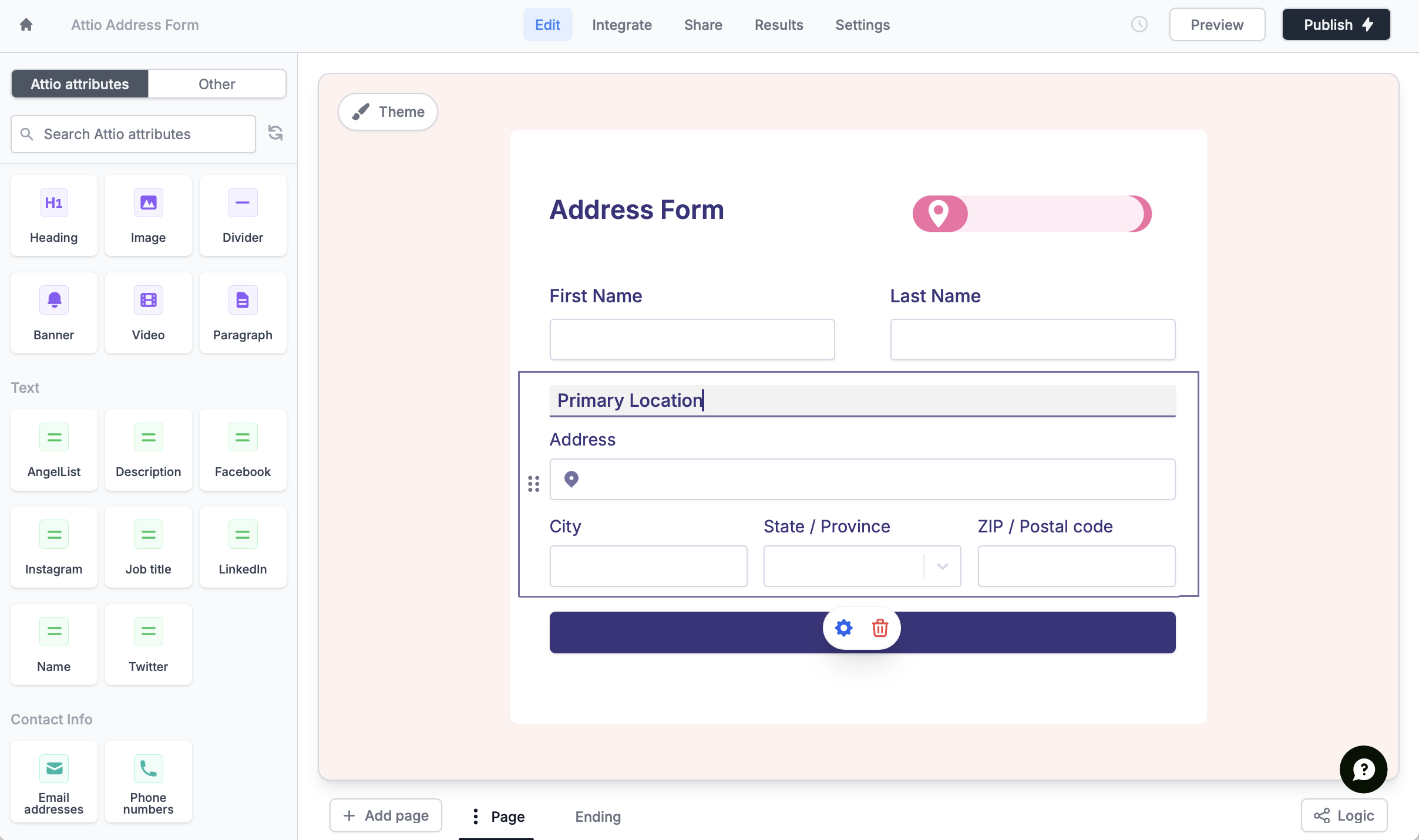

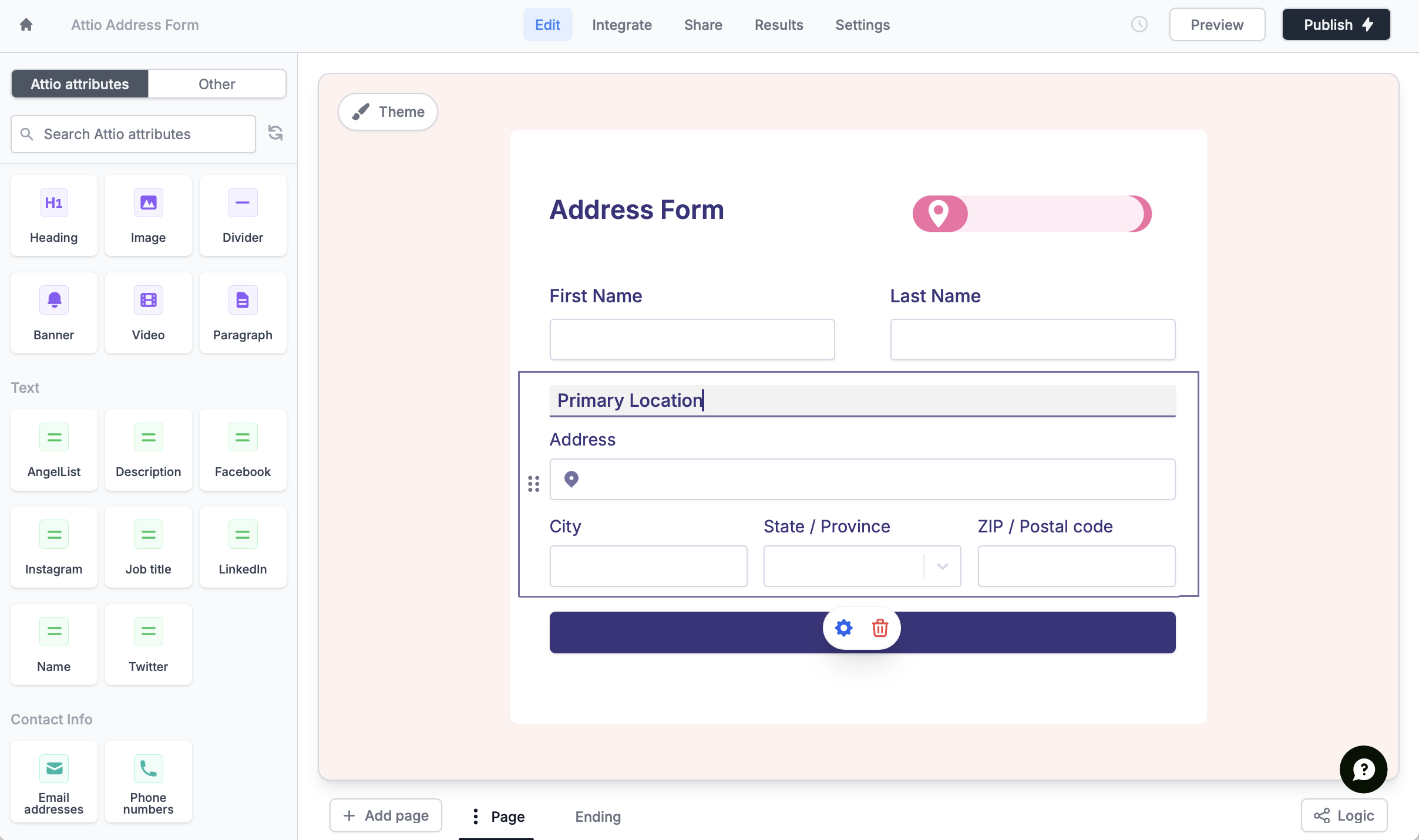
Integrate page. Select the Attio attributes in the left and map it to the relevant Fillout field in the right.
3
Publish and share
Publish your form. Now, answers to matched fields will appear in the attributes of your record on Attio.Updating existing records
If you’d like to update existing records that already exist, just toggleUpdate if record already exists? under Mappings. Then, choose which attribute you’d like to use to determine the record to update.