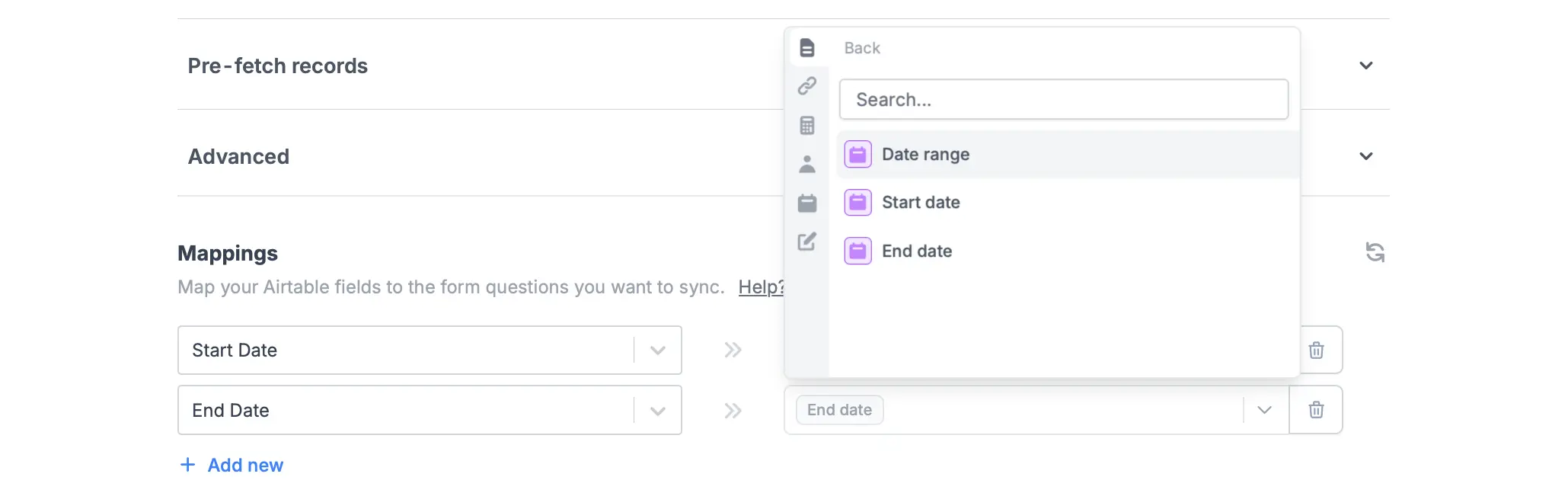How to add a date range
In the left-hand panel of your form, drag and drop theDate range field. This lets respondents select start and end dates in your forms.
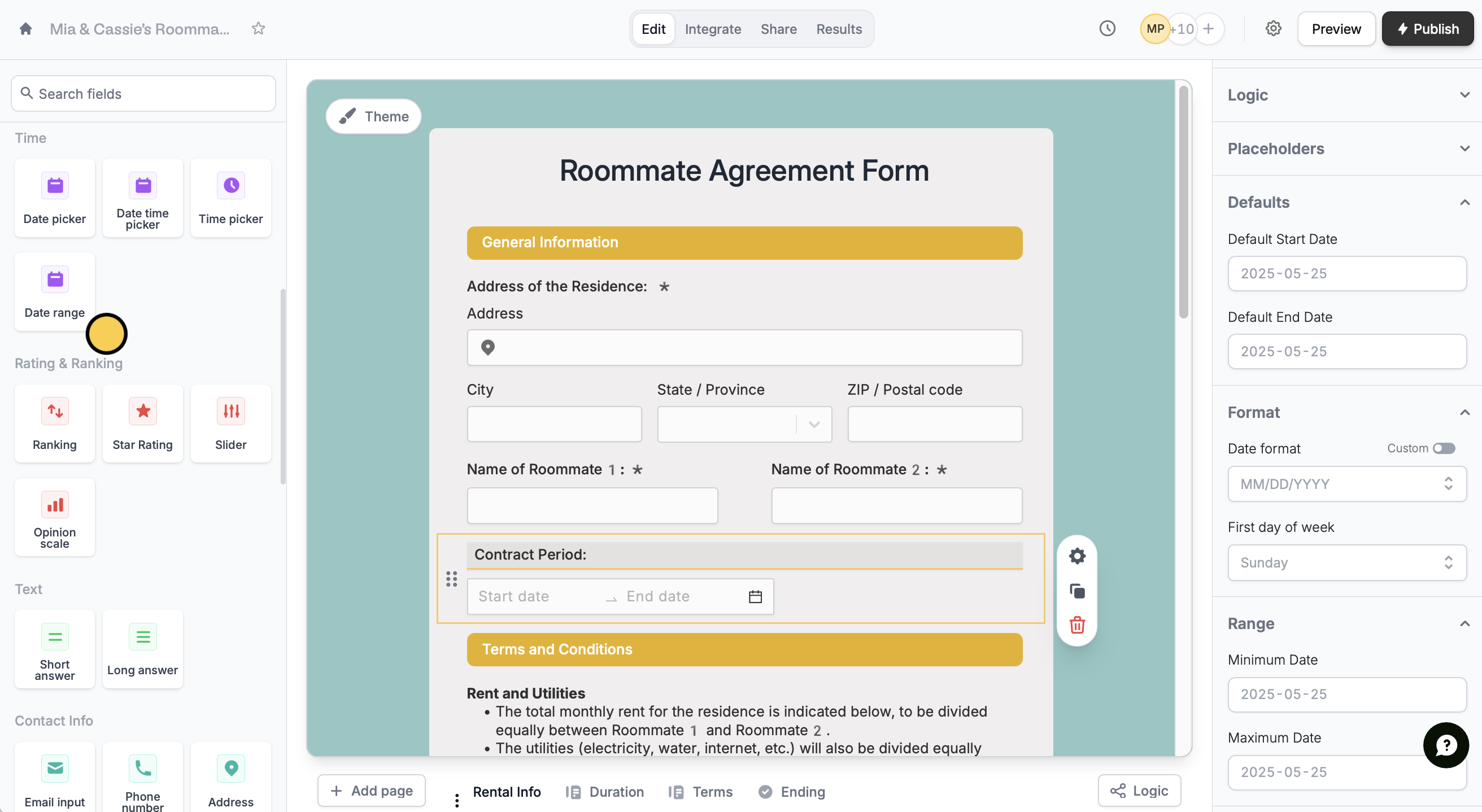
- Set a default start and end date
- Change the date format and first day of the week
- Add a minimum and maximum range respondents can choose from
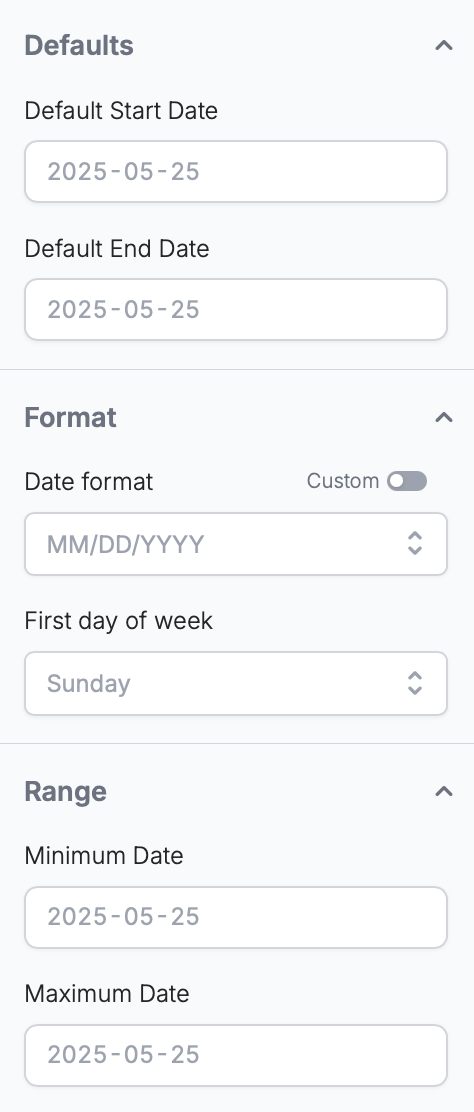
Mapping to Airtable, Notion and other databases
1
Select an integration
Click
Integrate in top menu and choose Airtable, Notion or another database.2
Add a Date range field
Click
Edit in the top menu. In the left-hand panel under Other, click Date range.3
Map fields
Go back to the 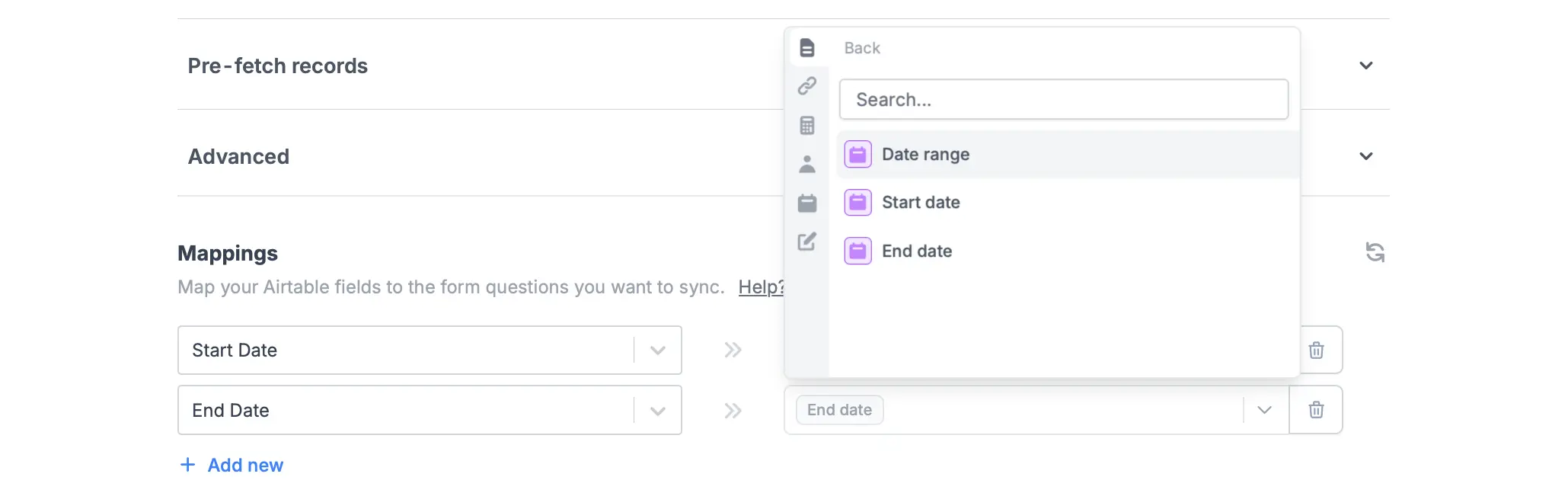
Integrate page. Under Mappings, choose the fields you want to save the start and end dates to. Reference your integration fields from the left to Fillout form fields in the right.