Connect your form to Slack
Get a Slack notification whenever your form is submitted, with each question automatically formatted or with a custom message of your choosing.

What is Slack
Slack is a communication platform designed for teams to collaborate and work together more effectively. It offers messaging, file sharing, and other features to help teams stay connected and productive.
Video tutorial
How it works
1. Link your Fillout form to Slack
Open your form in Fillout and head to the Integrate tab, then click
Slack.
Choose a unique name for your Slack integration and click
Connect to Slack. The name you choose doesn’t matter, it’s just for identifying which Slack workspace you connected to in case you reuse the connection on other forms.2. Enter the channel name
Type the name of the channel from your workspace you want to send notifications to, e.g. #random or #general.

That's it! You will now receive notifications on the Slack channel whenever a respondent completes your form.
Send all fields to Slack (recommended)
Choose the first option,
Send all fields, to get form responses in a nicely formatted message in your channel. You’ll see responses like this in Slack: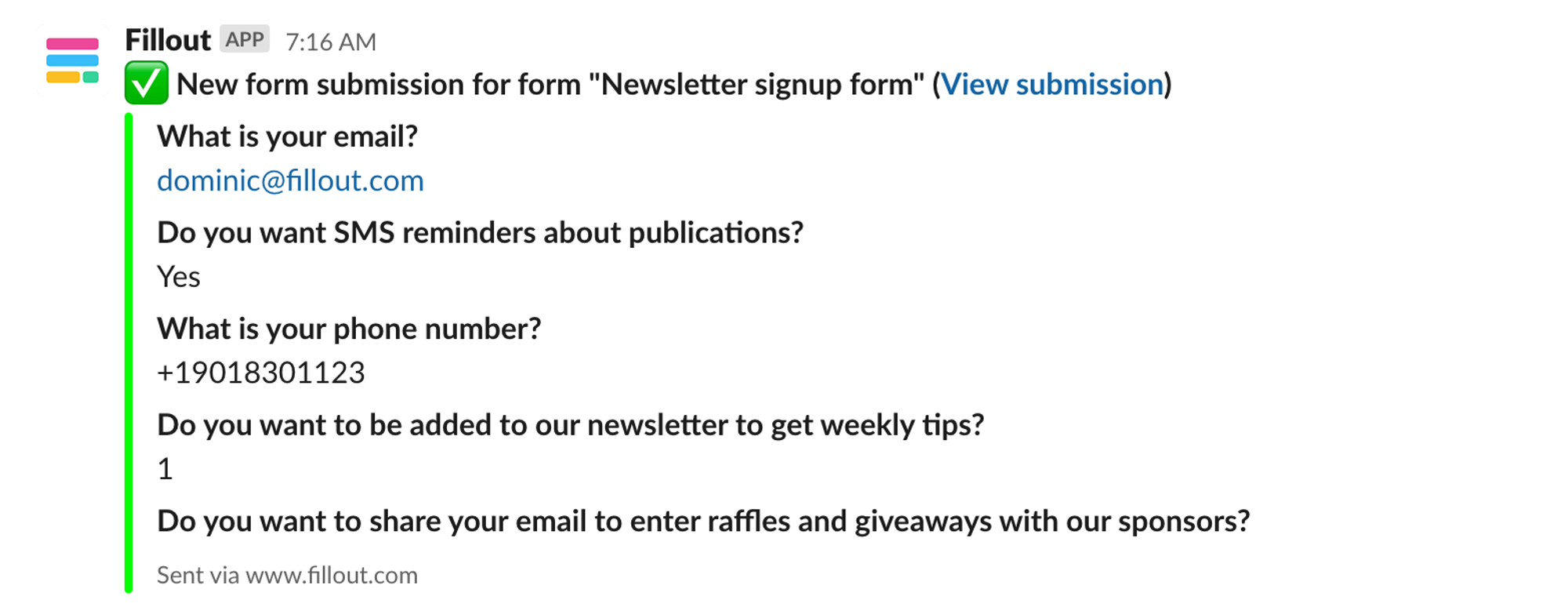
Tip: We recommend this option, since Fillout handles ordering the questions properly and you won’t need to make changes if you add more questions to your form.
Send a custom message to Slack
Choose the second option,
Custom message, if you want to specify the exact information that gets sent to Slack. Press the + plus button or type @ to reference questions in your form.
Specify a condition
You can run your integration only when a specific condition is met. Check out this guide.
