Sync form responses to Monday
Create leads, orders, projects and custom objects in Monday with the Fillout form builder.

What is Monday
Monday.com is a user-friendly work management platform that helps teams streamline their tasks, projects, and collaborations.
Video tutorial
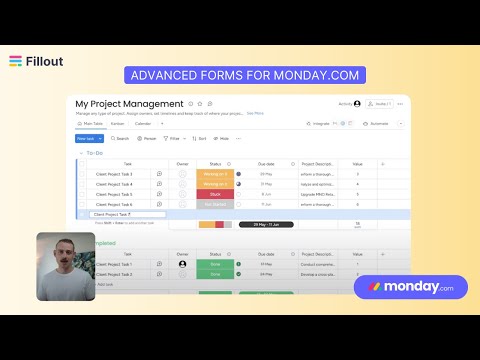
How it works
1. Link your Fillout form to Monday
Open the Fillout form you want to connect with Monday, then go to Integrate and click
Monday. 
Note: When creating your form, make sure to set necessary fields you would like to link to your Monday columns to required.
Enter a
Name for your Monday connection and your Monday API Key. Follow the instructions below to locate your API Key. Choose the Workspace and Board you would like to sync responses to.

2. Map your form fields on Fillout
Under Mappings,
+ Add new. Match the fields in your Fillout form to the corresponding columns in your Monday table. Select the column you want to map in the
Monday field dropdown. In the example below, we will link the name of the referrer to the respective column.
Tip: You can click the refresh icon on the right side to have the most recent changes reflect in Mappings.
3. Publish and share
Publish your form. Now, answers to matched fields will appear in the columns of your table on Monday. How to integrate without mapping
1. Link your Fillout form to Monday
Follow the same steps above to connect your Fillout form to a Monday table until you have chosen a Workspace and Board.

2. Drag and drop synced column fields
Edit your form and go to the existing page where you asked for input you want to be synced to your table or create a new page. In our example, we'll edit the Referral's Details page.On the left-hand panel, you will see
Monday columns synced from your chosen table. 
Drag and drop the necessary column fields to your page. For example, we'll remove the Name field and replace it with the Applicant column field. You can edit the text as you see fit.
Note: You can only use a column field once. For example, if you used column field A in page 2, you can no longer use it in other pages.
Specify a condition
You can run your integration only when a specific condition is met. Check out this guide.
