Track form submissions with Meta Pixels
Add a Facebook pixel to track when users open your form, transition to new pages and submit responses.

What is a Meta Pixel
A Meta Pixel lets you track user behavior, like when a user opens a webpage. You can add tracking pixels on Facebook business accounts, and then use them in your Fillout forms!
How to use pixels in your form
1. Link your Fillout form to Meta Business Manager (formerly Facebook Ads Manager)
Head over to Integrate, and click
Facebook Pixel. 
Input your Pixel ID. Follow the instructions below to find your ID. Then, click
Finish setup.
2. Publish and share your form
That's it! Click
Publish in the upper right corner. When someone submits your form with your public form link, you will get events in your Events Manager, which look like the image below.How to check event details
If you click on one of the Fillout events which are generated, which would either be Fillout.FormPageViewed or Fillout.FormSubmitted, you will be able to
View details.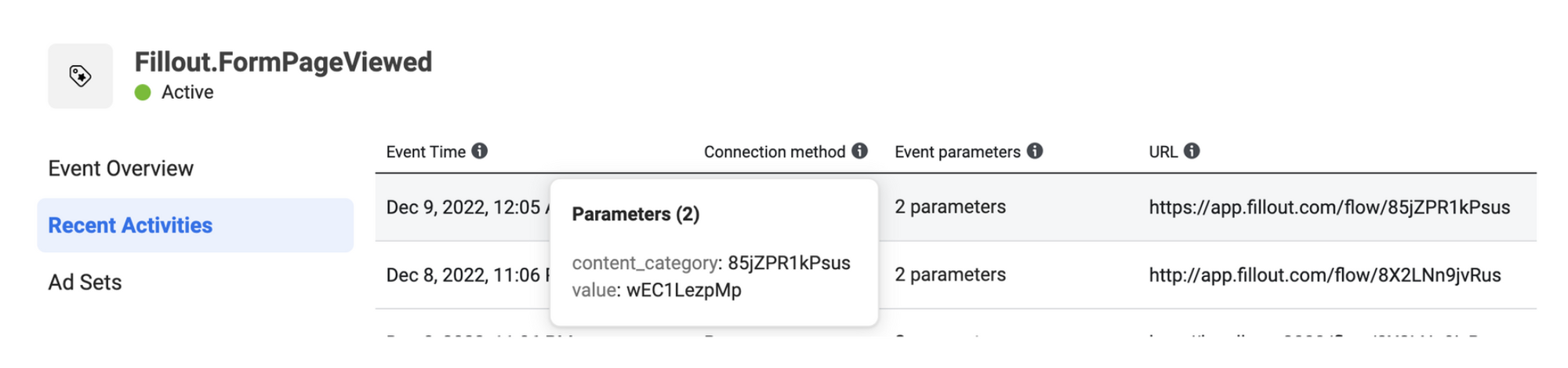
In Recent activities, you can see parameters that were passed to the pixel.
- content_category - the form unique ID
- value - the page ID that the user saw, which you can find in your editor in the URL at the top (e.g. https://app.fillout.com/editor/85jZPR1kPsus/edit/85jZPR1kPsus, means that the form ID is 85jZPR1kPsus, and the page you are looking at has an ID of 85jZPR1kPsus)
Note: It can take up between 2 to 5 minutes for new events to show up in your Events Manager. So, if you're not seeing events from a newly connected form, wait for a little while and double-check that you're using the correct pixel id.
If you need to be GDPR compliant, you will want to display a cookie banner on the form, which can be toggled in the form settings.

