How to create a SmartSuite form
Send responses from your Fillout form to a SmartSuite solution. Drag and drop your fields into the form, and see answers appear in your app automatically.

Good to know: The SmartSuite integration is being improved every day! See the features we’re working on adding at the bottom of this guide.
What SmartSuite is
SmartSuite is a team-oriented work management platform that empowers groups to organize, monitor, and oversee workflows, projects, and daily assignments efficiently. It provides a centralized solution for planning and overseeing all your team's tasks and projects.
Video tutorial
How it works
1. Connect to your SmartSuite account
Head to the Integrate tab from the top menu, and select
SmartSuite.
Input your SmartSuite API key and Workspace ID. You can find your API key in your user profile, and your workspace ID as the first 8 characters after https://app.smartsuite.com when you’re logged in.
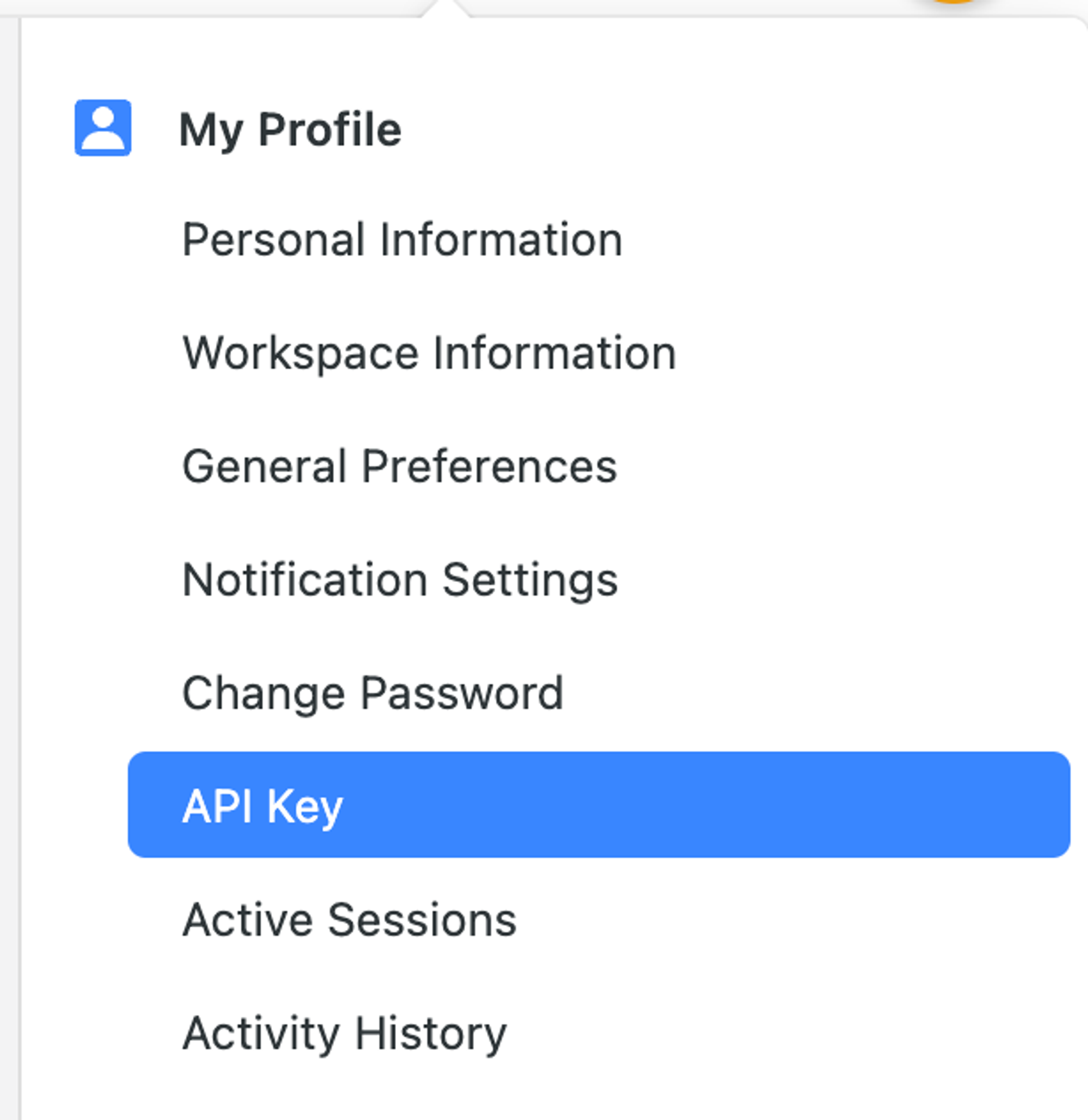

Refer to the SmartSuite help center for more info on how to find these.
2. Pick your Solution and App to connect the form to
They should be the one you’d like records to be either created or updated in.

3. That's it! Drag and drop automatically synced fields
Go back to the Edit page and drag and drop synced SmartSuite fields from the left-hand panel into your form.

You can also connect existing questions by clicking their
settings icon and using the Connected menu in the right-hand panel. More info here.Good to know: Fillout has many powerful features like branching and conditional hide/appear logic. No matter how complex your needs are, there’s a way to build it in Fillout.
SmartSuite feature roadmap
The following SmartSuite fields are not yet supported in Fillout forms, but are on the roadmap:
Date range, Signature, Checklist, Social network, Rich text area, Sub-items, Time tracking, User(s), Availability status, Color picker, Full name, Duration, and Cross-solution links
Specify a condition
You can run your integration only when a specific condition is met. Check out this guide.
