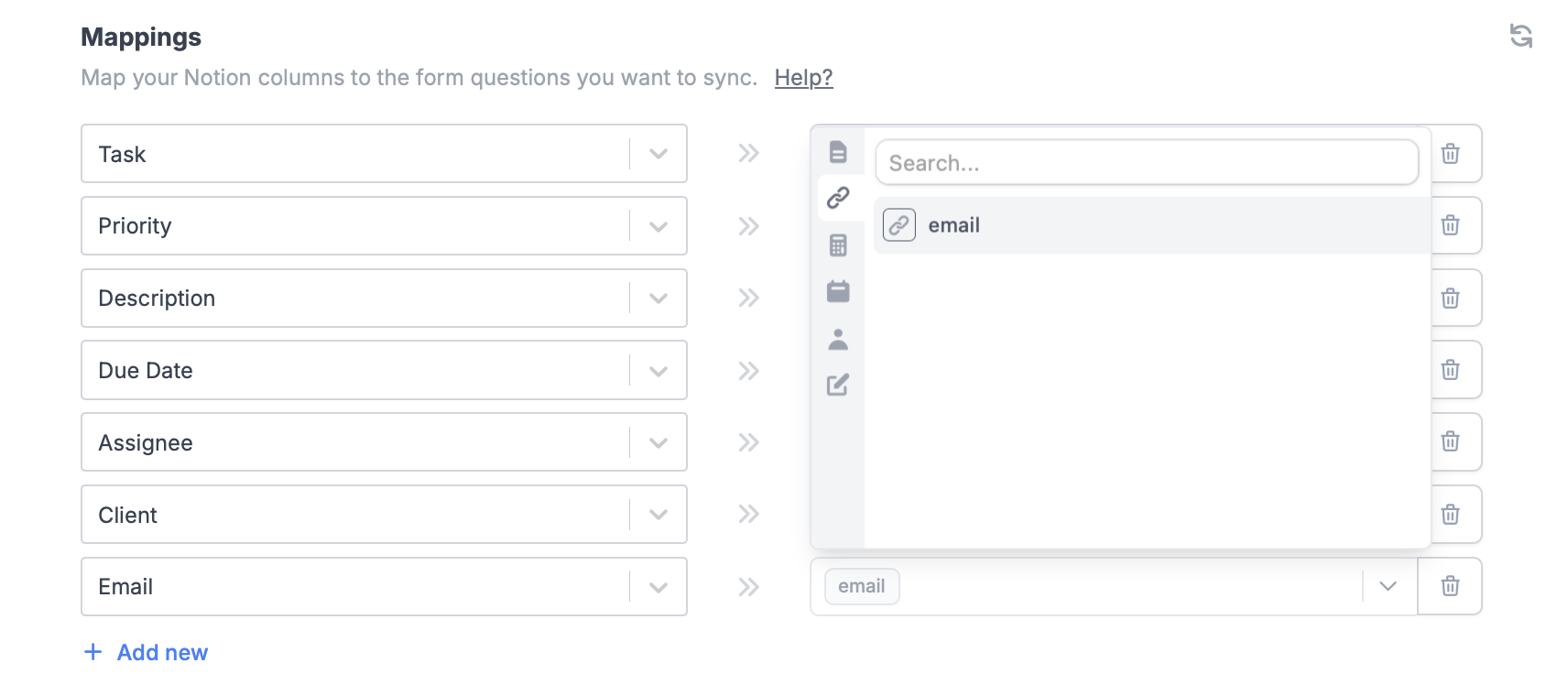Overview
One of the most important parts of connecting to a database or integration is connecting your form fields so they’re actually sent to your database or tool when the form is submitted.Automatic field mapping
Fillout automatically pulls in the columns or fields from your database or integration and turns them into form fields. Once you link an integration, those connected fields appear in the left-hand panel, ready for you to drag and drop into your form.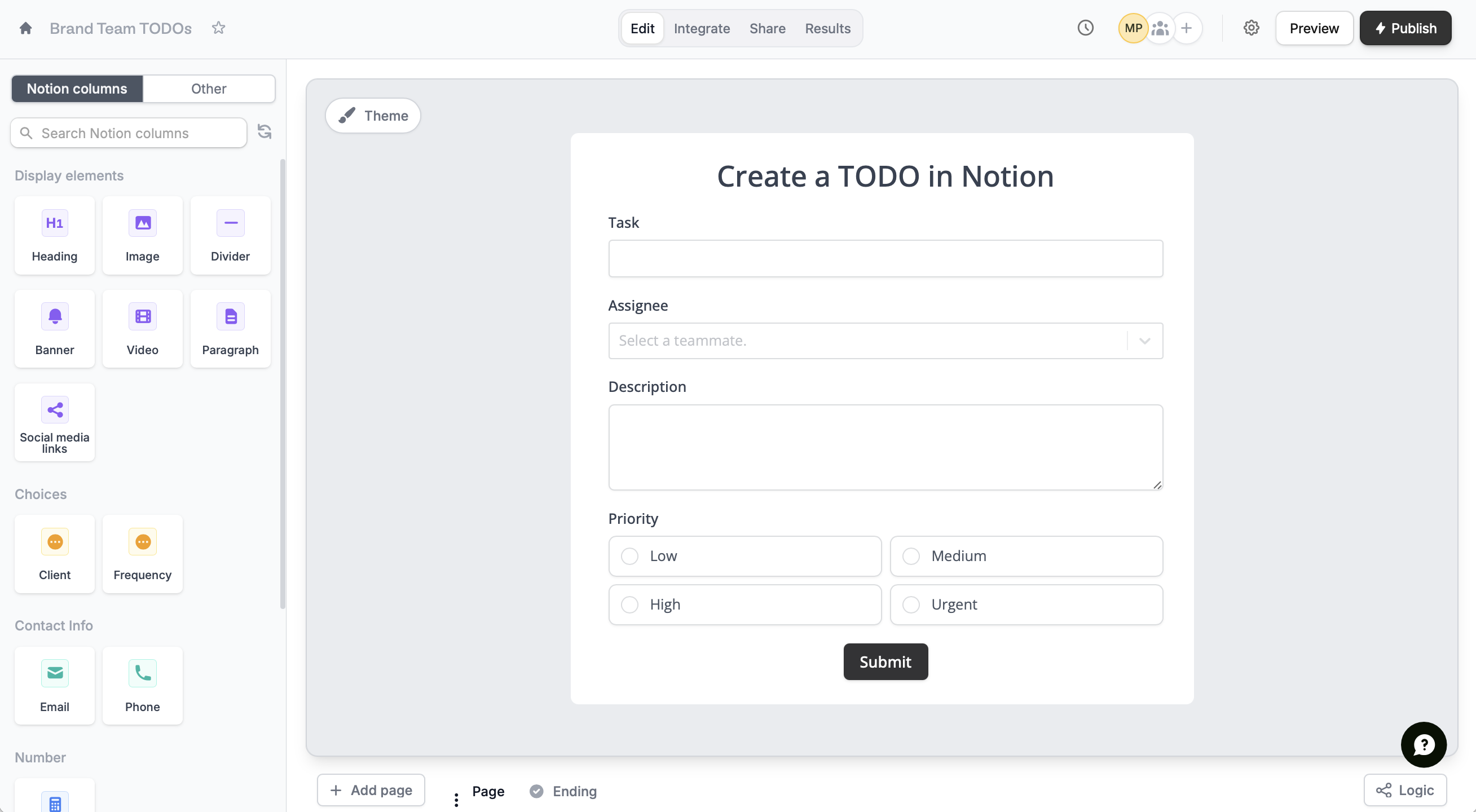

How to map fields manually
Follow this if you made a Fillout form with fields before connecting to an integration, or if you want to map newly added fields after connecting to one.1
Link your Fillout form to an integration
If you haven’t already, click
Integrate from the top menu and connect your form to Airtable, Notion, HubSpot, or other integrations.2
Map form fields
In Mappings, 
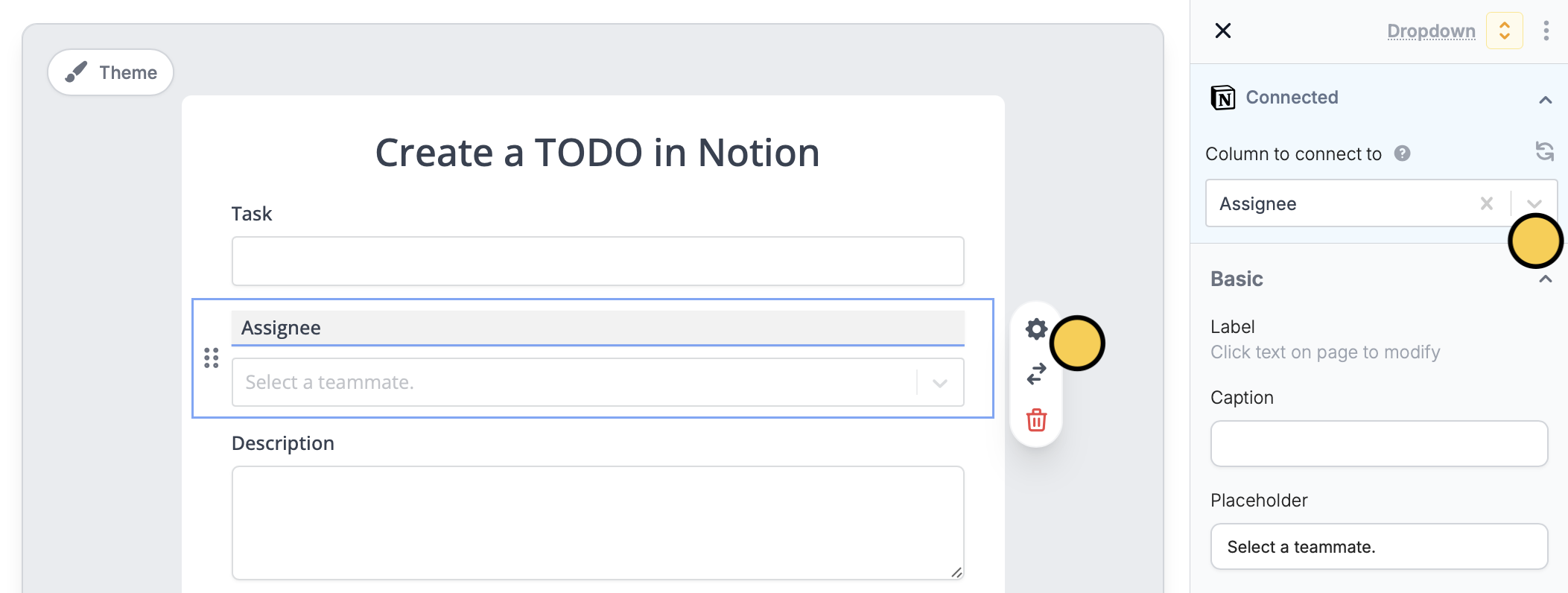
+ Add new integration field on the left and select the corresponding Fillout field on the right.
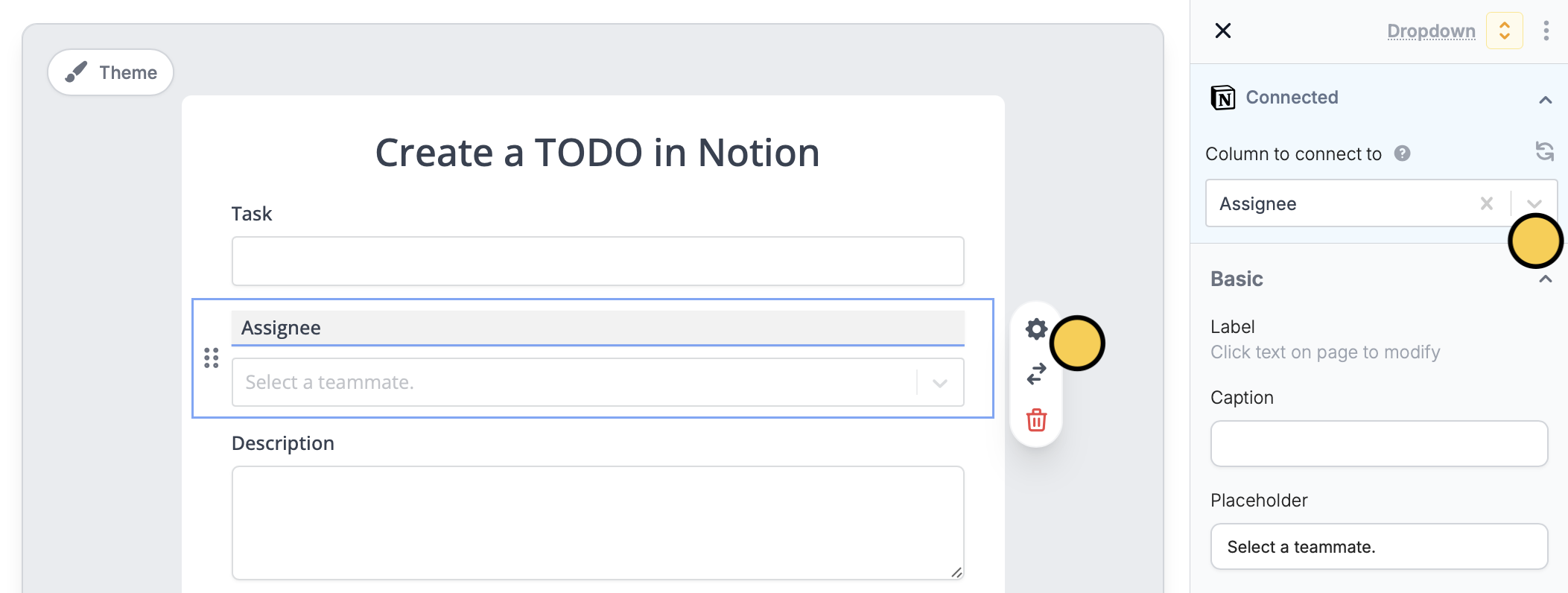
3
Publish and share
Once you’ve mapped the necessary fields, click
Publish on the upper right corner, then share or embed your form.Updating fields and options
If you’ve edited connected fields, added or deleted options, added more fields, or made any changes to your integration, simply click to relect the changes on Fillout. On the left-hand panel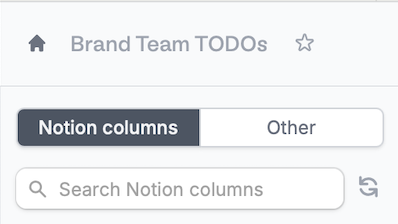

Other Mappings
You might want to send additional information to Airtable, Notion or other integrations when a respondent submits your form, other than your form fields. Fillout lets you map all of the ff:- - URL parameters
- - calculations
- - custom dates
- - enriched emails with company information
- - static values including fields from a pre-fetched record
- - answers to another Fillout field including respondent info from a login step
Integrate on the top menu and follow step 2 above. For example, let’s connect a URL parameter. We’ll select the relevant Notion column on the left followed by the email parameter on the right.