How it works
1
Switch your form to update mode
Open your SmartSuite-connected form. Click 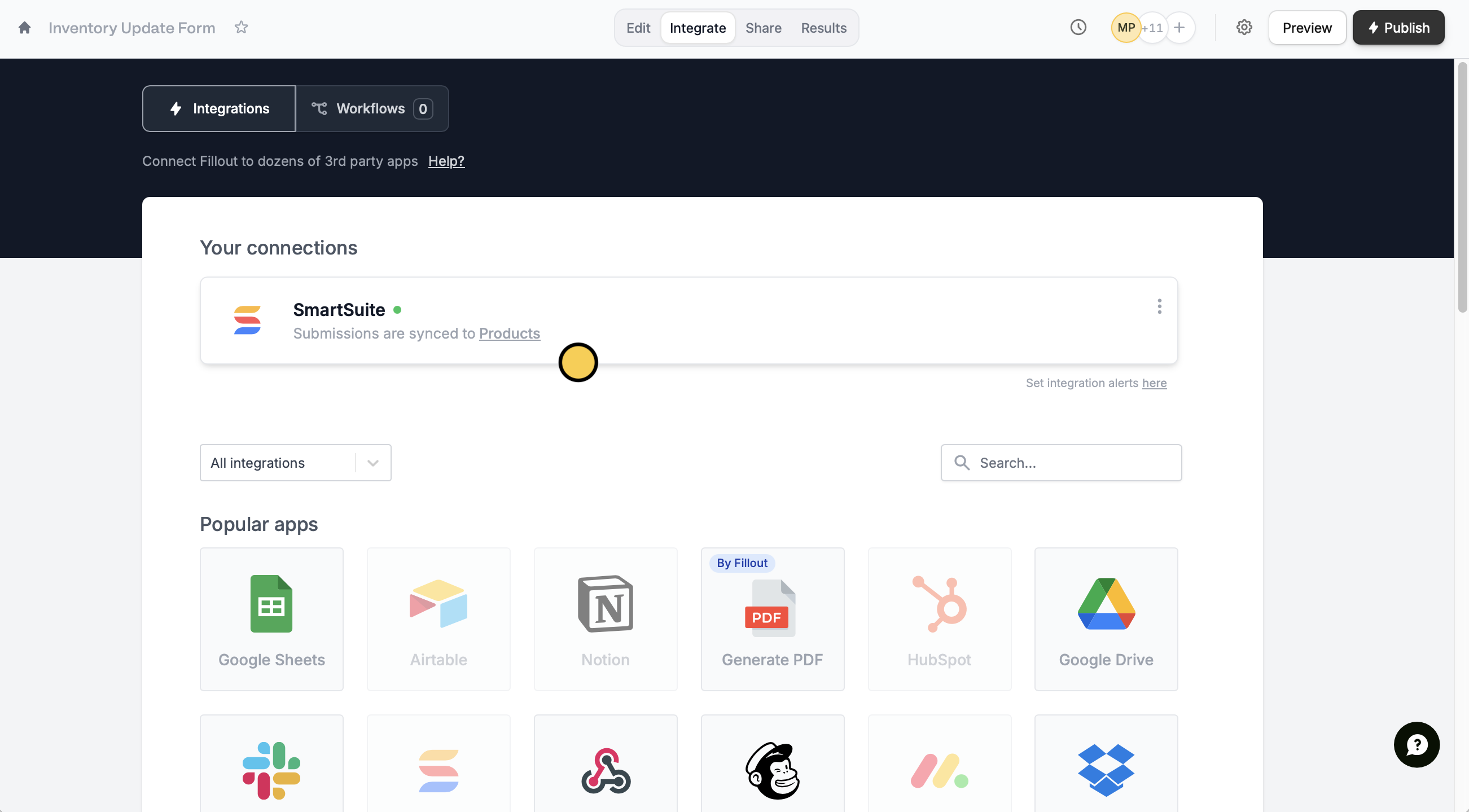
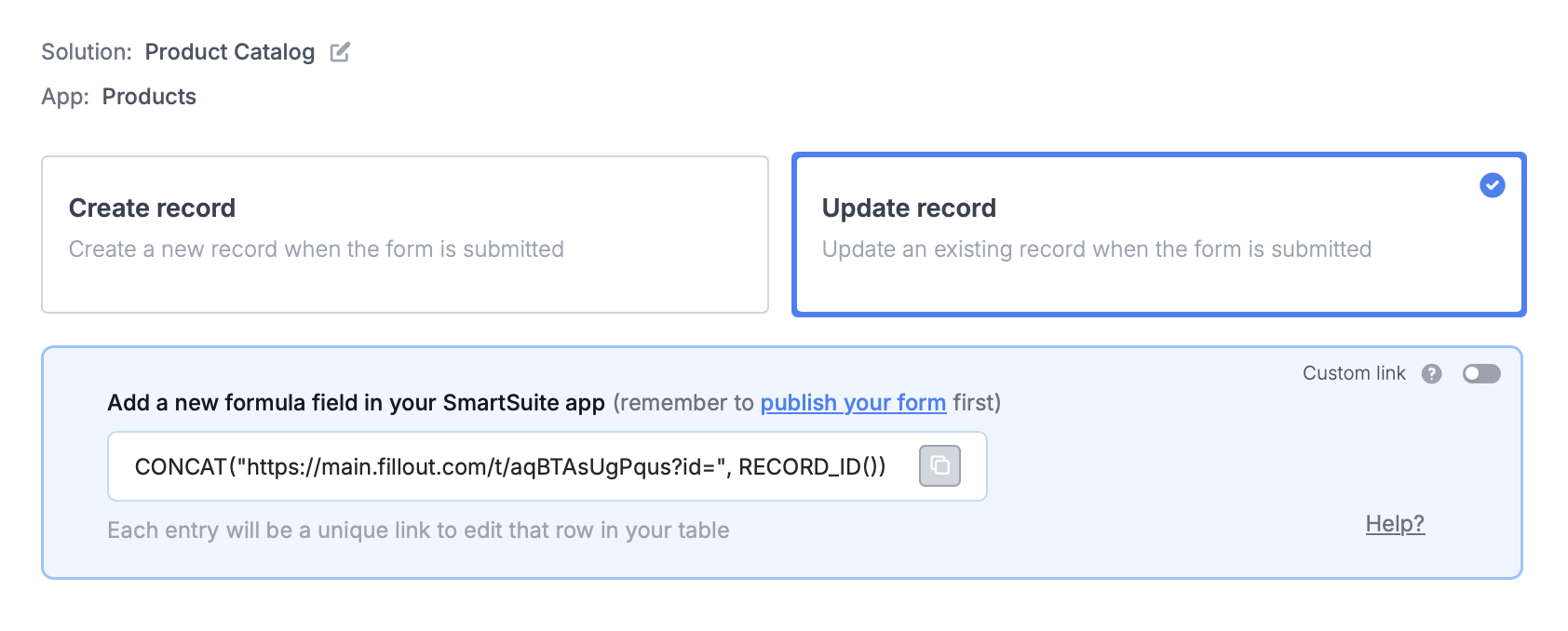
Integrate followed by SmartSuite.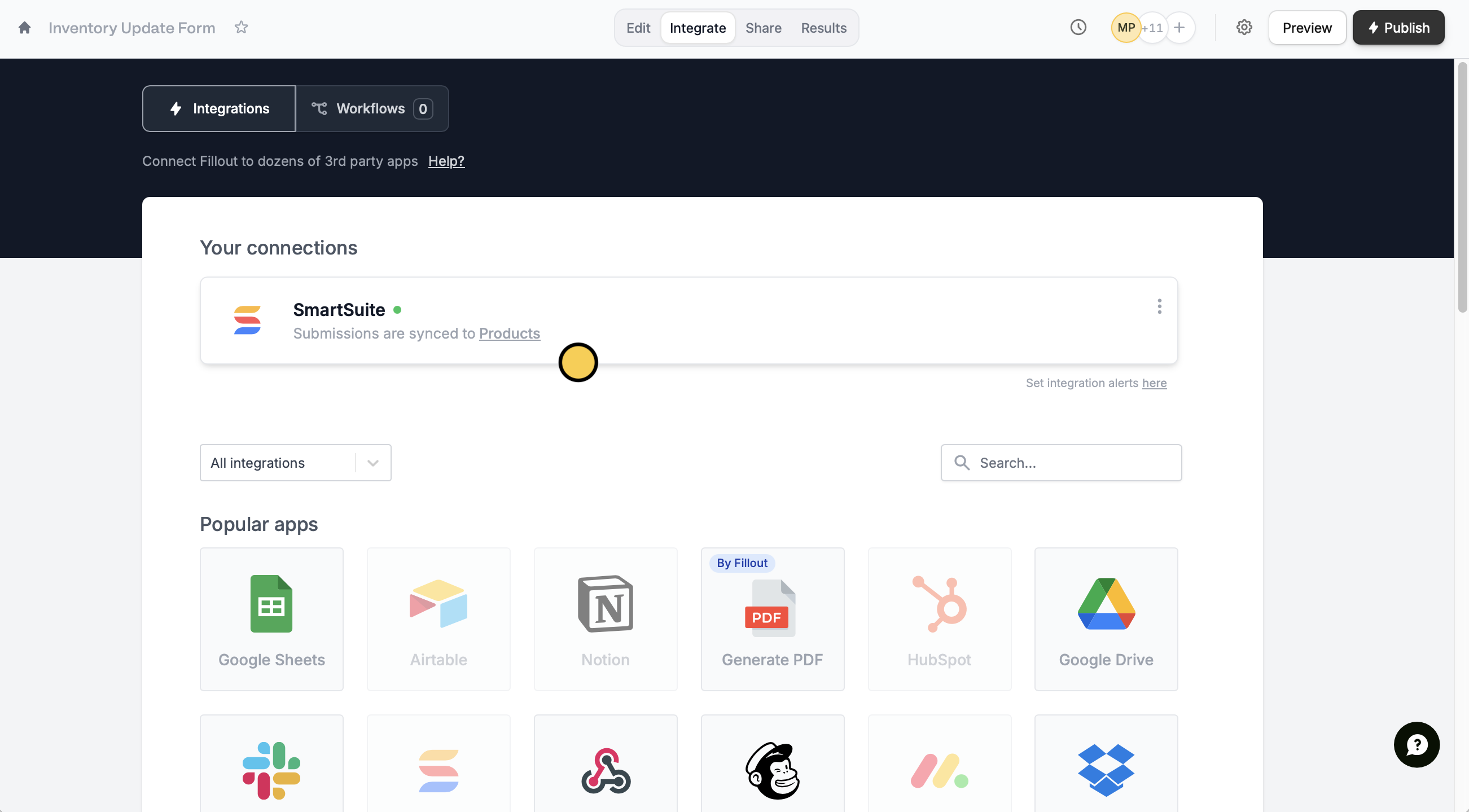
Update record.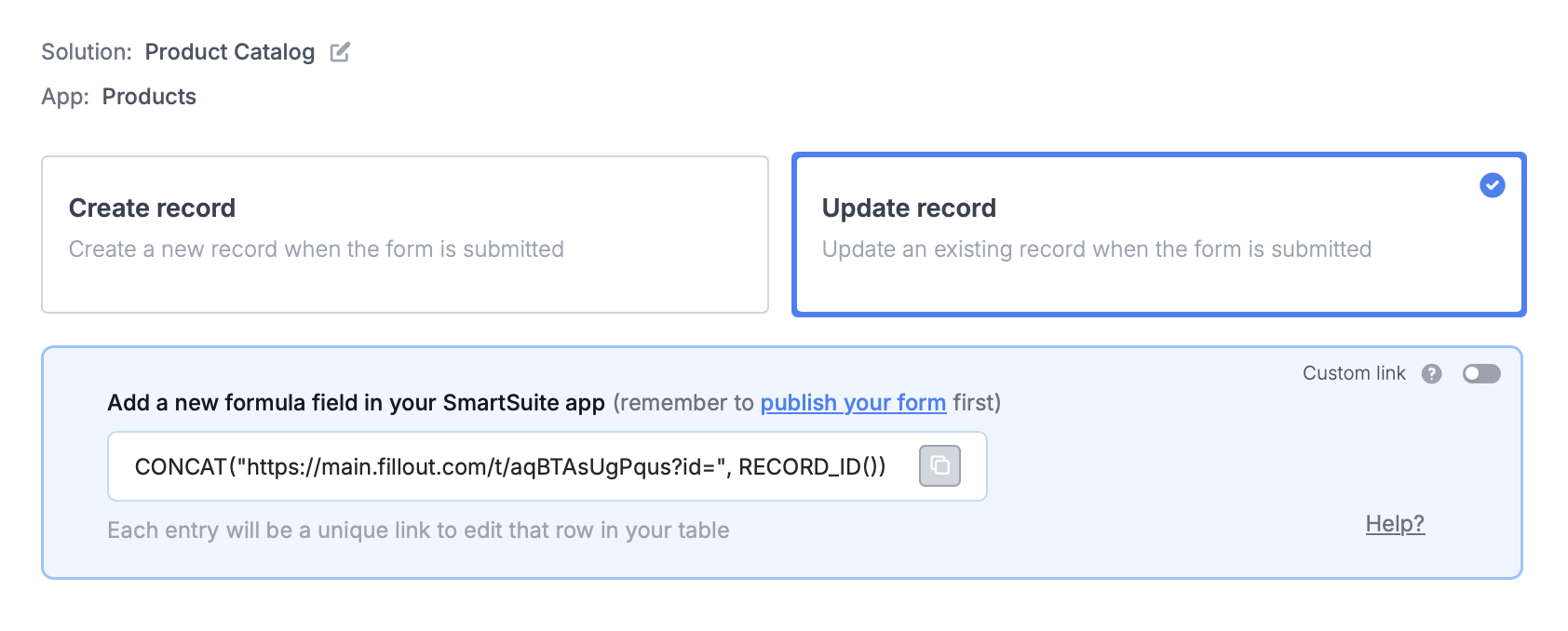
2
Paste the provided formula
You’ll now get a formula that defines a unique link for every record in your table.In SmartSuite, create a new 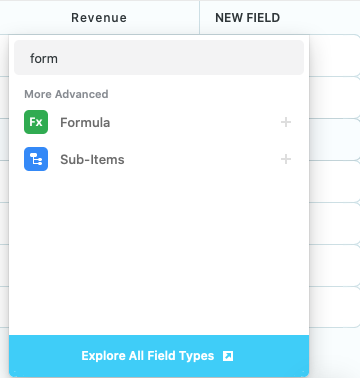
formulafield and paste the formula Fillout provides.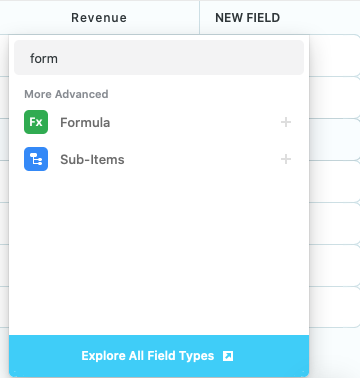
3
Publish and share
That’s it! Click 
Update on the upper right corner and Publish your form.To update a SmartSuite solution, click Preview and select a Record to update or click one of the unique links from SmartSuite.

