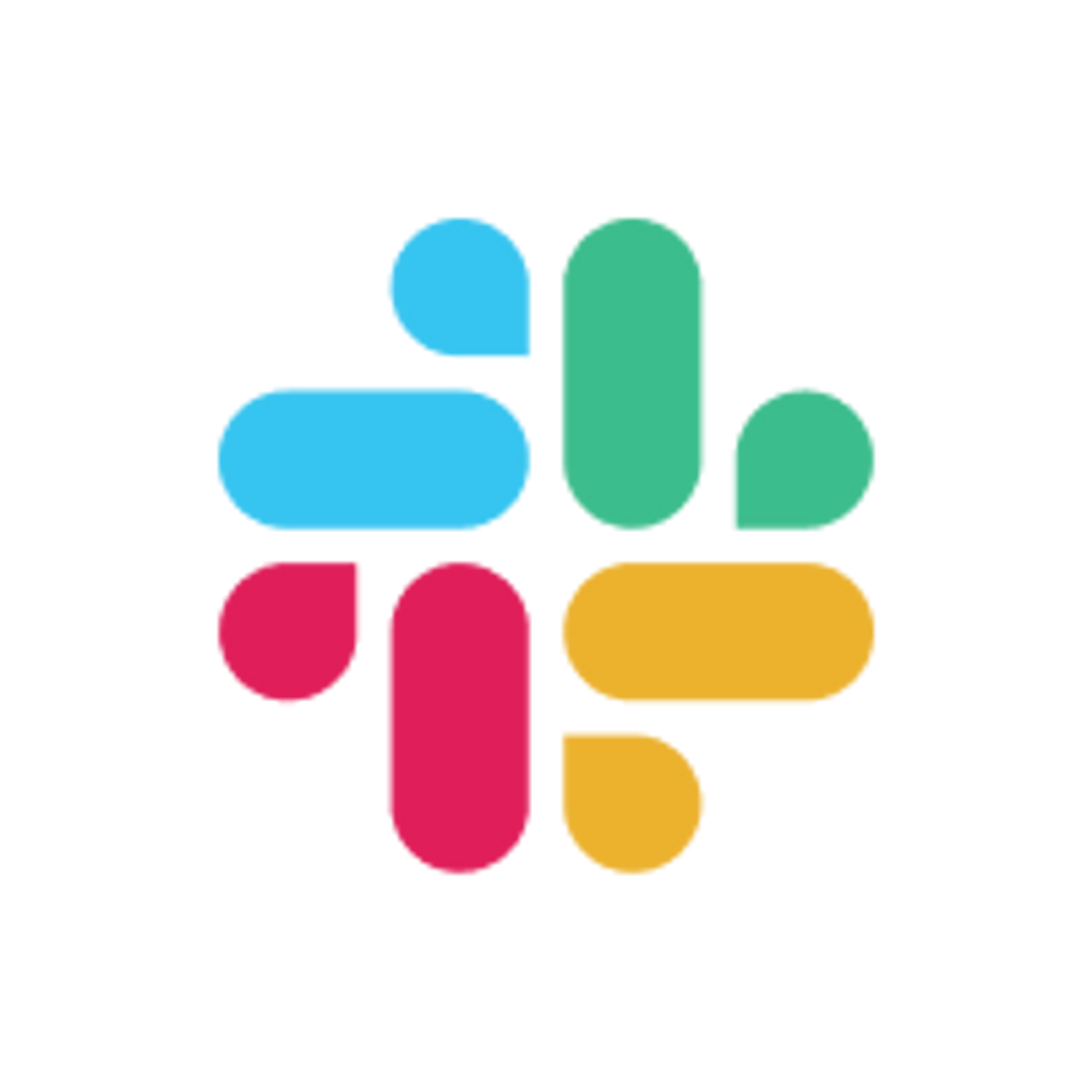Send notifications to Microsoft Teams
Notify your colleagues when a form is submitted. Allow them to view a summary of responses or a customized message within the Teams app.

What Microsoft Teams is
Microsoft Teams is an all-in-one tool for teamwork, combining messaging, meetings, and file sharing in a single place for easy collaboration. Whether it's chatting, video calls, or sharing documents, Teams makes working together effortless.
How it works
1. Link your Fillout form to Teams
Navigate to the Integrate page, and click
Microsoft Teams.
You will be redirected to Microsoft's log in page. Sign in with your account to continue, then click
Accept to allow Fillout to send notifications to your channels in Teams.2. Choose a channel
Select a Team followed by a Channel where you want notifications to be sent to.

That's it! Every time a respondent completes your form, a notification will be sent to your Teams channel.
Message formatting
Send all fields (recommended)
By default, form submissions will be sent in a nicely summarized format to your chosen channel.

Custom message
Edit the default message and choose which fields will appear in your Teams notification. Reference fields in your form by clicking the
+ button or typing @.
Specify a condition
You can run your integration only when a specific condition is met. Check out this guide.