What is Tag Manager?
Google Tag Manager is a free tool that allows you to manage and deploy marketing tags on your website without editing the code. It simplifies tracking and analytics for better insights and optimization.How it works
1
Link your Fillout form to Tag Manager
First, open your Fillout form or create a new one. Then, navigate to 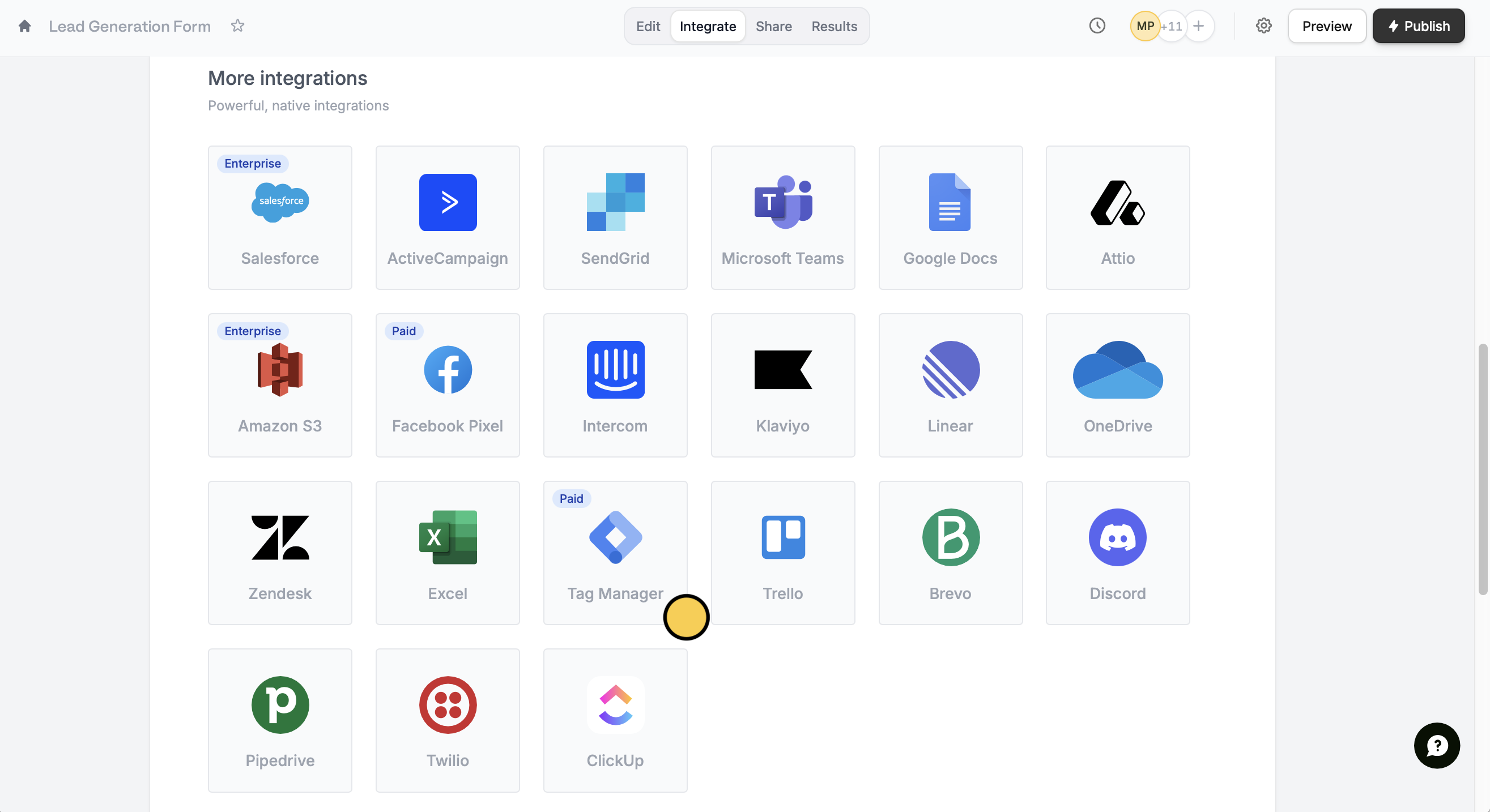
Integrate from the top menu and look for Tag Manager.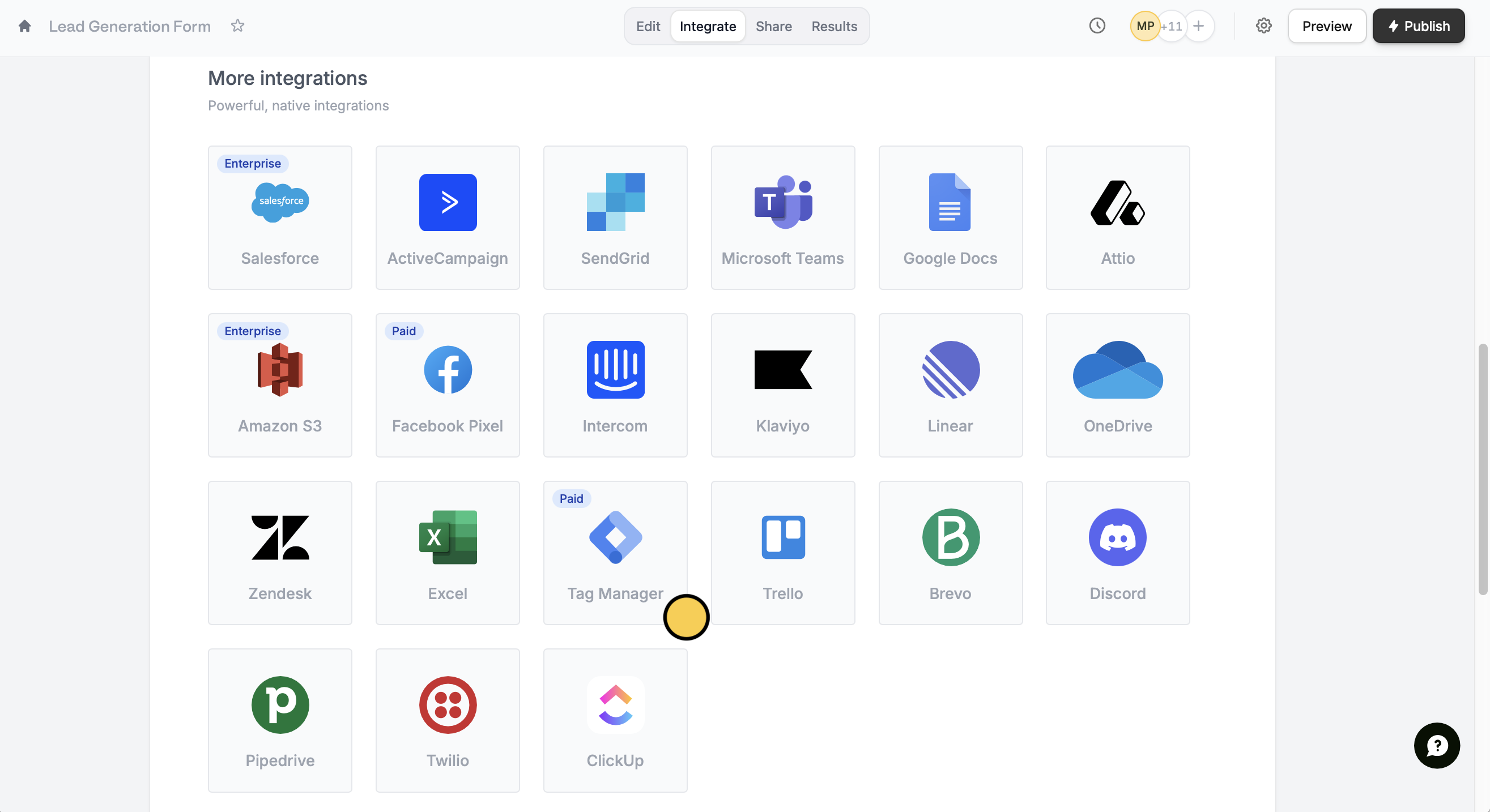
Connect a custom domain to get started. Follow the quick instructions in the next screen to enter your Google Tag Manager container ID.2
Add triggers
In your Tag Manager Workspace, head over to 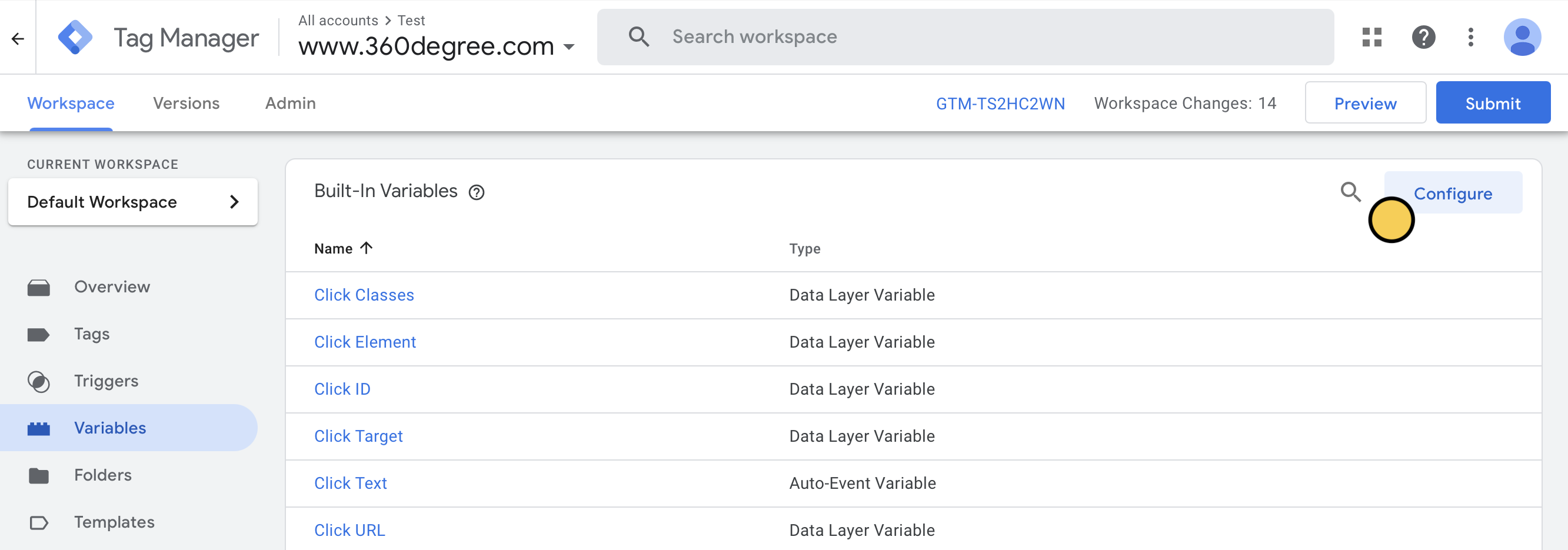
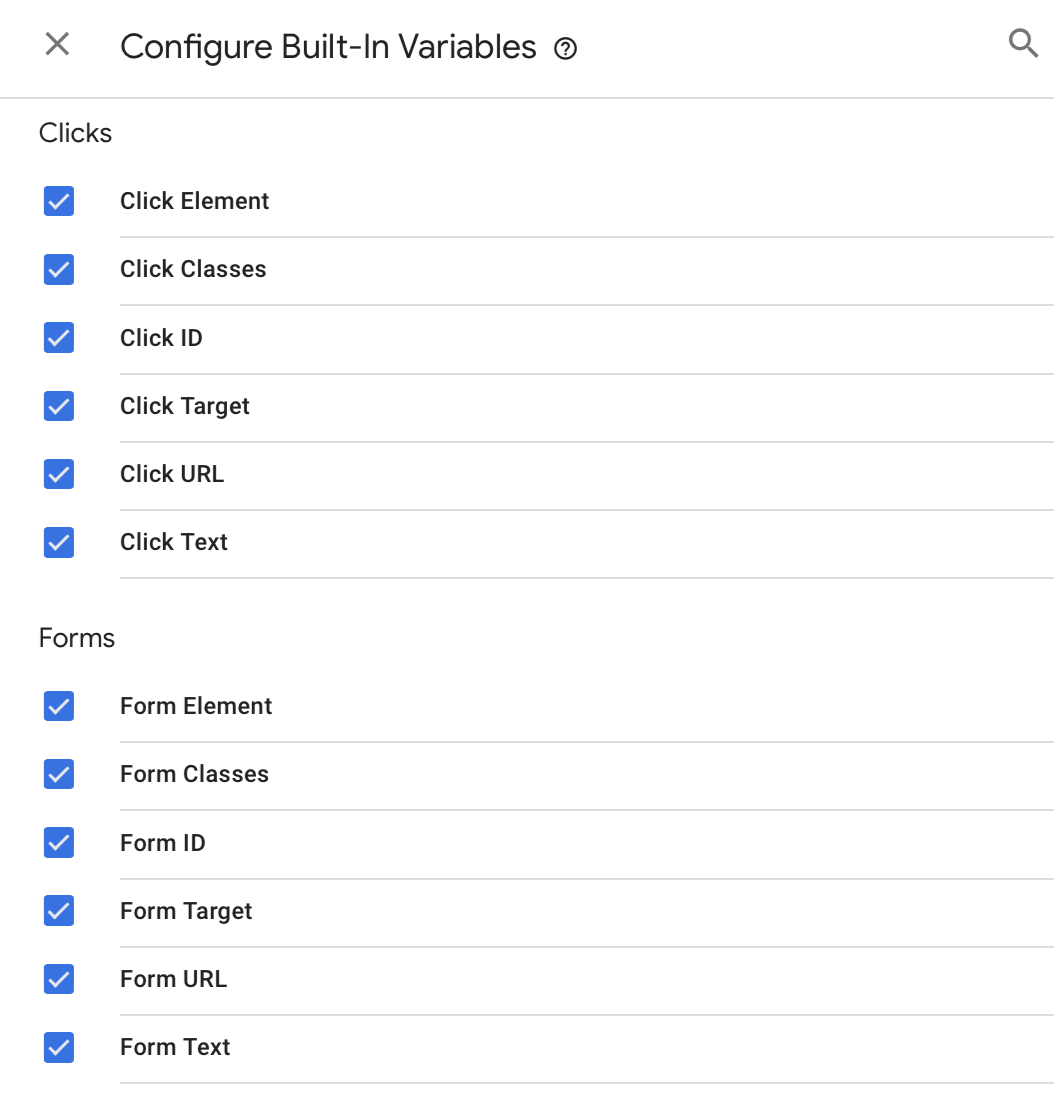
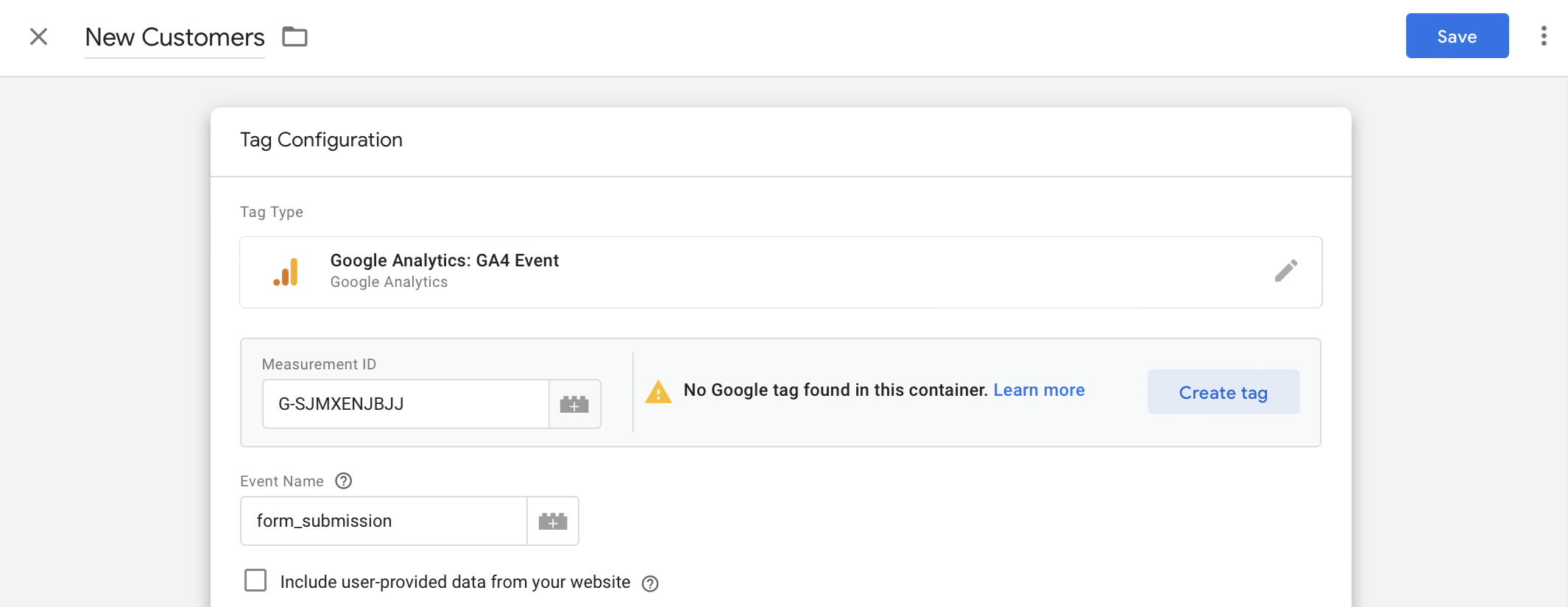
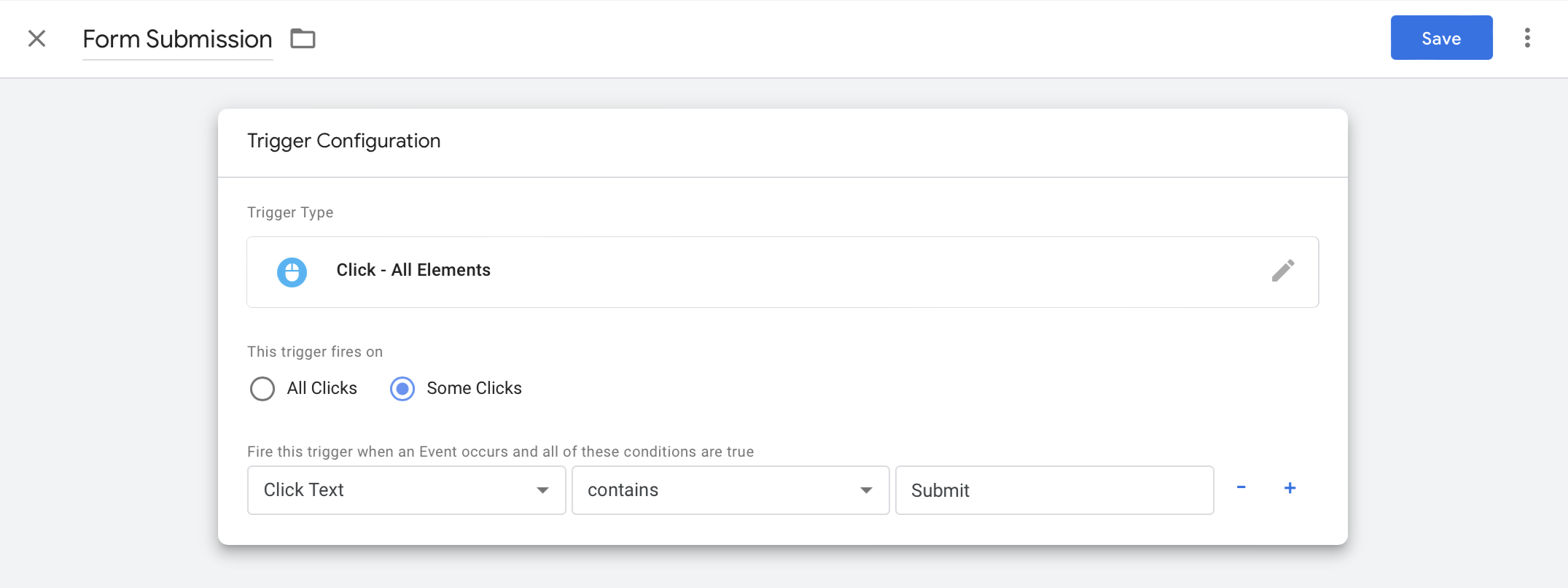
Variables from the left panel and click Configure.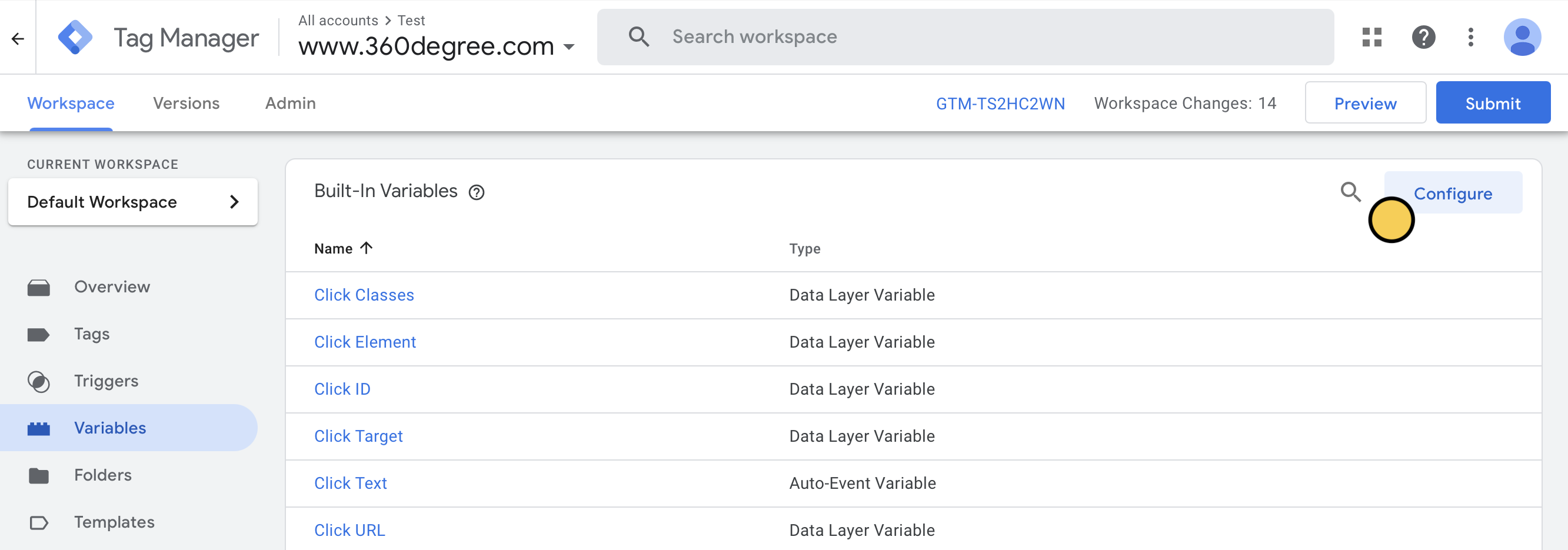
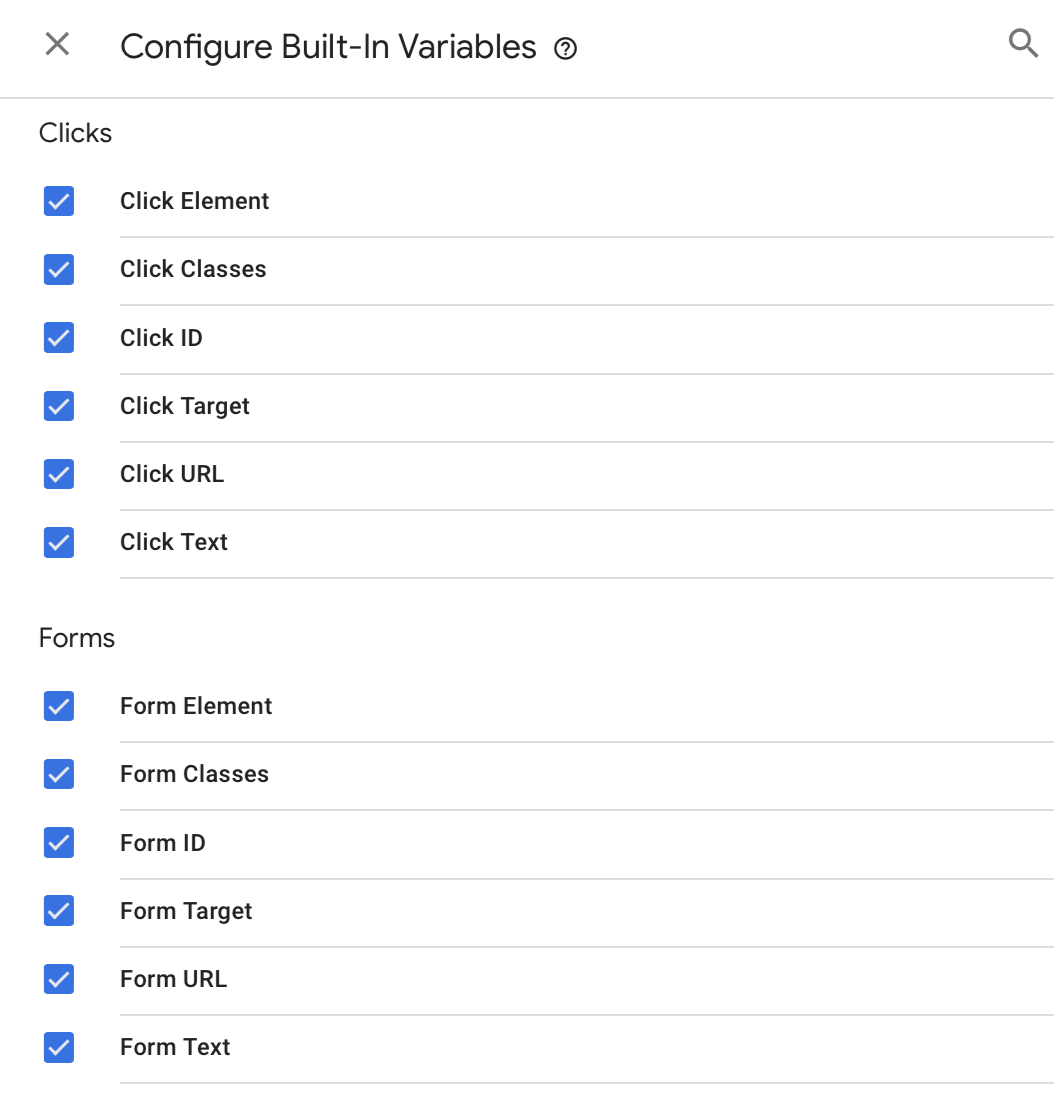
Tags in the left panel followed by New.In Tag Configuration, we’ll choose Google Analytics. Copy and paste the Measurement ID and enter an Event Name.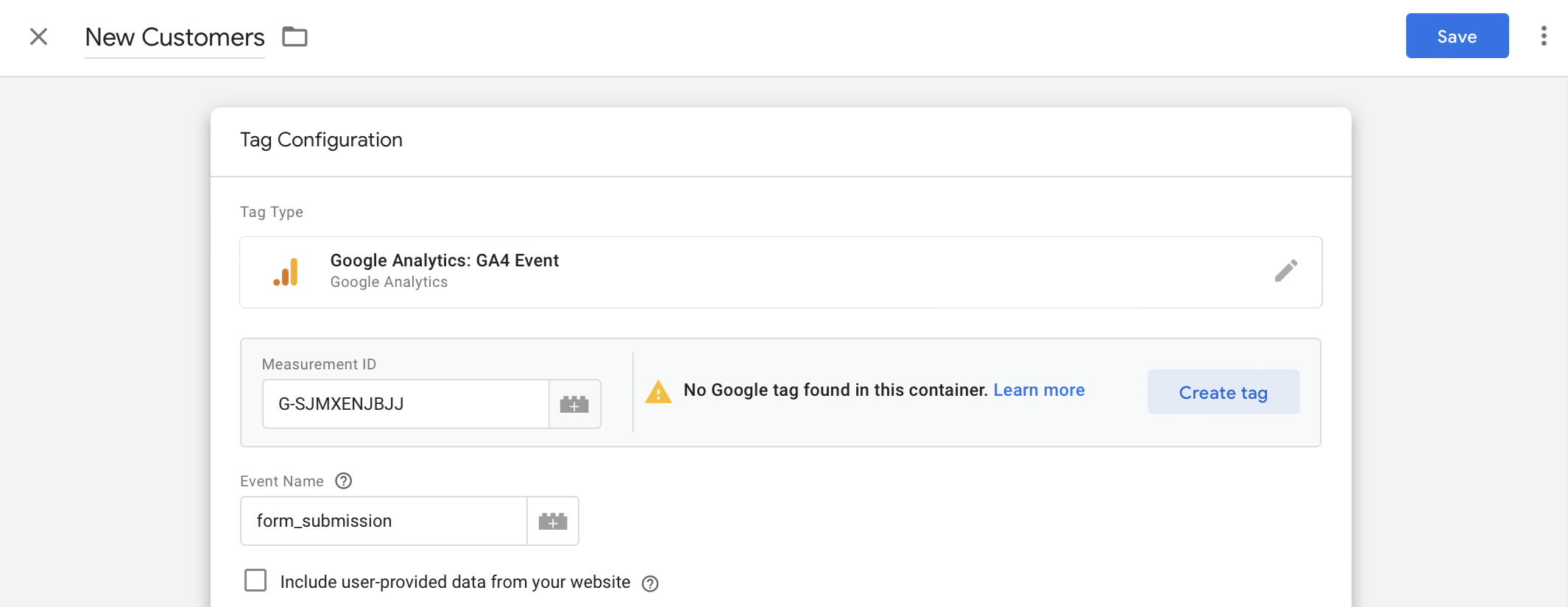
Save in the upper right corner, then Add Trigger. Click + on the right corner and set your preferences. In our example, we’ll fire the trigger when respondents click the submit button in the Fillout form.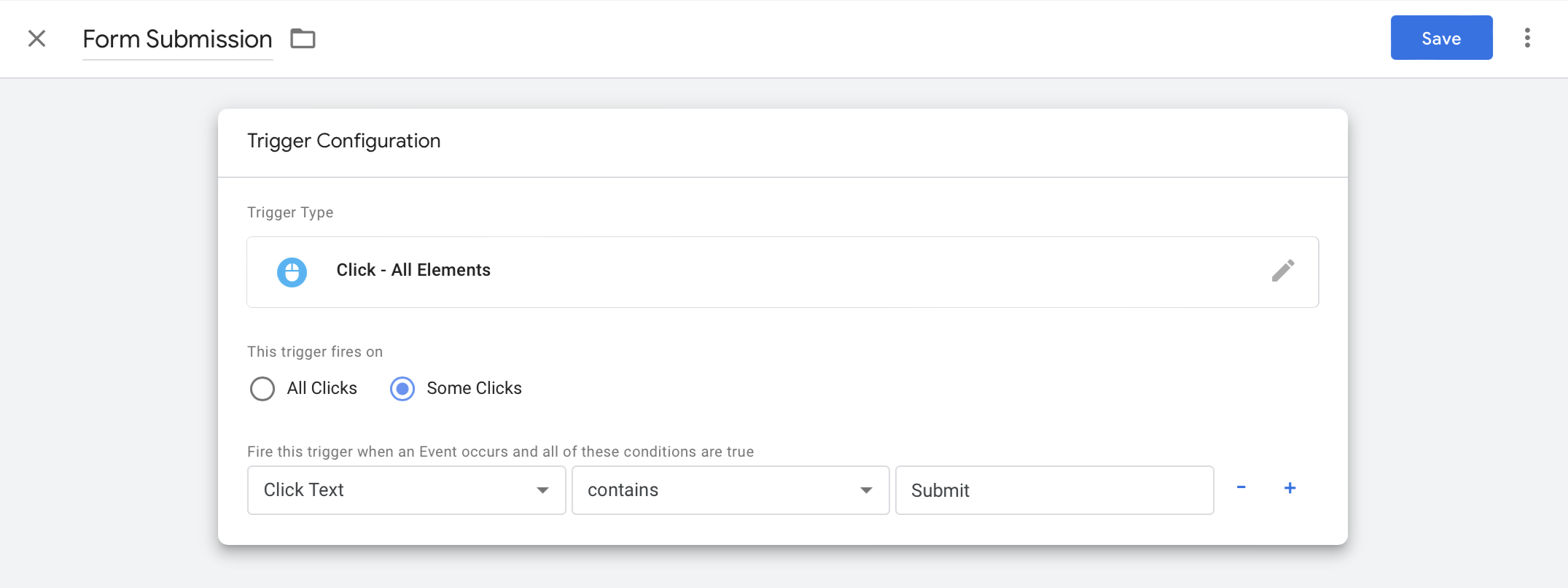
Preview the setup on Google Tag Manager. Once everything’s good, click Submit.3
Publish and share
Go back to your Fillout form to
Finish setup and Publish.
