How to create a Google Sheets form
Sync responses from your Fillout form to a Google Sheet in under 30 seconds.

What Google Sheets is
Google Sheets offers users a collaborative platform to create, edit, and store spreadsheets online. It provides a wide range of features for data analysis, visualization, and sharing, making it a versatile tool for businesses, educators, and individuals.
Video Tutorial
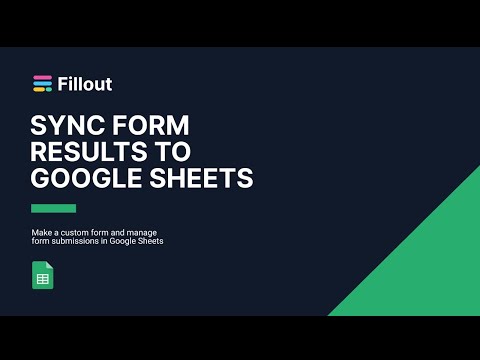
How it works
1. Start with a form synced to Google Sheets
In the homepage,
+ Make a Fillout followed by Connect and choose Google Sheets.
Choose your theme (don’t worry, you can always change this later).
Sign in with Google to connect your account. If you already have an existing form, simply go to the Integrate page and look for Google Sheets.
2. View the spreadsheet
A new sheet will automatically be created that will receive form responses. Click
this sheet to open the sheet linked to your form. 
Every question or field you add to your form will automatically become a column in your sheet.
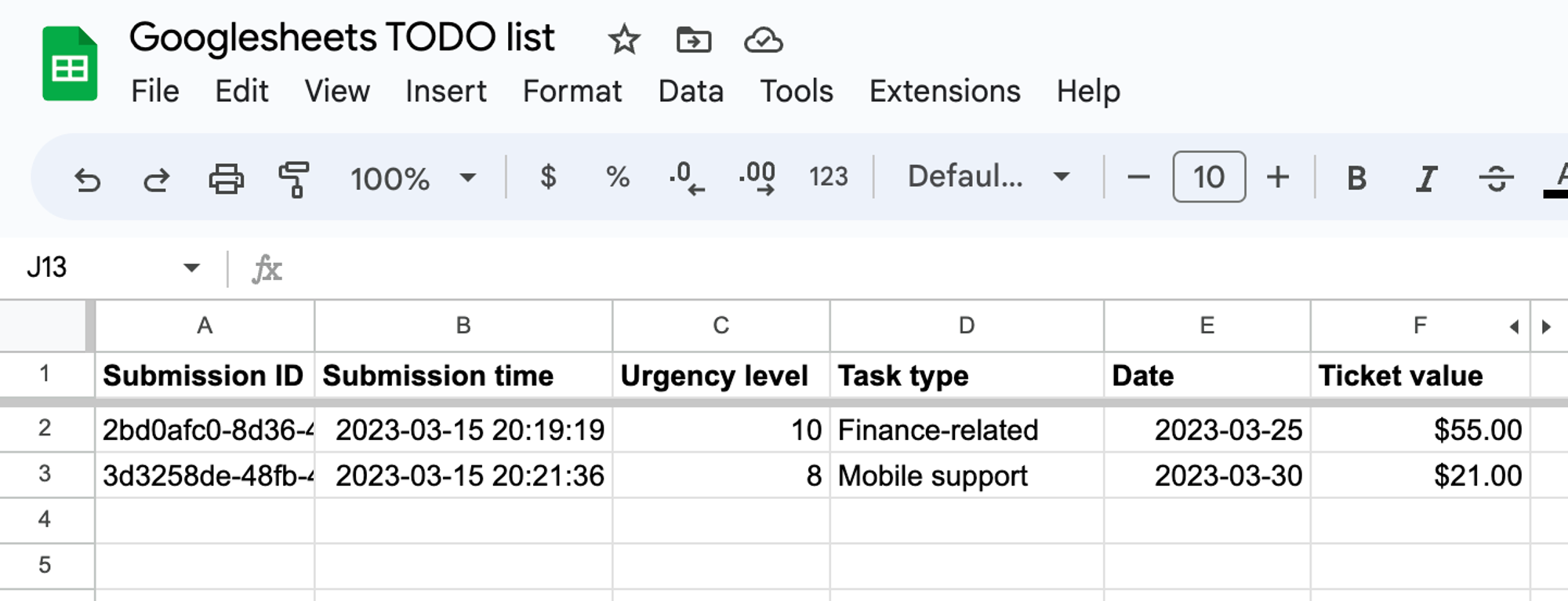
Good to know: Fillout has many powerful features like branching and conditional hide/appear logic. No matter how complex your needs are, there’s a way to build it in Fillout.
Working with different field/question types in Fillout
Date times
- Note that all date timestamps that are sent to your Google Sheet (using the
Date time pickerfield in Fillout) are written in UTC.
- To display times in a local timezone, you can add an extra formula column to do so.
Address field
- By default, each part of the address field is added to separate columns in your Google Sheet. This makes it easy to filter responses by city or state, or simply hide the columns you don’t need.
Specify a condition
You can run your integration only when a specific condition is met. Check out this guide.


