What is Custom CSS?
CSS is the language used to style HTML content. By writing CSS code for your form, you can define the colors, fonts, and other visual properties of your form elements. Most parts of your form’s appearance can be modified without code using themes. But if you need a more custom look, you can use custom CSS to make a fully custom look & feel.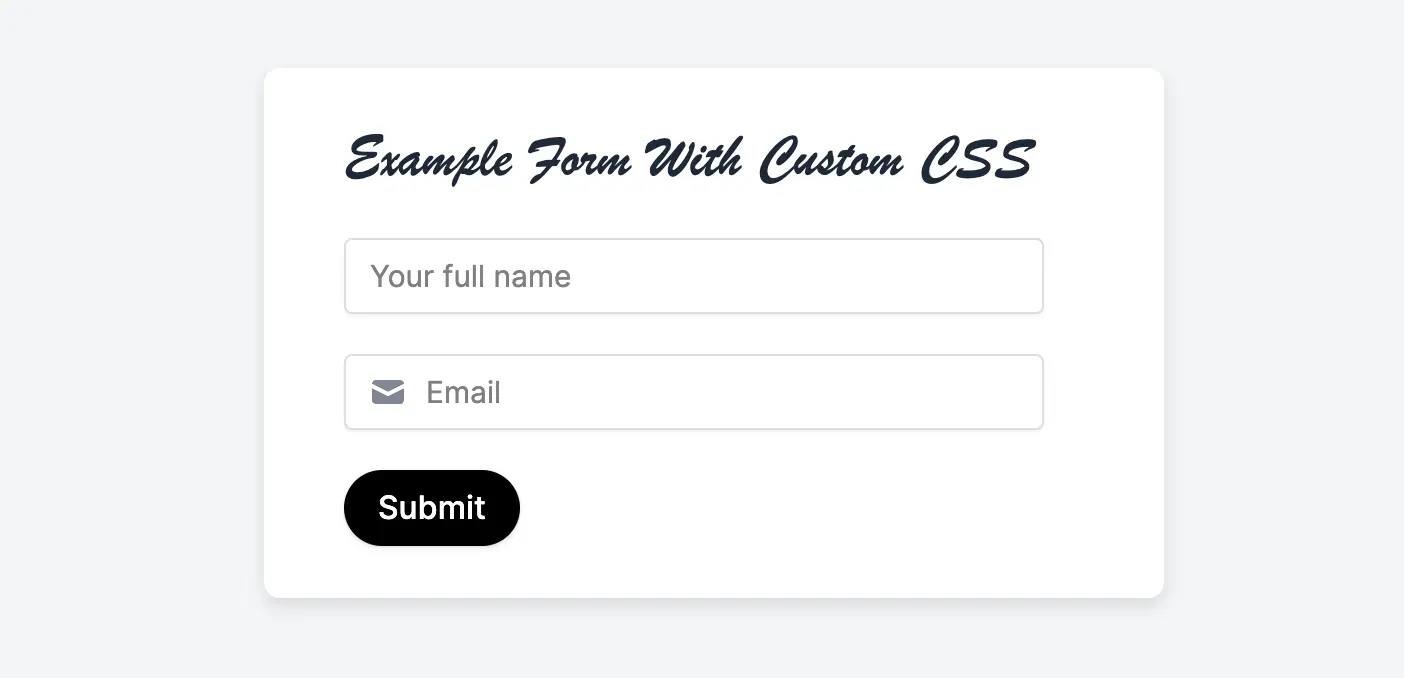
Custom CSS is available starting on the Pro plan. For more details on pricing, click here.
How to add a custom CSS
ClickTheme in the upper left side of your form and scroll down to Advanced designer in the left-hand panel. Then, Add CSS.
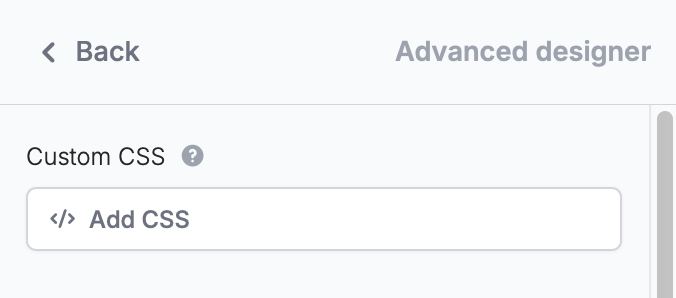
Apply CSS, you’ll see the CSS applied to your form. Go to Preview mode to confirm your form looks as you expect it to.
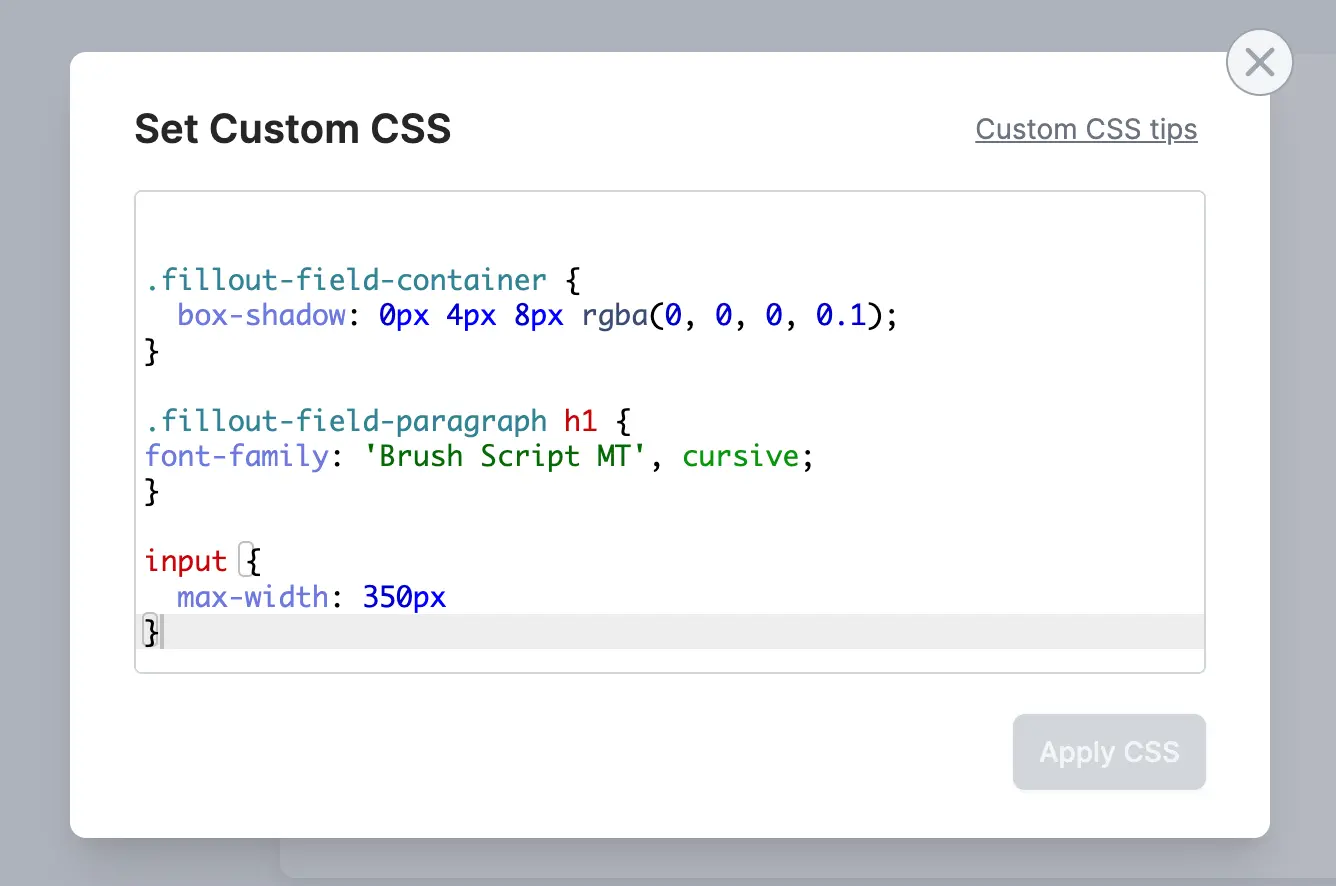
CSS classes you can use
These classes make it easier to target elements in your form. In general, these are the class names you should rely on (as opposed to other internal class names which may be subject to change).| CSS Class | Element | Example |
|---|---|---|
.fillout-field-container | The container for all the fields on each page | .fillout-field-container { // Add a thicker shadow box-shadow: 0px 4px 8px rgba(0, 0, 0, 0.1); // Decrease width of form max-width: 450px; } |
.fillout-field-[field-type] Examples: .fillout-field-short-answer .fillout-field-dropdown | Target specific field types | // Change the width of short answer fields .fillout-field-short-answer input { max-width: 350px; } |
.fillout-field-button | “Next” button | // Make the “next” button rounded .fillout-field-button button { border-radius: 100px } |
.fillout-back-button | Back button | // Change the back button background color .fillout-back-button { background: blue; } |
.fillout-skip-button | Skip button | .fillout-skip-button button { background: black; border-radius: 10px; color: white; } |
.fillout-field-label | Field labels | // Change question labels to green .fillout-field-label p { color: green; } |
.fillout-caption | All field captions | // Change captions to red .fillout-caption p { color: red; } |
.fillout-field-text (Heading) or .fillout-field-paragraph (paragraph) | Heading and paragraph fields | // Make h1 size text in paragraph field have different font .fillout-field-paragraph h1 { font-family: 'Brush Script MT', cursive; } |
input[type="text"]::placeholder | Placeholder text | // Change placeholder color input[type="text"]::placeholder { color: gray; } |
.fillout-edit-mode .fillout-live-mode | Target edit or live (preview + published) mode of your forms | // Hides all field labels in live mode of the form .fillout-live-mode .fillout-field-label p { display: none; } |
.fillout-required-asterisk | Required asterisk * | // Only changes in preview/live mode, not in the editor .fillout-required-asterisk { color: black; } |
.fillout-login-profile | The profile icon in the top right corner that lets users logout of “login” forms. | .fillout-login-profile { display: none; } |
.fillout-theme-logo | Your logo, added via theme | .fillout-theme-logo { display: none; } |
.fillout-error-validation-message | Validation error message | .fillout-error-validation-message { color: black; } |
Can’t find the class you need? Let us know at [email protected] and we’ll add it!

