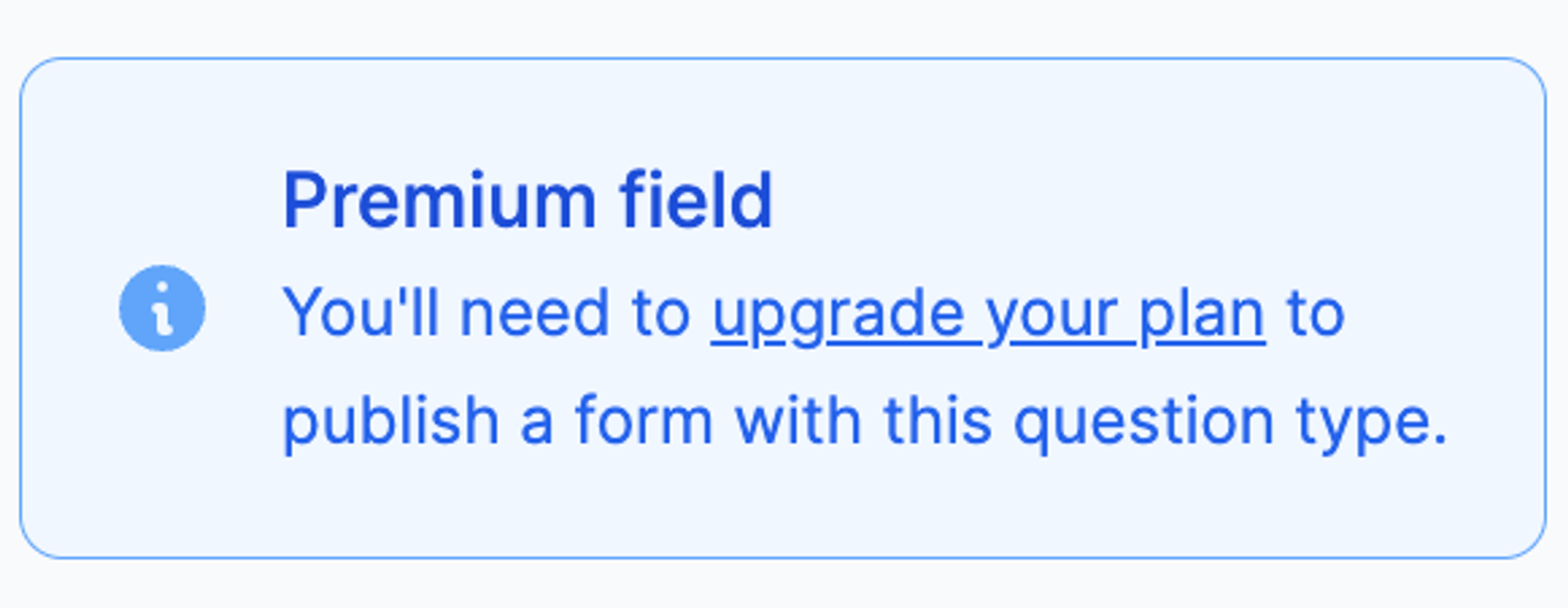Field types
With Fillout, you can use over 40 different question or field types to make your forms. Easily customize or change field types, add captions and default values, and use logic.
How to add a field
Simply click or drag and drop your chosen field type from the left-hand panel, then type your question.

Each field is highly customizable. Just click on any field followed by its
settings icon to open the right-hand panel. Add supporting details, make it required, set up conditional logic, and more. You can also easily copy and paste or duplicate your field types.Change field type
Click a field followed by
⇄ or the double arrow icon (under the settings icon) to select a different field type.Good to know: Changing your field to the suggested field types will keep your current configurations.
List of field types
Field type | Purpose |
Short answer | Collect a single line of text response from respondents. |
Multiple choice | Present respondents with a list of choices to select only one option from. |
Email input | Collect an email address from respondents. |
Text | Display a block of text on a webpage. |
Phone number | Collect a phone number from respondents. |
Collect a mailing address from respondents. | |
Display a heading in the largest size. | |
Paragraph | Display a formattable block of text in a paragraph format. |
Display a banner image or message on a webpage. | |
Dropdown | Present respondents with a list of options in a dropdown menu format. |
Allow respondents to select an image from a predefined set of options. | |
Multiselect | Present respondents with a list of options to choose from, with the ability to select multiple options. |
Switch | Present respondents with a toggle switch to turn an option on or off. |
Checkbox | Present the user with a yes or no question, like a terms of service agreement checkbox. |
Checkboxes | Present respondents with a list of options to choose from, with the ability to select multiple options. |
Record picker | Allow respondents to select a record from a predefined set of options. This field can only be used in forms connected to a database like Airtable and Notion. |
Allow respondents to pre-fill forms with responses from another form. | |
Collect a grid of selections from corresponding rows and columns from respondents. | |
Date picker | Collect a date value from respondents. |
Date time picker | Collect a date and time value from respondents. |
Time picker | Collect a time value from respondents. |
Collect a start and end date from respondents. | |
Collect a ranking of options from respondents. | |
Allow respondents to rate an attribute using a star rating system. | |
Allow respondents to select a value from a range using a sliding control. | |
Allow respondents to express their opinion on a topic using a predefined scale. | |
Long answer | Collect a longer text response from respondents, such as a paragraph or more. |
Number | Collect a numerical value from respondents. |
Currency 💎 | Collect a currency value from respondents. |
Request for website links from respondents | |
Color picker | Allow respondents to select a color from a predefined set of options or using a color picker interface. |
Password | Collect a password from respondents. |
Allow respondents to upload a file from their mobile, computer, or tablet. | |
Allow respondents to provide a signature or free-form written input. | |
Request voice recordings from respondents in your forms, and automatically transcribe them. | |
Create nested forms within your main form. | |
Captcha 💎 | Present respondents with a challenge to prove they are human and not a bot. |
Collect geographic location coordinates from respondents. | |
Allow respondents to toggle the display of a section of content on your form. | |
Divider | Display a horizontal line to visually separate content on your form. |
HTML 💎 | Control the layout of your form elements and add custom styles to it. |
Display an image or GIF on your form. Upload an image or choose from a gallery of images. | |
Display a video on your form. | |
Display a PDF document on your form. | |
Display the progress of the form using a visual bar. | |
Add a fill again button to let your respondents fill out your form multiple times. Only available on ending pages. | |
Send response | Give respondents an option to receive a copy of their responses via email. Only available on ending pages. |
Download PDF | Allow respondents to download a copy of the PDF file generated while answering the form. Only available on ending pages, and PDF generation workflow is required. |
Lets respondents enter data in a spreadsheet-like format with multiple rows and columns. |
Premium Field: Question types with this symbol are available to users in the Starter, Pro, Business, and Enterprise plans. If you are on the Free plan, the pop-up below will show up for these fields.