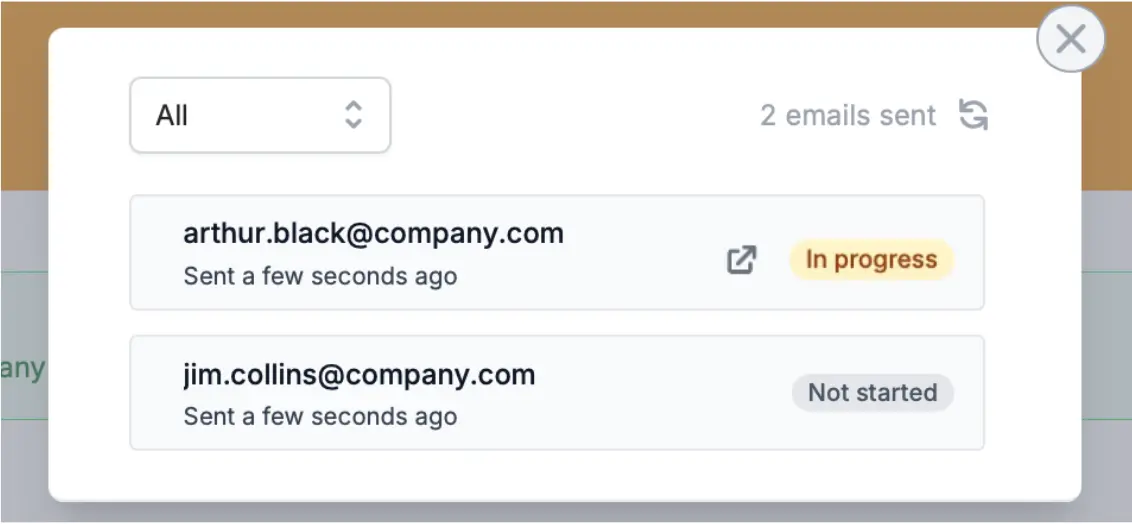How to send a collaborative form
Open your form and go to theShare tab from the top menu. Click Send form.
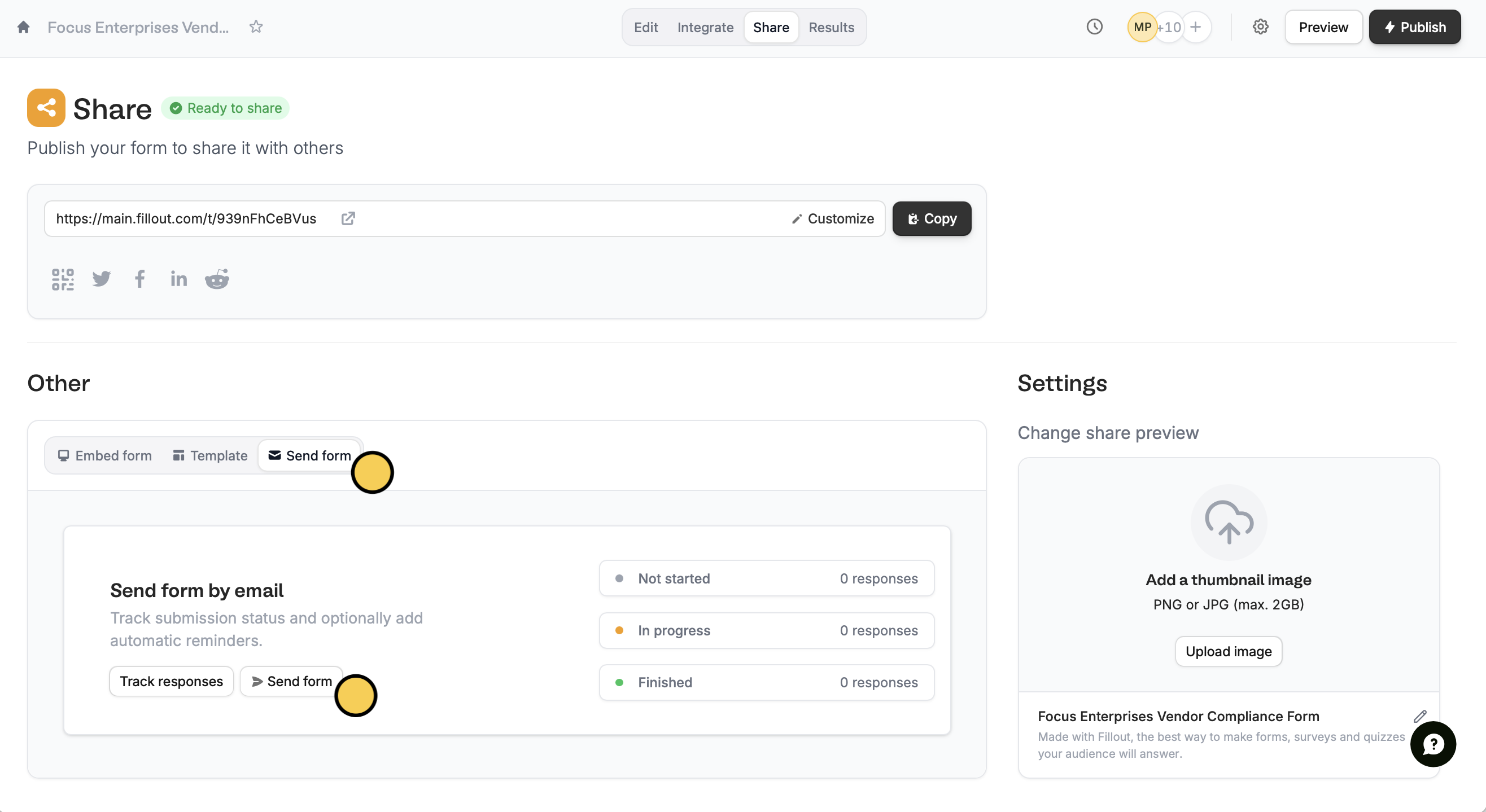
Set recipients and enter the emails of your chosen respondents. Here, you can edit the subject, enable reminders, and choose your preferred frequency. Then, click Send form.
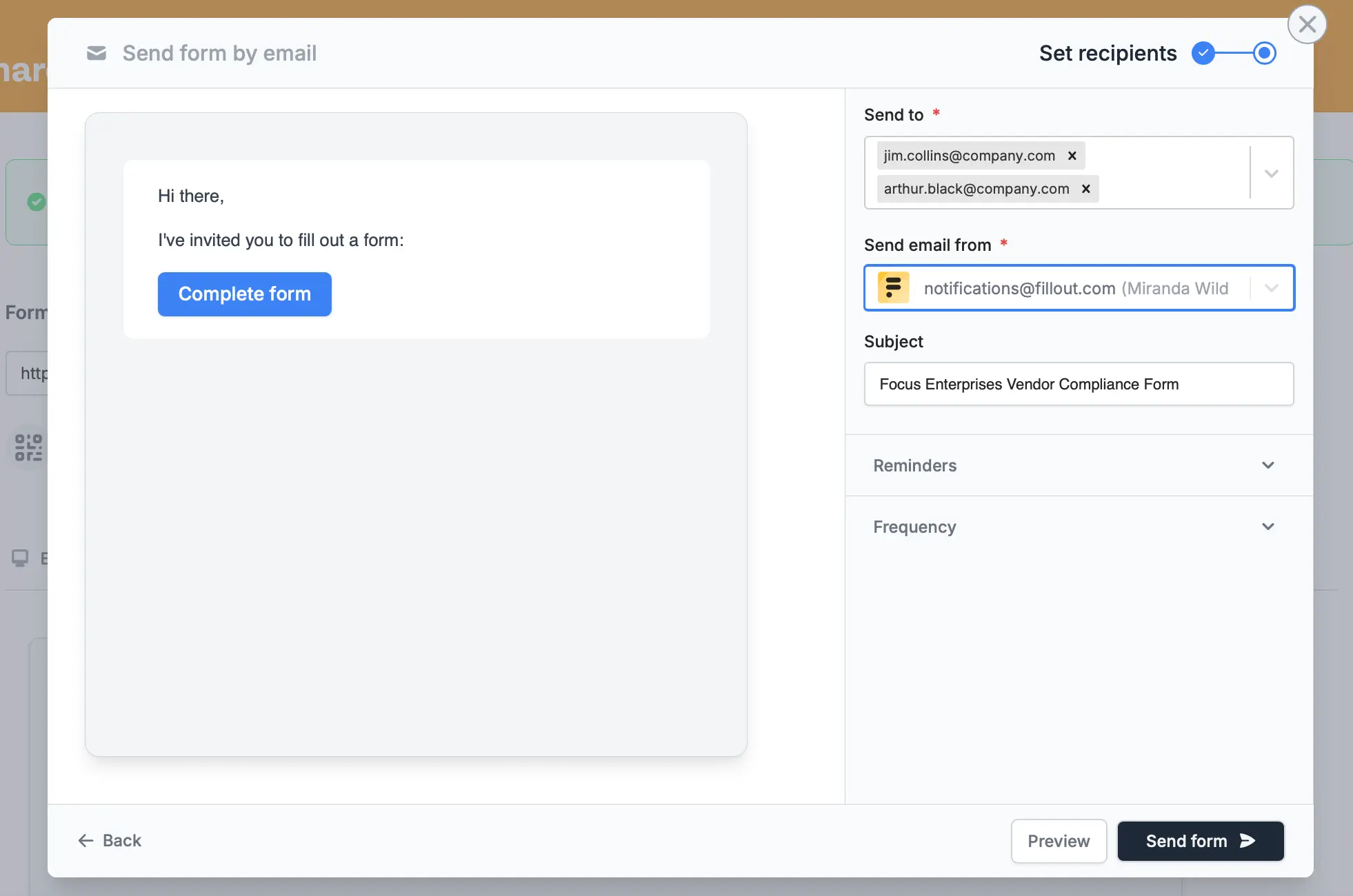
Tracking results
Go back to theShare page and click Track responses (beside the Share form button). View in-progress or completed submissions, along with respondent details. For partial submissions, you can also see current responses or the authenticated form link.