Video tutorial
Below is a tutorial video on how to create new Airtable records from a linked record picker in Fillout.Create new linked records
1
Add a record picker
Add a 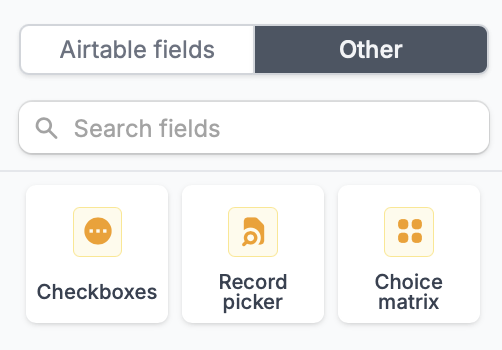
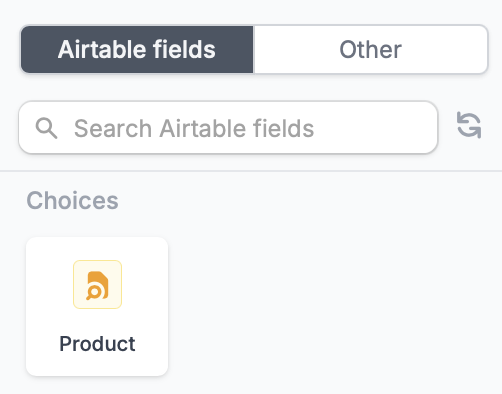
Record picker field directly from Fillout and map it to the corresponding Airtable field.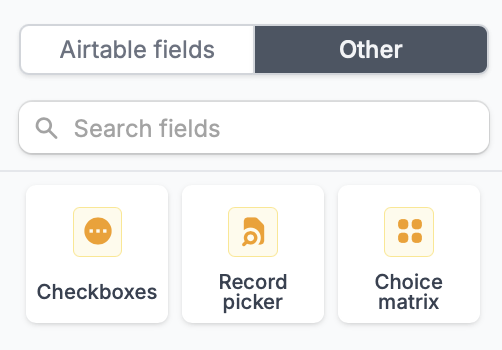
Link to another record field there automatically appears in Fillout. No manual mapping needed.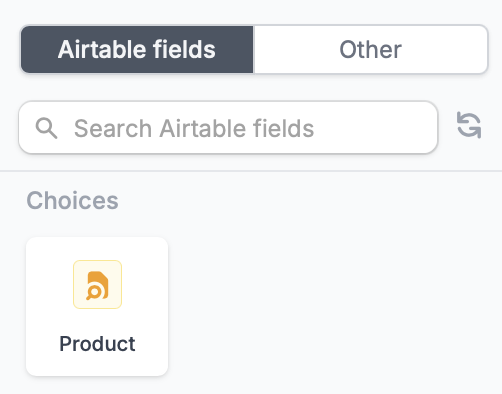
2
Enable record creation
Click the field’s to enable 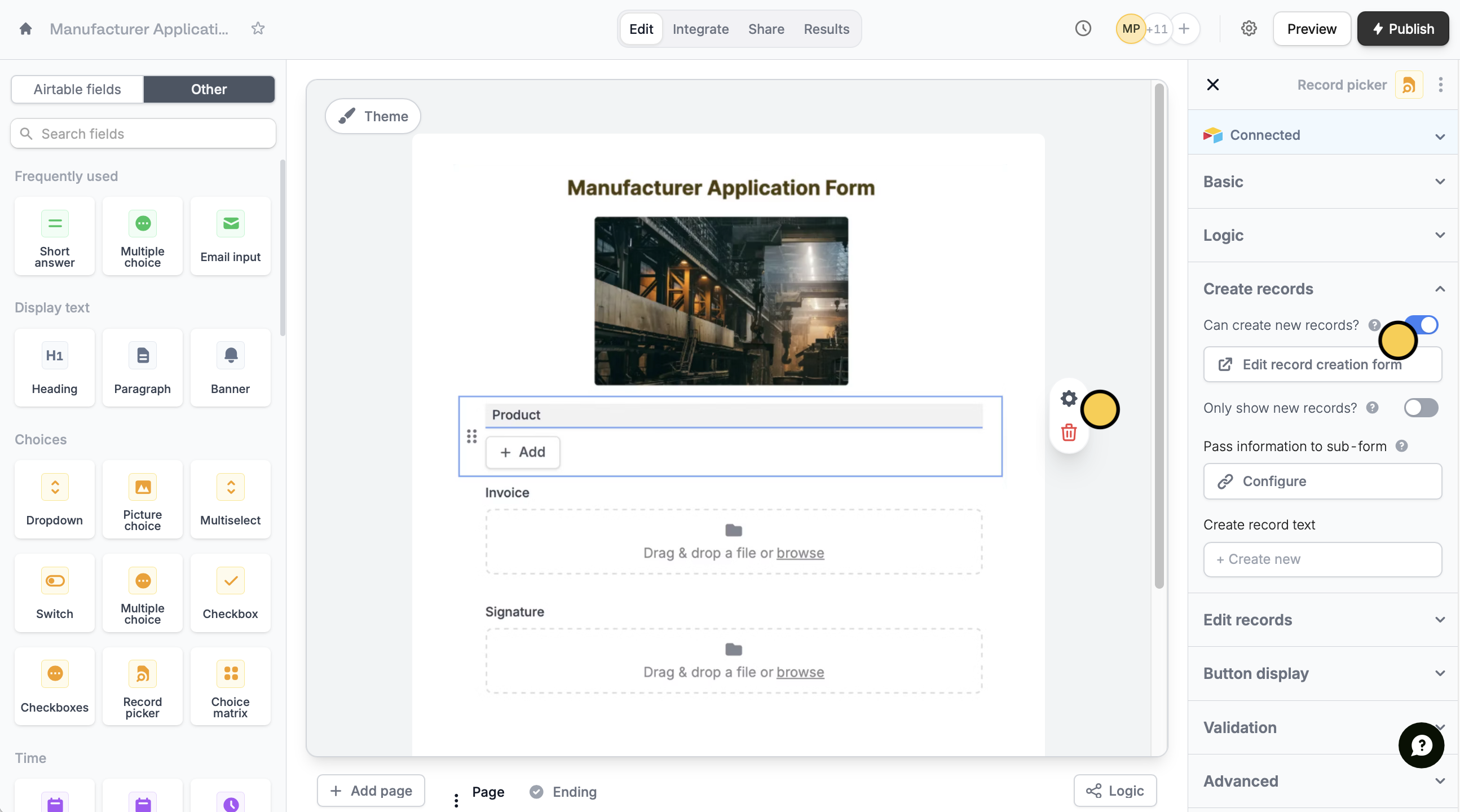
Can create new records?.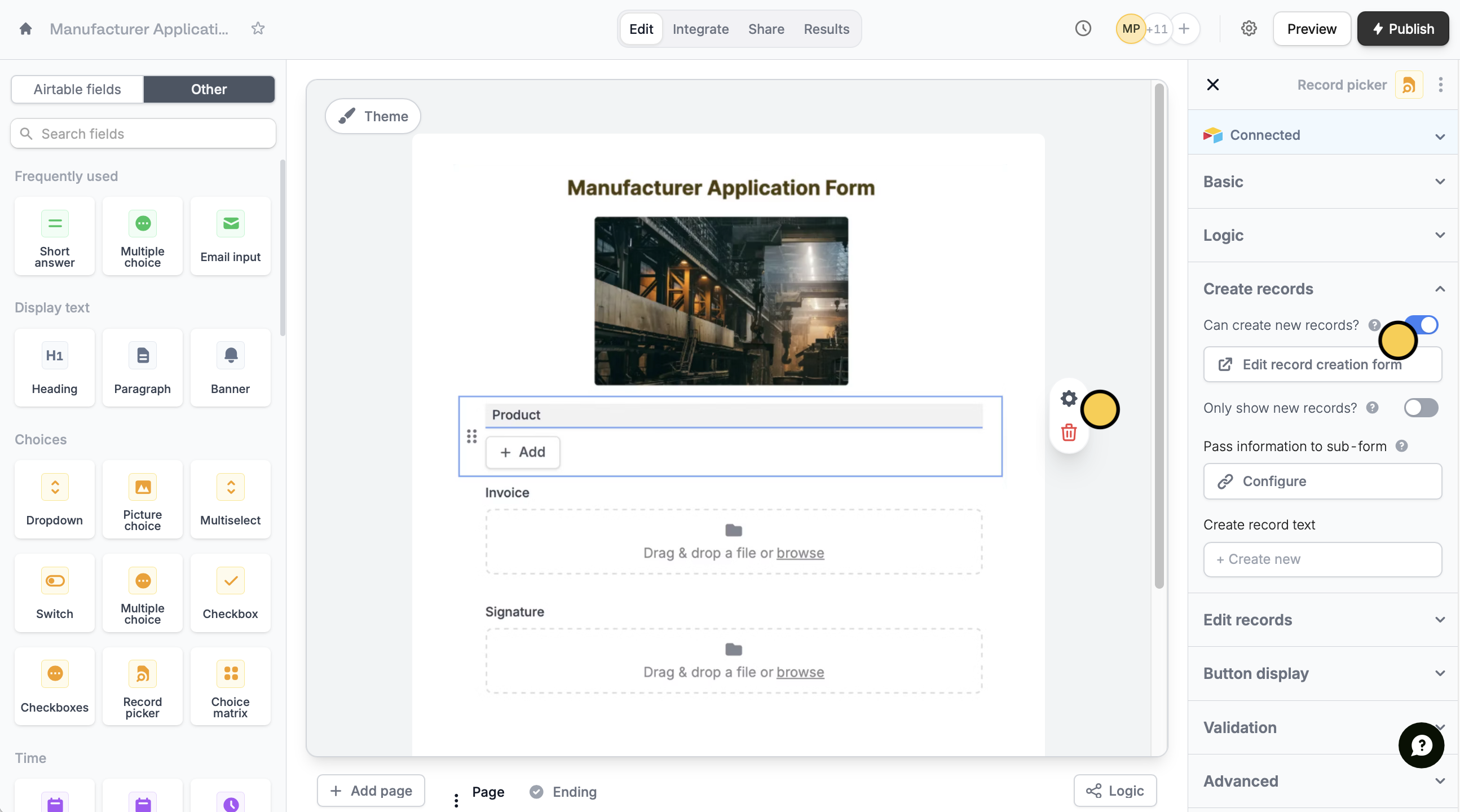
- Edit record creation form - modify the subform used for creating new records
- Only show new records - let respondents create new records, but not select existing records
- Pass information to subform - specify fields or info from your main form to the subform
3
Publish and share
When everything’s set, click
Publish to make the changes reflect.
