How it works
1
Switch your form to update mode
Open your Notion-connected form. Click 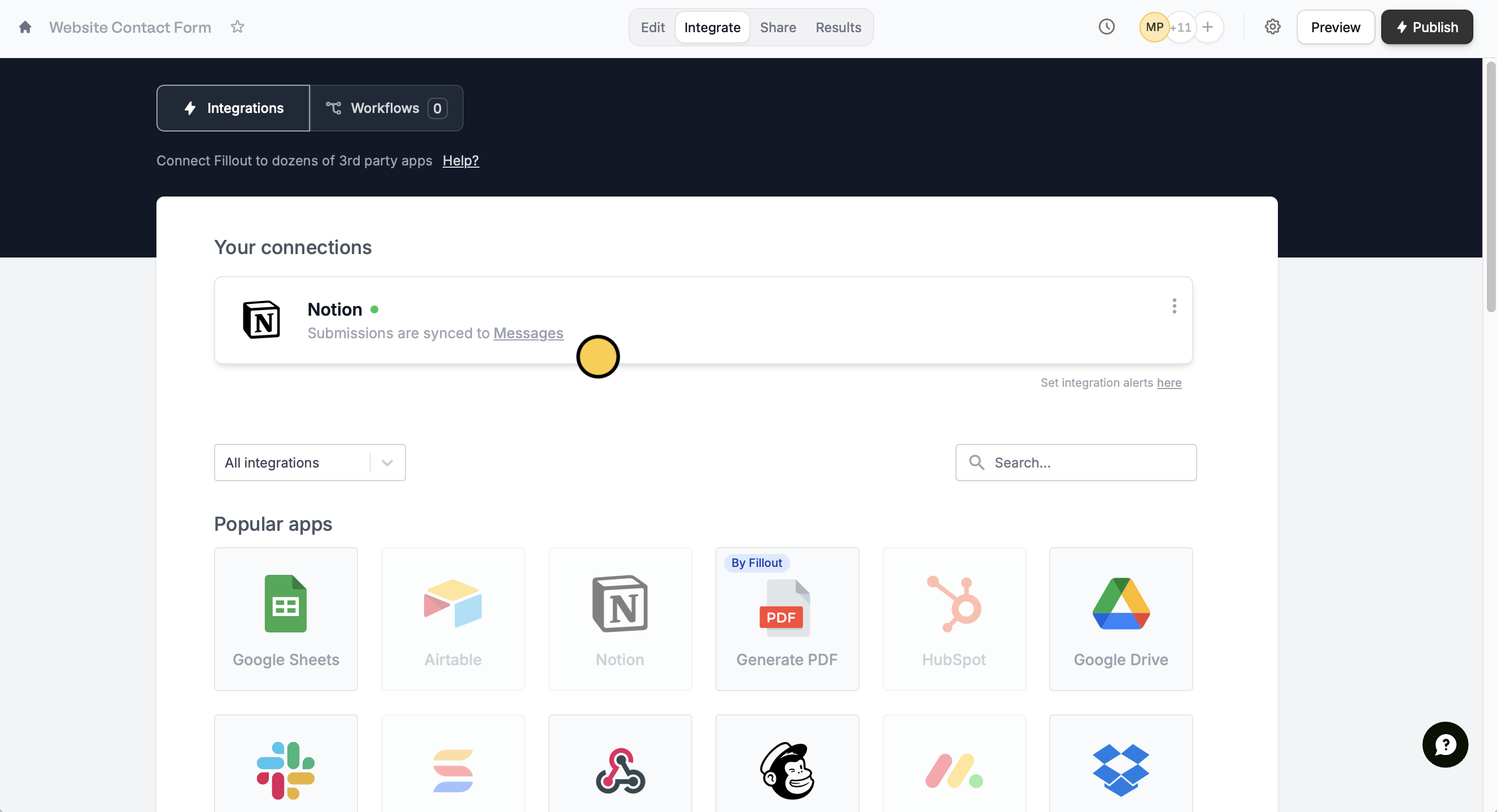
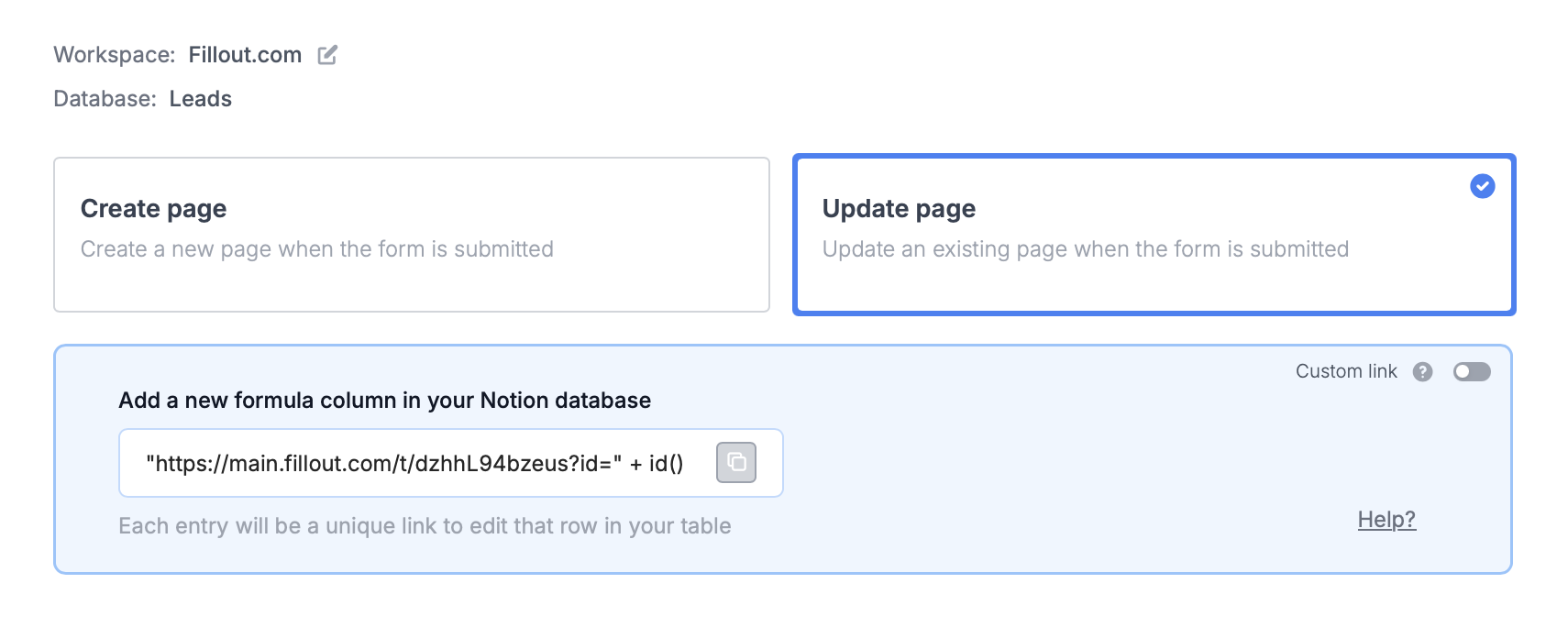
Integrate on the top menu followed by Notion.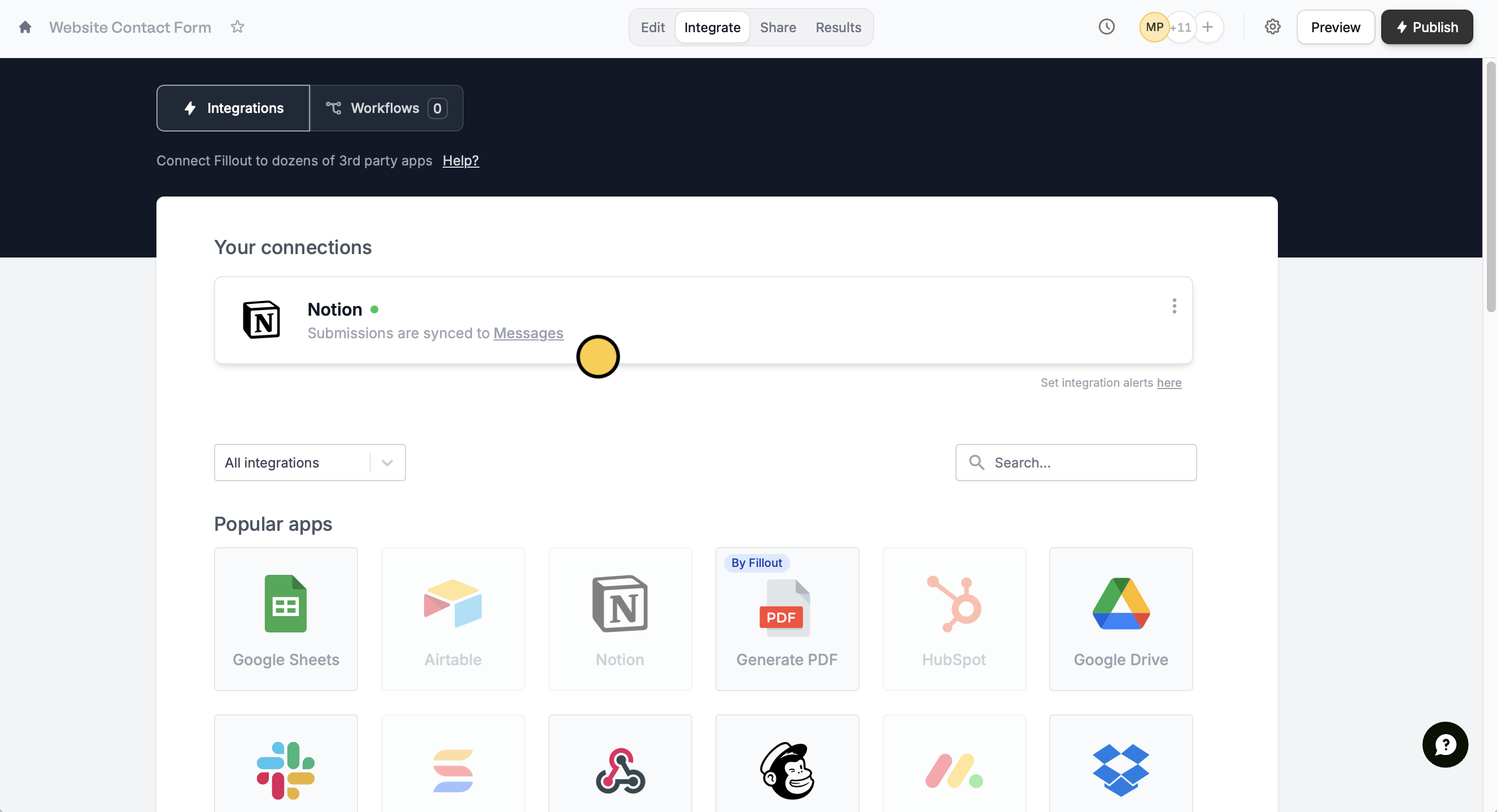
Update page.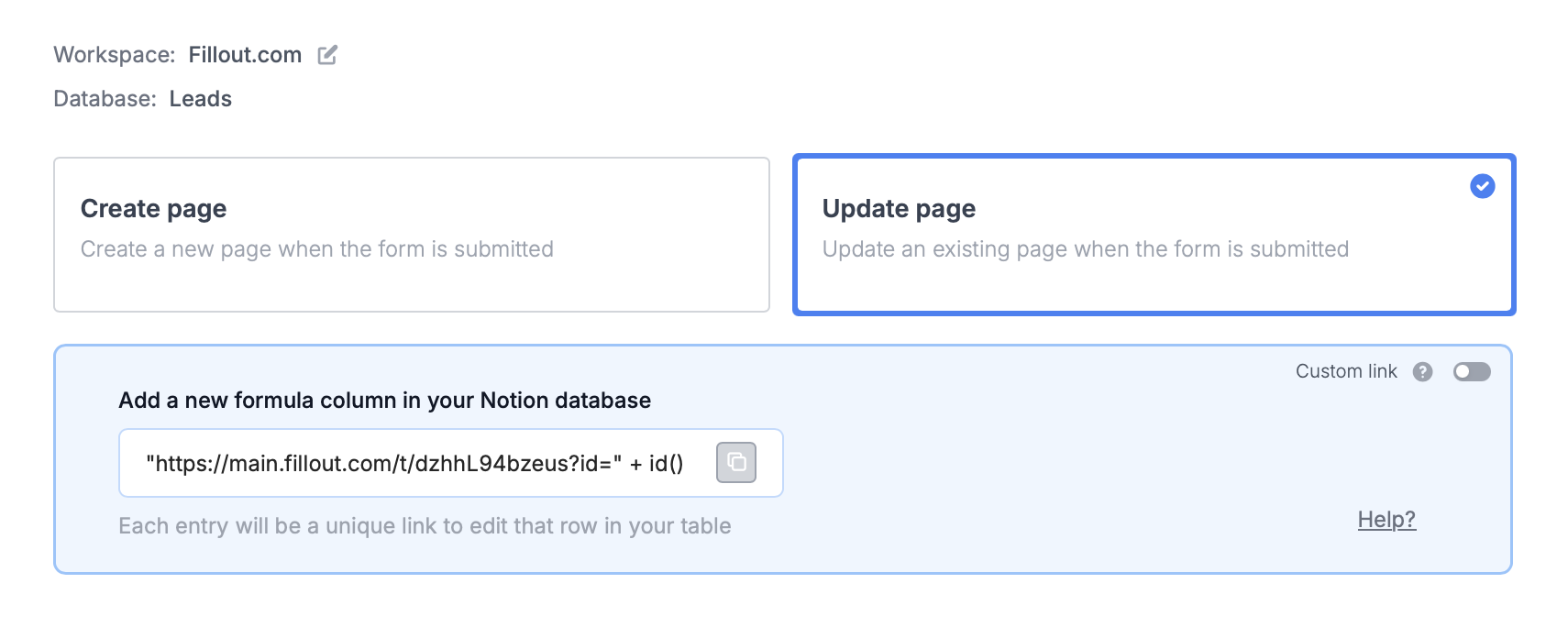
2
Paste the provided formula
Create + a new 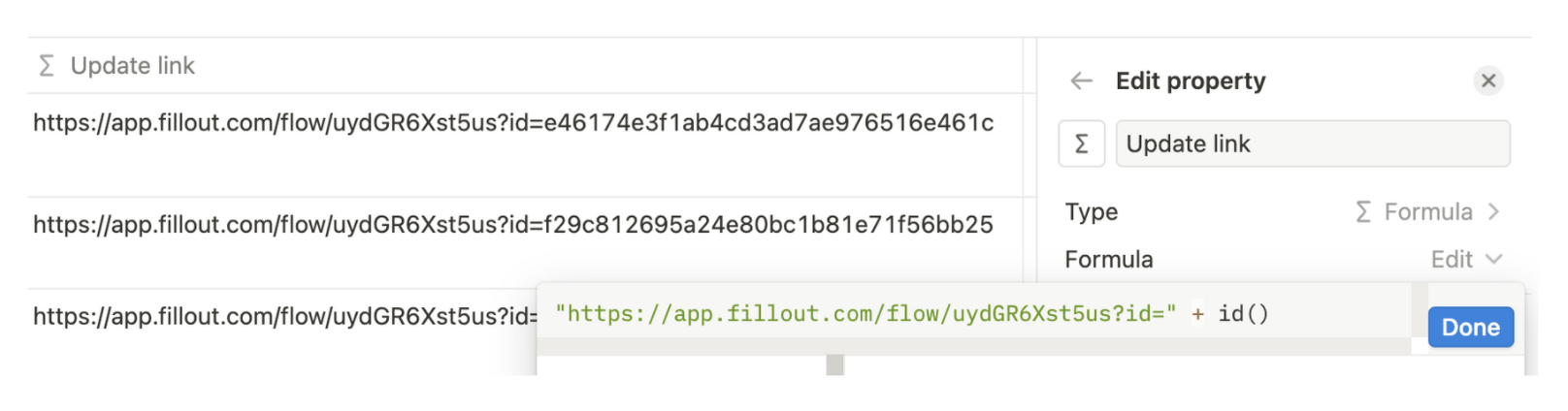
formulaproperty in Notion and paste the formula from Fillout.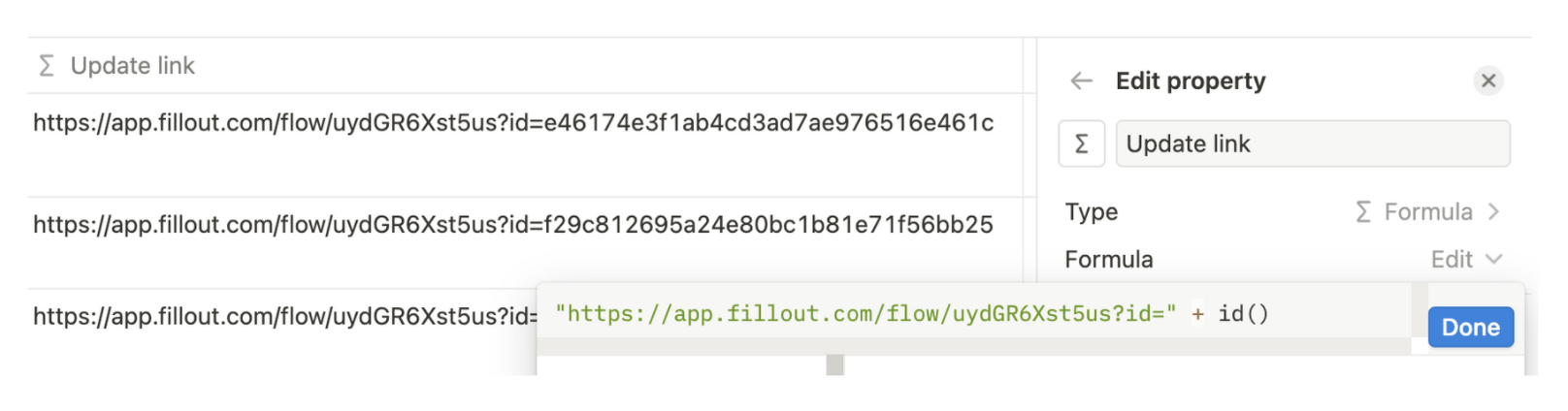
If you don’t provide an id in the unique URL, the form will create a new page instead.
3
Publish and share
That’s it! Click 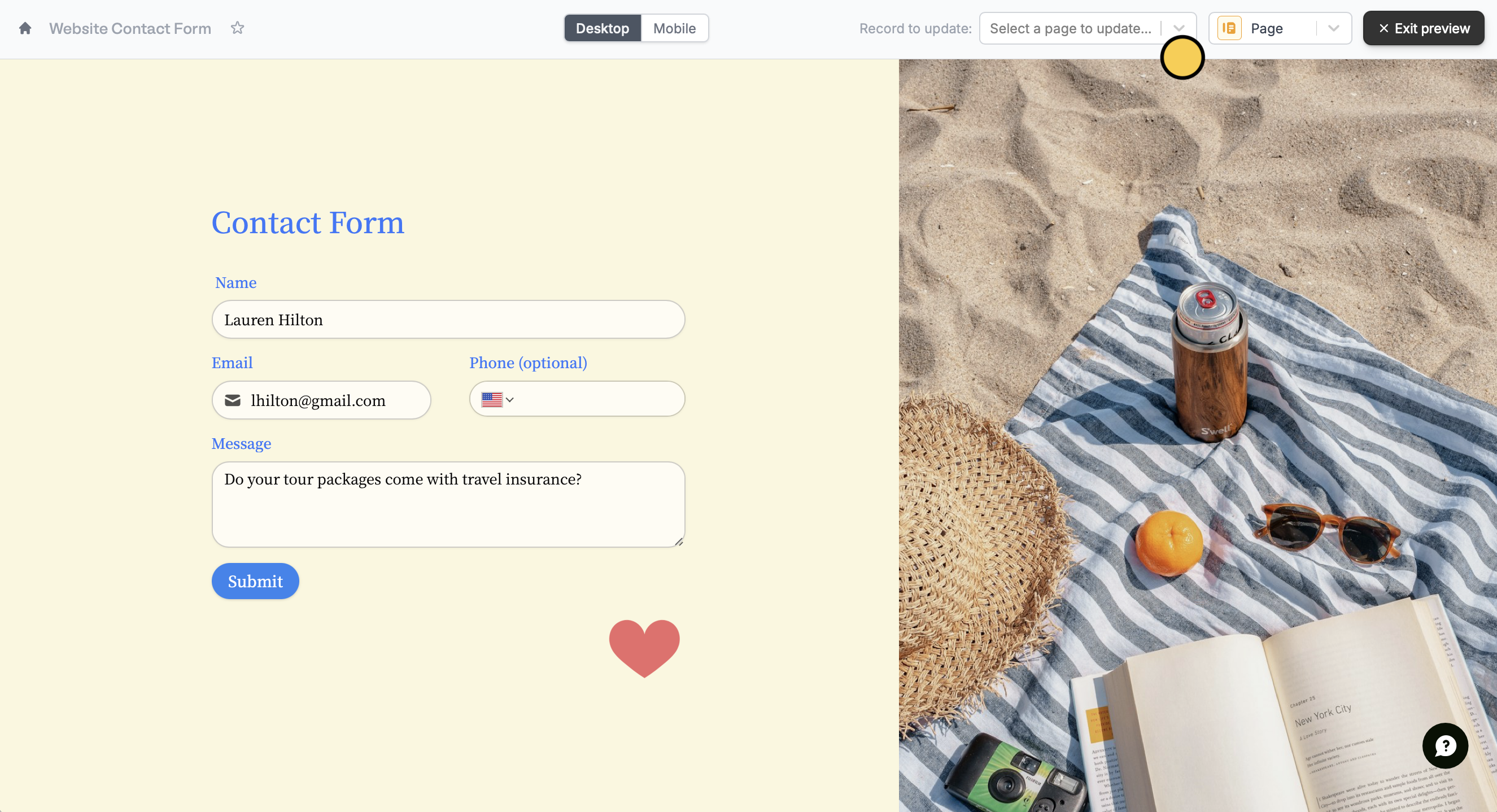
Update on the upper right corner and Publish your form.To update a Notion page, click Preview and select a Record to update or click one of the unique links from your Notion formula column.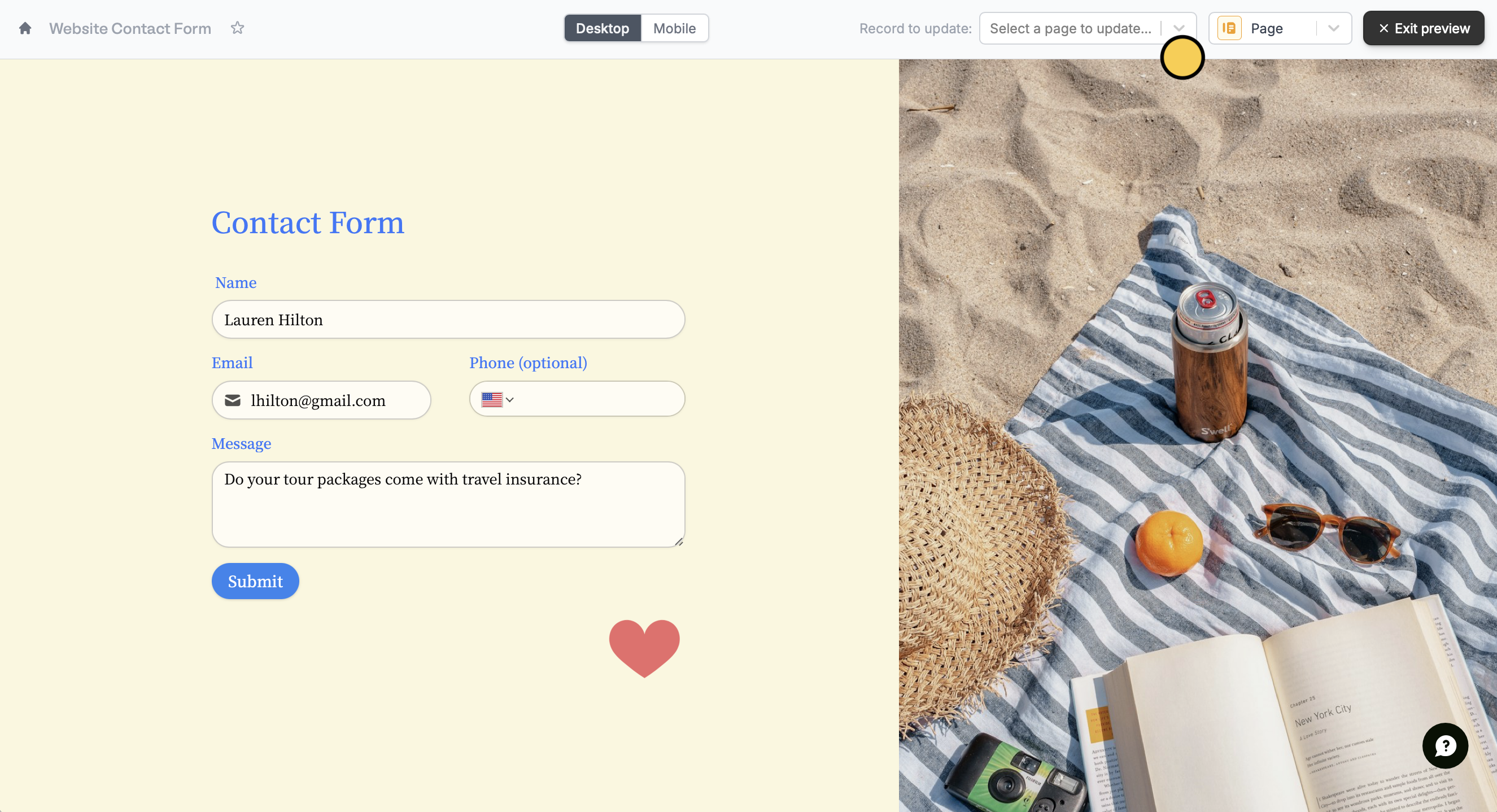
In Notion, the formulas with the links to update the records are most easily clickable when using a Table view.

