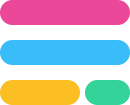Embed a Fillout form in a Shopify website
Insert a form directly in your Shopify store. Choose between a standard, popup, full screen, and slider embed styles.
Add a form to your Shopify page
After creating your form in Fillout, click
Publish. 
Navigate to the Share tab in the top menu, and choose an Embed type. Then, click
Use this embed to copy the code.
Log in to your Shopify store and click
Online Store followed by Pages. Then, choose the page where you would like to insert the form.
Click the Show HTML
</> icon. Then, paste the code in the Content field. 
Click
Save in the upper right corner, and view the page. That's it! Now, you'll be able to see responses under the Results tab of your Fillout form.
Add a form to all pages
Click
Online Store followed by Themes in the left menu.
Click the horizontal ellipsis or
..., then select Edit code..png%3Ftable%3Dblock%26id%3D9bc49e99-a997-4b6d-a224-c1cc8b81d343%26cache%3Dv2&w=3840&q=75)
Go to
</> theme.liquid from the left-hand panel and paste the embed code of your Fillout form at the top of </body> and </html> tags.
That's it! Your embedded form will now show up on every page of your Shopify website.